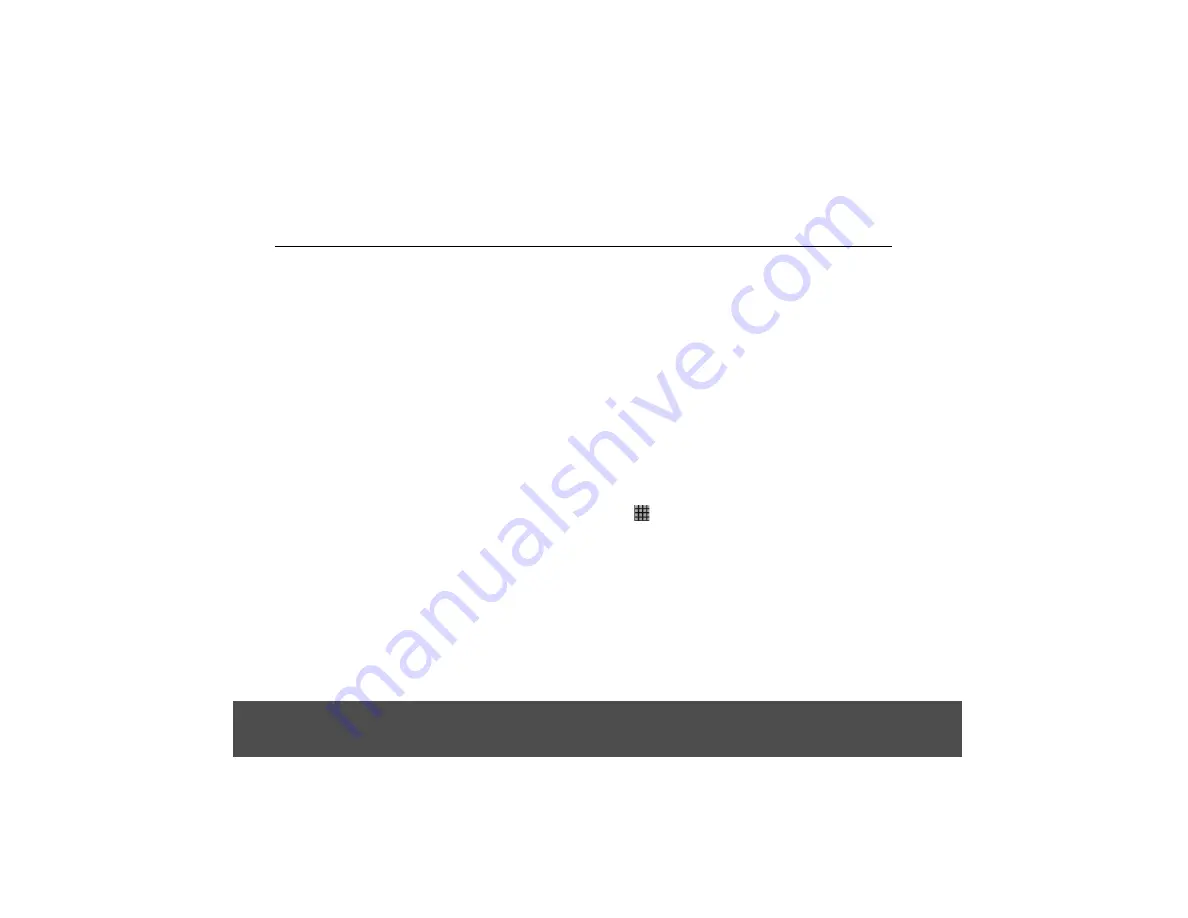
information for the email account such as incoming/
outgoing server settings before you proceed.
For example, you need to enter the following to set up a
Gmail account:
POP3 server = pop.gmail.com
Port = 995
Security = SSL (if available)
SMTP server = smtp.gmail.com
Port = 465
Security = SSL (if available)
Authentication = Yes
5. Tap
OK
.
• The email application will check your incoming and
outgoing server settings. It might take a few
minutes.
6. Enter the
Account name
(optional) and tap
Done
.
7. Enter
Your name
(optional) to be displayed on
outgoing messages, and then tap
Done
.
• The email application will start to load your
messages. It might take a few minutes for the
messages to load completely.
10.3 Set Up Another Email Account
1. Press
H
, and then tap
Accounts
to go to the email
accounts window.
2. In the
Accounts
window, press
H
, and then tap
Add
account
.
3. Follow the on-screen instructions to set up your email
account.
Note
If you have set up more than one email account, your
email accounts will appear in the
Accounts
window.
Your email messages from the different accounts will be
consolidated into a
Combined Inbox
.
Tap to select the email account you wish to access.
10.4 Combined Inbox
If you have set up more than one email account, your
unread email messages from the different accounts will
be integrated into a
Combined Inbox
in the email
accounts window.
•
Press
H
, and then tap
Accounts
to go to the email
accounts window and tap
Combined Inbox
.
10.5 Account Settings
10.5.1 Edit Account Name
1. Tap
>
.
2. Tap to select an email account from the
Accounts
window.
3. Press
H
and tap
Account settings
to modify the
following settings:
• Account name
• Email notifications
• Your name
• Select ringtone
• Signature
• Inbox check frequency
• Incoming settings
• Outgoing settings
• Default account
21






























