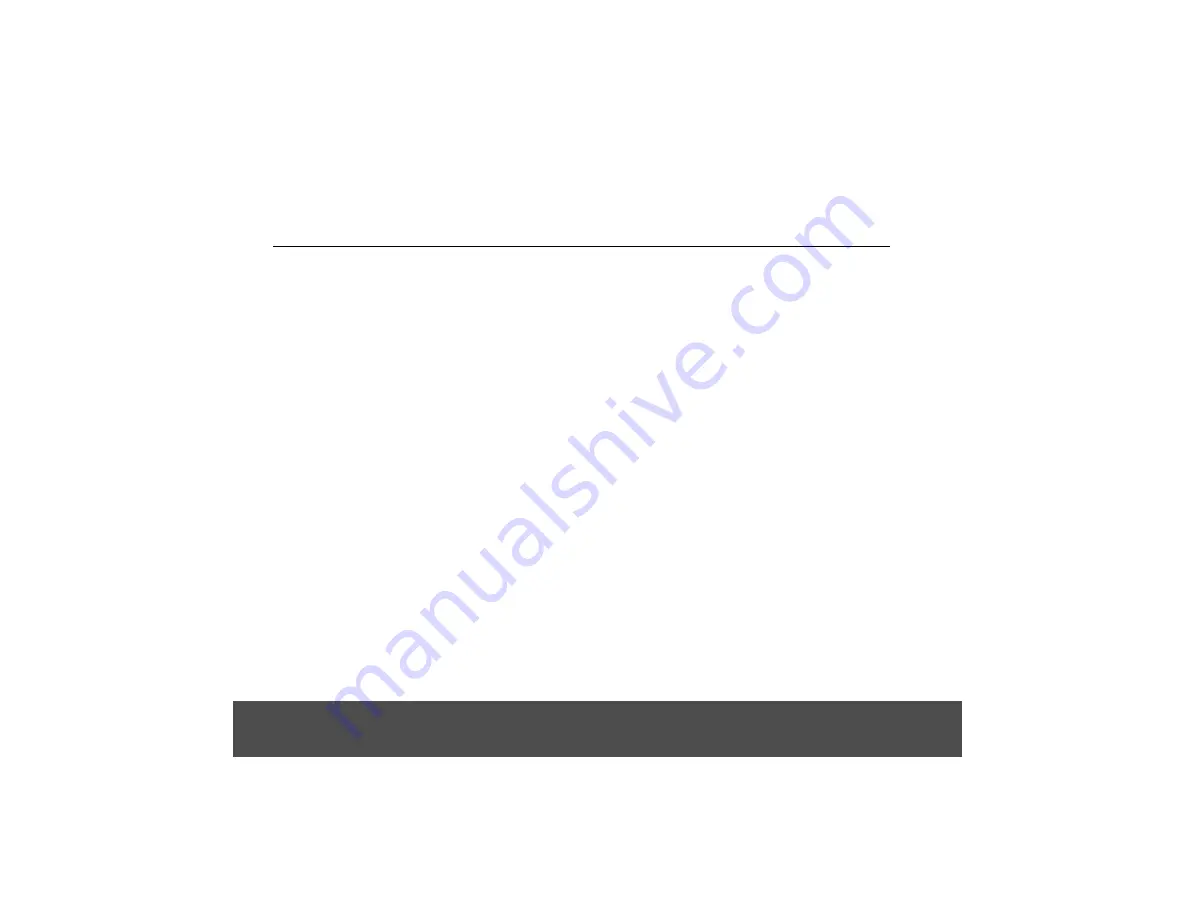
Parent Unit
1. From the home screen, press
H
.
2. Tap
Wallpaper
.
3. Tap to select
Gallery
,
Live wallpapers
or
Wallpapers
.
Tip
If you select
Live wallpapers
or
Wallpapers
, simply tap
to select a wallpaper from the list and tap
Set wallpaper
.
4. If you select
Gallery
, tap to select your desired picture.
• An image position box will appear at the centre of
the picture.
• To resize the picture, tap and hold the edge of the
box, and drag inward or outward.
• To move the box to another area on the picture, tap
and hold inside the box, then drag it to the desired
position.
5. Tap
Save
to set the picture as wallpaper.
• You will see that the background image is now
changed to the picture you have selected.
1. From the home screen, press
H
.
2. Tap
Settings
>
Display
>
Brightness
.
3. Drag the slider left or right to reduce or increase the
screen brightness and tap
OK
to confirm.
This option lets you adjust the delay before the screen
automatically turns off.
1. From the home screen, press
H
.
2. Tap
Settings
>
Display
>
Screen timeout
.
3. Tap to select
15 seconds
,
30 seconds
,
1 minute
,
2
minutes
,
10 minutes
or
30 minutes
.
1. Tap and hold the item that you wish to re-arrange
until it turns bigger.
2. Slide to the position on which you wish to place the
item or slide and pause at the edge of the screen to
drag the item onto another home screen.
3. Release the item when it is correctly placed.
13
7. Personalising Your Buddy
7.1 Display Settings
7.1.1 Set Wallpaper
7.1.2 Adjust Screen Brightness
7.1.3 Set Screen Timeout
7.1.4 Re-arrange Items on Your Home Screen
Personalising Your Buddy Parent Unit






























