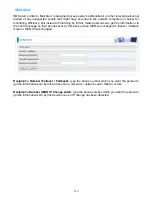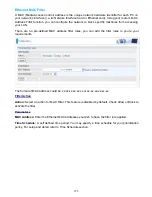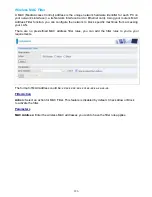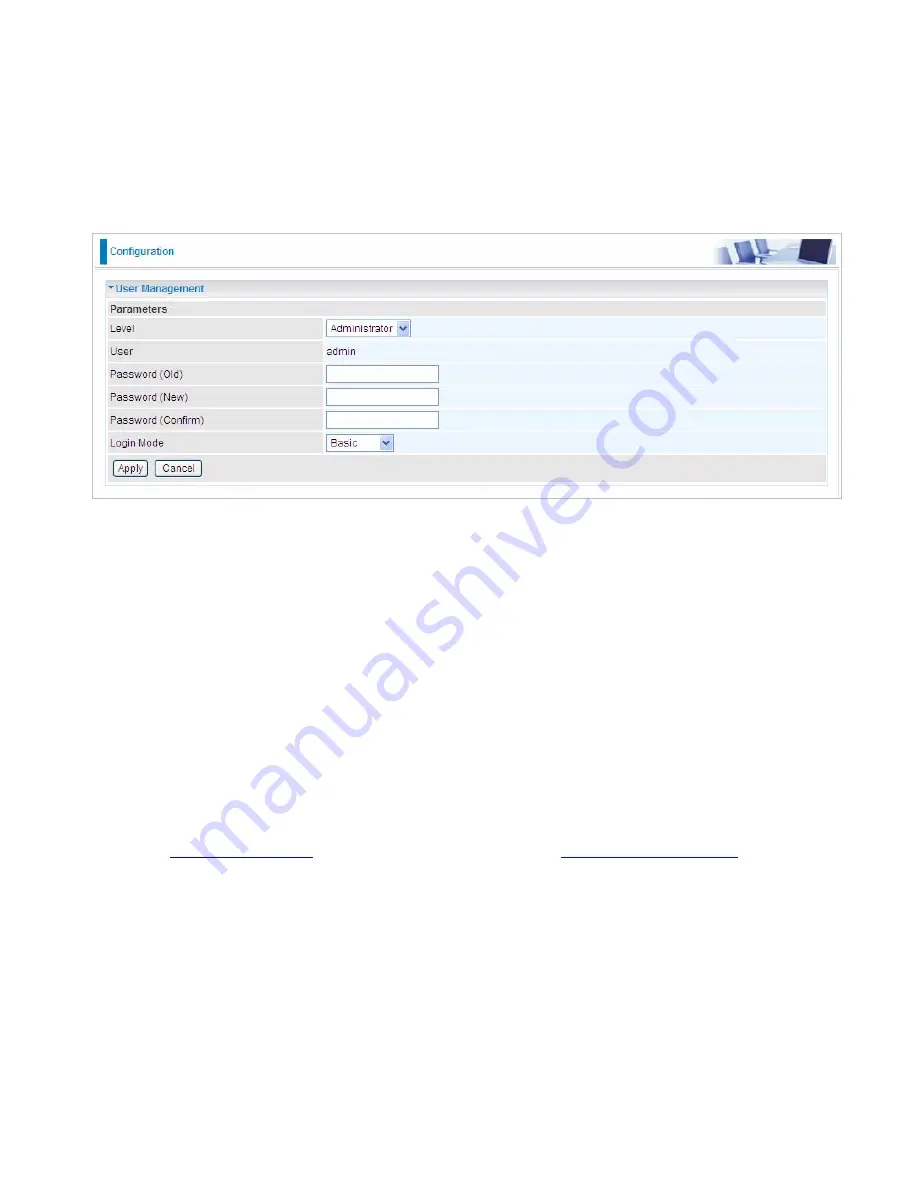
116
User Management
In order to prevent unauthorized access to your router configuration interface, it requires all users
to login with a username and password. Three user levels are provided here. Each user level
there’s a default provided password. You must access the router with the appropriate username
and password. Here the corresponding passwords are allowed to change. To change your
password, simply enter the old password in the Old Password blank. Then enter your new
password in the New Password and Confirm Password blanks provided. When this is done, press
Apply to save changes.
Level:
select which level you want to change password to. There are three default levels.
Administrator:
the root user, corresponding default username and password are admin and
admin respectively.
Advanced:
username for the remote user to login, corresponding default username and
password are support and support respectively.
Basic:
username for the general user, corresponding default username password are user
and user respectivley.
User:
display the usename.
Password (Old):
Enter the old password.
Password (New):
Enter the new password.
Password (Confirm):
Enter again the new password to confirm.
Login Mode:
choose to login to which Web GUI configuration page, Basic or Advanced. Basic will
lead you to
Basic configuration
page, Advanced will lead you to
Advanced configuration
page.
Click Apply to apply your new settings.
Summary of Contents for BiPAC 7800GZ
Page 12: ...8 Important note for using this router ...
Page 18: ...14 ADSL fail over to EWAN ...
Page 94: ...90 4 Enter the AP SSID then click Next 5 Enter the Passphrase then click Next ...
Page 145: ...139 For Mail Receiving QoS Rules created ...
Page 153: ...147 ALG The ALG Controls enable or disable protocols over application layer ...