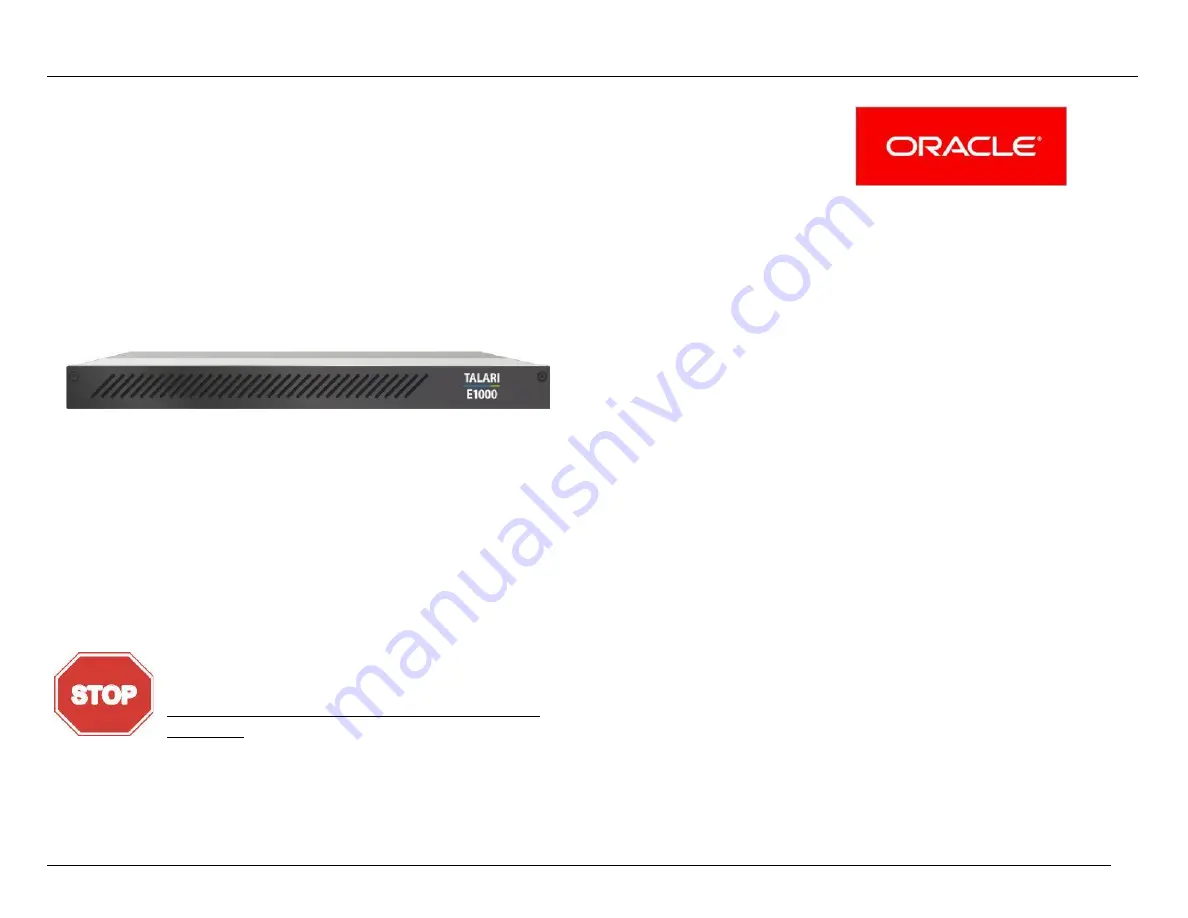
Oracle Talari E1000 Installation Guide
1
Purpose
This guide will help you set up your E1000 using typical
deployment scenarios.
E1000 Overview
The E1000 is an extension of the E-series of Oracle Talari
Appliances and intended for use in large branch or regional
offices that require higher performance and port density than the
E100 provides. The E1000 supports all major Talari Adaptive
Private Network (APN) features, including Service Chaining, and
WAN Optimization.
IMPORTANT :
Quick Reference
E1000 Hardware Options ........................................................ 2
What’s Included ....................................................................... 4
E1000 Front Panel ................................................................... 5
E1000 Back Panel ................................................................... 5
E1000: No Expansion Card .................................................. 5
E1000: 10G Fiber (2 Port) Expansion Card .......................... 6
E1000: Fail to Wire Copper (4 Port) Expansion Card ........... 7
Unpacking and Inspection Checklist ........................................ 8
Rack Mounting ........................................................................ 8
4-Post Rack Mounting (Recommended) ............................... 8
2-Post Rack Mounting ......................................................... 12
Network Deployment Options................................................. 14
E1000 as a Router (Gateway, Fail to Block) ........................ 14
E1000 as Layer 2 Fail-To-Wire (Overlay) ............................ 14
E1000 with MPLS & Internet Hybrid ................................... 14
Installation Options ................................................................. 15
Easy 1st Install ..................................................................... 15
Manual Install ....................................................................... 19
Your E1000 ships with a piece of foam behind the
faceplate to prevent damage during shipping. The
foam must be removed before powering on the
appliance to avoid overheating the device.
(Please refer to the Unpacking and Inspection
Checklist for instructions.)
\
Version 1.1
Summary of Contents for Talari E1000
Page 24: ...Version 1 1 2 3 ...


































