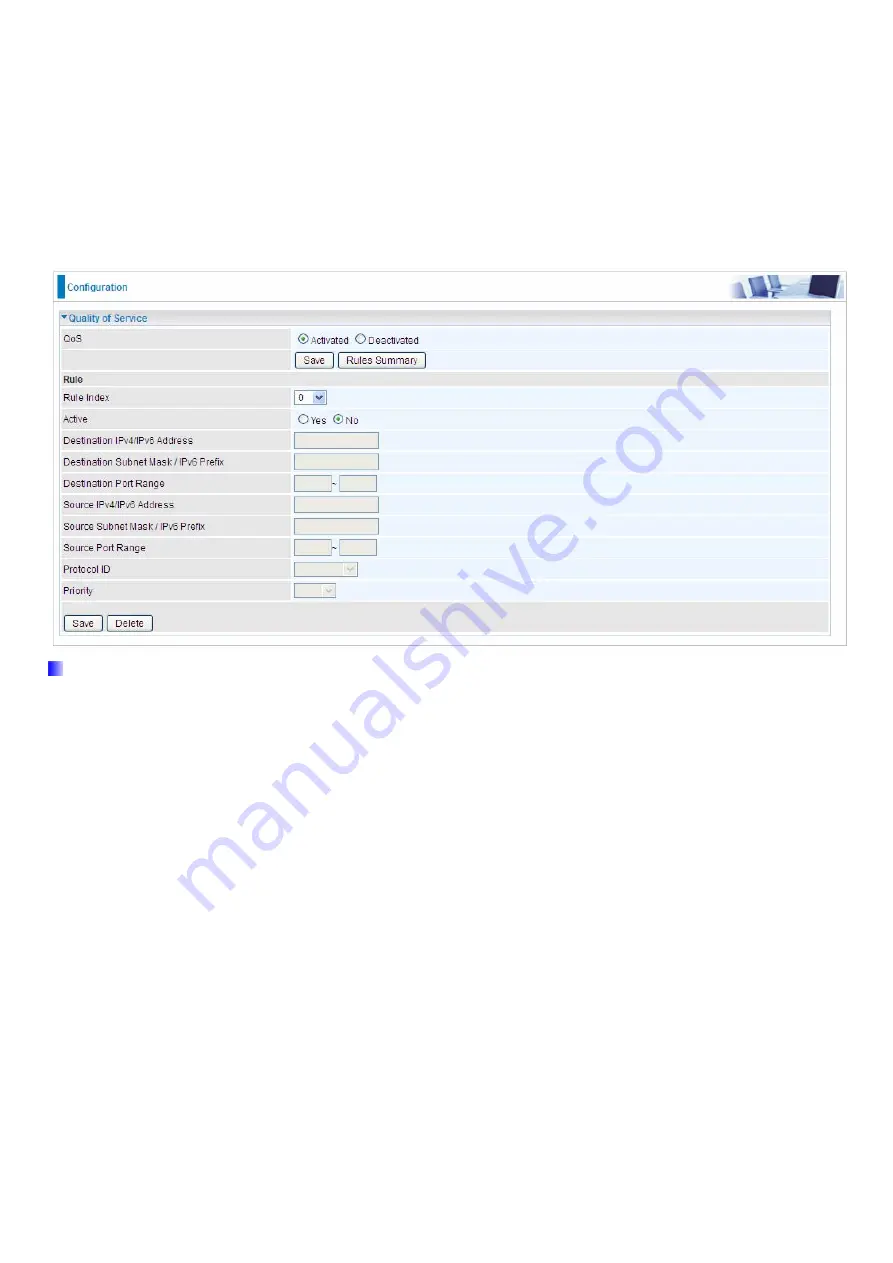
75
4.4.2.5 QoS
QoS helps you control the upload traffic of each application from LAN(Ethernet and/or Wireless) to WAN
(Internet).
It facilitates you the features to control the quality of throughput for each application. This is useful when there
on certain types of data you want giver higher priority to, such as voice data packets given higher priority than
web data packets.
QoS can be toggled Activated and Deactivated. QoS must be activated before you can edit the following
options. When you are done making changes, click on
Save
to save your changes.
Click on
Rule Summary
to view the list of QoS rules that have been added.
Rule
You can set 16 different QoS rules. Each QoS rule has its detail setting conditions like: Physical Ports, IP, Port,
Protocol, etc, you can modify the value to any new one you wish. Please notice that only when the packet fulfill
every detail setting conditions here, then this packet will be remarked as the priority queue of each rule. The
non-selected setting part will be treated as “don’t care” and the system will not handle this setting part.
Rule:
Select 16 different rules, each rule’s detail can be set and saved.
Active:
Select whether to activate the rule.
Destination IPv4/IPv6:
Set the IPv4/IPv6 address that you want to filter on destination side.
Destination Subnet Mask / IPv6 Prefix:
Specify the Destination Subnet Mask for IPv4 or prefix for IPv6.
Destination Port Range:
Set the port range value that you want to filter on destination side.
Source IPv4/IPv6 Address:
Set the IP address value that you want to filter on source side in IPv4 or IPv6.
Source Subnet Mask / IPv6 Prefix:
Specify the Source Subnet Mask for IPv4 or prefix for IPv6.
Source Port Range:
Set the port range value that you want to filter on source side.
Protocol ID:
Set the protocol ID type of packets that you want to filter (TCP, UDP, ICMP, IGMP).
Priority:
Select to prioritize the traffic which the rule categorizes. High and Low.
Summary of Contents for BiPAC 6300VNOZ
Page 37: ...31 4 2 1 Device Info Users will see device s basic information in this page EWAN...
Page 47: ...41 Step3 Set your wireless connection Click NEXT to continue...
Page 49: ...43 Switch to Status Device Info to view the status...
Page 64: ...58 PIN Method Configure AP as Enrollee 1 Jot down the WPS PIN eg 03454435 Press Start WPS...
















































