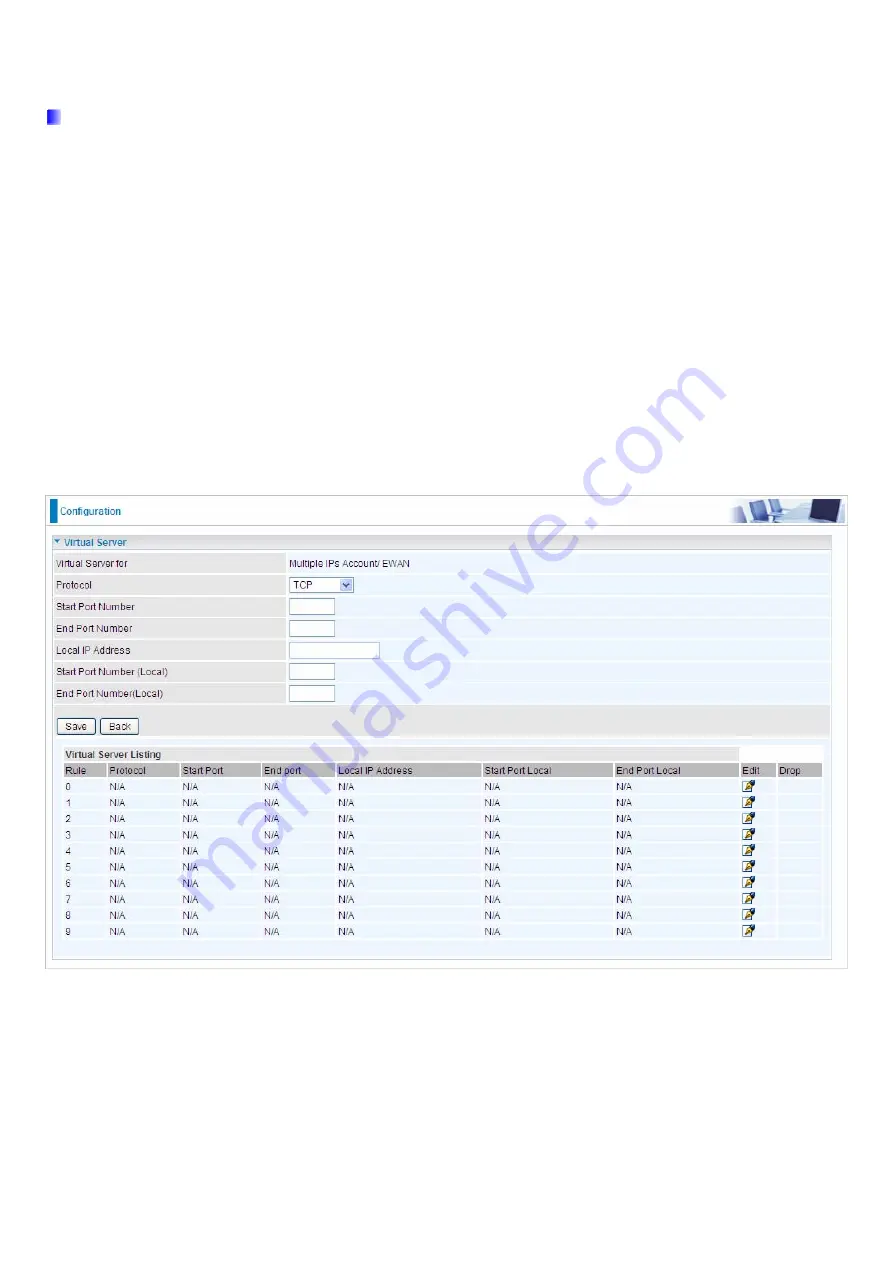
71
Virtual Server
In TCP/IP networks a port is a 16-bit number used to identify which application program (usually a server)
incoming connections should be delivered to. Some ports have numbers that are pre-assigned to them by the
IANA (the Internet Assigned Numbers Authority), and these are referred to as “well-known ports”. Servers follow
the well-known port assignments so clients can locate them.
If you wish to run a server on your network that can be accessed from the WAN (i.e. from other machines on the
Internet that are outside your local network), or any application that can accept incoming connections (e.g.
Peer-to-peer/P2P software such as instant messaging applications and P2P file-sharing applications) and are
using NAT (Network Address Translation), then you will usually need to configure your router to forward these
incoming connection attempts using specific ports to the PC on your network running the application. You will
also need to use port forwarding if you want to host an online game server.
The reason for this is that when using NAT, your publicly accessible IP address will be used by and point to your
router, which then needs to deliver all traffic to the private IP addresses used by your PCs. Please see the
WAN
configuration section of this manual for more information on NAT.
The device can be configured as a virtual server so that remote users accessing services such as Web or FTP
services via the public (WAN) IP address can be automatically redirected to local servers in the LAN network.
Depending on the requested service (TCP/UDP port number), the device redirects the external service request
to the appropriate server within the LAN network.
Virtual Server for:
Indicate the related WAN interface which allows outside network to connect in and
communicate.
Protocol:
Choose the application protocol.
Start Port Number:
Enter a port number as the starting number of the range which you want to give access to
internal server.
End Port Number:
Enter a port number as the end number of the range which you want to give access to
internal server..
Summary of Contents for BiPAC 6300VNOZ
Page 37: ...31 4 2 1 Device Info Users will see device s basic information in this page EWAN...
Page 47: ...41 Step3 Set your wireless connection Click NEXT to continue...
Page 49: ...43 Switch to Status Device Info to view the status...
Page 64: ...58 PIN Method Configure AP as Enrollee 1 Jot down the WPS PIN eg 03454435 Press Start WPS...
















































