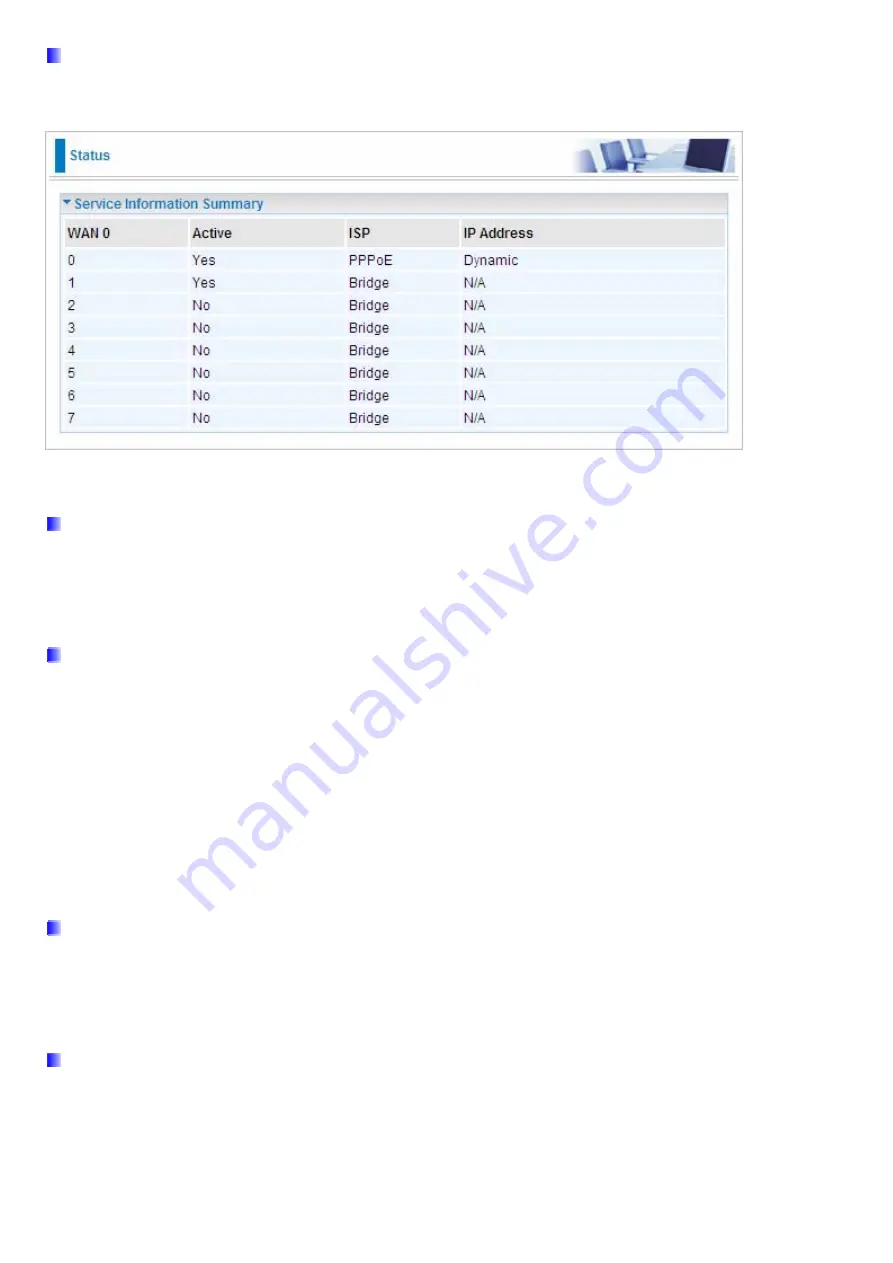
46
Multi Service
Service
Index:
The
index to mark the EWAN interface of different ISP type, ranging from 0-7.
Service Summary:
The diagram for view of service information.
Status:
Select whether to enable the service.
IPv4/IPv6
IP version: choose
IPv4
,
IPv4/IPv6
,
IPv6
based on users’ environment.
Here we take IPv4/IPv6 for example, when you just choose IPv4 or IPv6, you can just get information from the
following listed parameters.
ISP Connection Type:
ISP:
Select the encapsulation type your ISP uses.
Dynamic IP:
Select this option if your ISP provides you an IP address automatically. This option is
typically used for Cable services. Please enter the Dynamic IP information accordingly.
Static IP:
Select this option to set static IP information. You will need to enter in the Connection type, IP
address, subnet mask, and gateway address, provided to you by your ISP. Each IP address entered in
the fields must be in the appropriate IP form, which is four IP octets separated by a dot (xx.xx.xx.xx). The
Router will not accept the IP address if it is not in this format.
PPPoE:
Select this option if your ISP requires you to use a PPPoE connection.
Bridge:
Select this mode if you want to use this device as an OSI layer 2 device like switch.
802.1q Options
802.1q:
Select whether to activate 802.1q feature. When activated, please enter the the VLAN ID.
VLAN ID:
It is a parameter to specify the VLAN which the frame belongs. Enter the VLAN ID identification,
tagged: 0-4095.
PPPoE
Username:
Enter the user name exactly as your ISP assigned.
Password:
Enter the password associated with the user name above.
Bridge Interface for PPPoE:
When “Activated”, the device will gain WAN IP from your ISP with the PPPoE
account. But if your PC is connected to the router working as a DHCP client, in this mode, the device acts as a
NAT router; while if you dial up with the account within your PC, the device will then work as a bridge forwarding
the PPPoE information to the PPPoE server and send the response to your PC, thus your PC gets a WAN IP
Summary of Contents for BiPAC 6300VNOZ
Page 37: ...31 4 2 1 Device Info Users will see device s basic information in this page EWAN...
Page 47: ...41 Step3 Set your wireless connection Click NEXT to continue...
Page 49: ...43 Switch to Status Device Info to view the status...
Page 64: ...58 PIN Method Configure AP as Enrollee 1 Jot down the WPS PIN eg 03454435 Press Start WPS...
















































