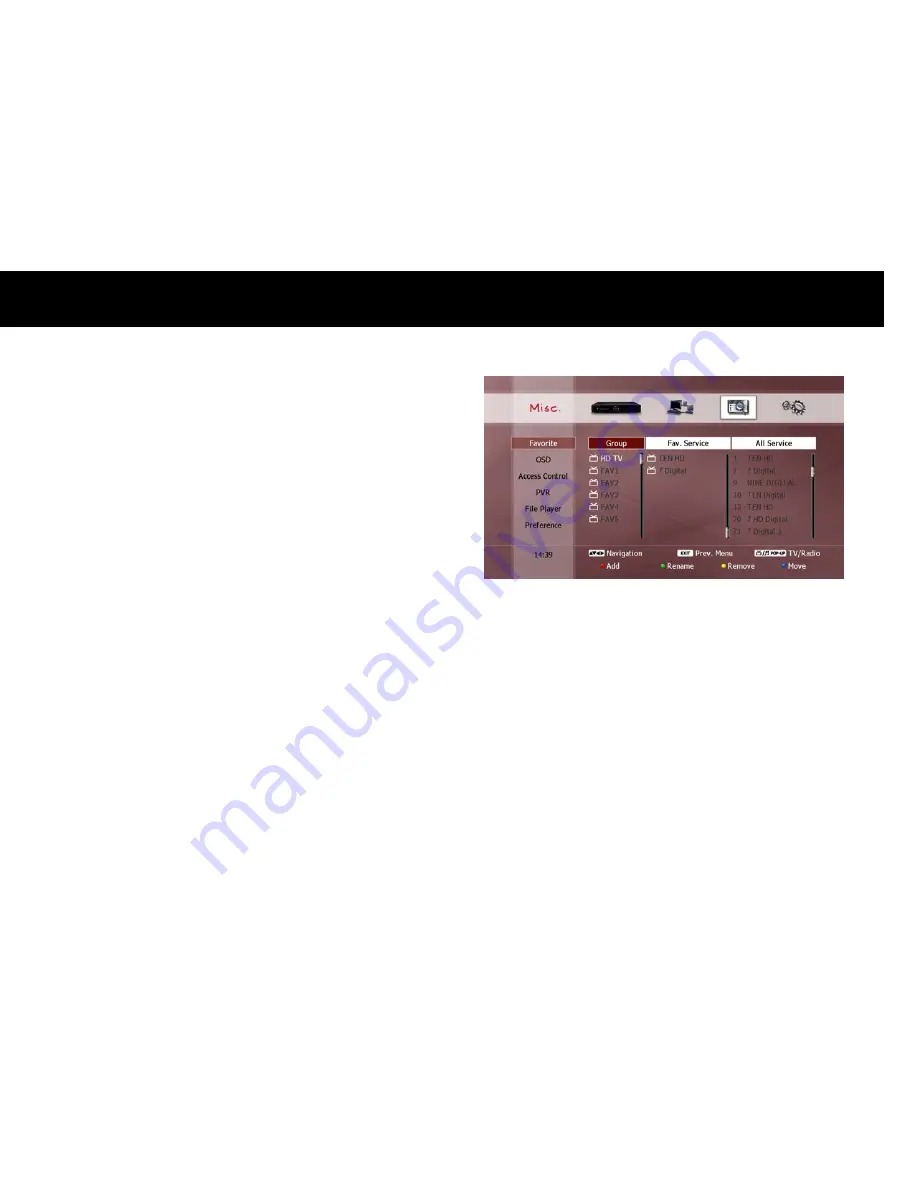
Advanced Setup
85
9.
Advanced Setup
This chapter describes how to configure the Miscellaneous (“Misc.”) and
System categories of the setup menu. These categories are configured
in the same manner as described in the “How to Change Configuration”
section in Chapter 4.
1.
Miscellaneous
1-1.
Favorite
You must create favorite service groups in order to use the favorite
feature (see “Favorite Group” section in Chapter 5). The Favorite menu
consists of three columns: “Group”, “Fav. Service” and “All Service”.
Enter the Favorite menu by pressing the
OK button. You can now use
the
LEFT/RIGHT/UP DOWN buttons to move the cursor between the
three columns, and down to any item listed in the columns.
1)
Group
The first column contains the list of your favorite groups. You can
create up to 20 groups. A favorite group cannot contain both TV
services and radio services, The type of the group is determined by the
first service placed in it, and is indicated by the ‘TV’ and ‘RADIO’ icons
alongside the group name. Place the cursor on the “Group” column,
and then you can perform the following functions;
Add group: To create a new group, press the RED button to display
the “Keyboard Input” pop-up window and enter your desired name
(see “On-screen Keyboard” section in Chapter 4).
Rename group: Select the group you wish to rename and press the
GREEN button to display the “Keyboard Input” pop-up window and
enter your desired name.
Delete group: Select the group you wish to delete, and then press the
YELLOW button. A pop-up dialog will appear to confirm the deletion.
Use the
LEFT/RIGHT buttons to select “Yes” and press OK. If you
decide to keep the group, select “No” and press
OK, or press EXIT.
Move group: Select the group you wish to move, and then press the
BLUE button. Use the UP/DOWN buttons again to move the group
to your desired position in the list. Press the
BLUE button again to
accept the change, or
EXIT to cancel the change.
Summary of Contents for FREEVIEW FV-L1
Page 1: ...FV L Version 1 52_Eng...
Page 9: ...This page intentionally left as blank...
Page 11: ...4 This page intentionally left as blank...
Page 19: ...12 This page intentionally left as blank...
Page 25: ...18 This page intentionally left as blank...
Page 113: ...106 This page intentionally left as blank...
Page 118: ...Version 1 52_Eng...






























