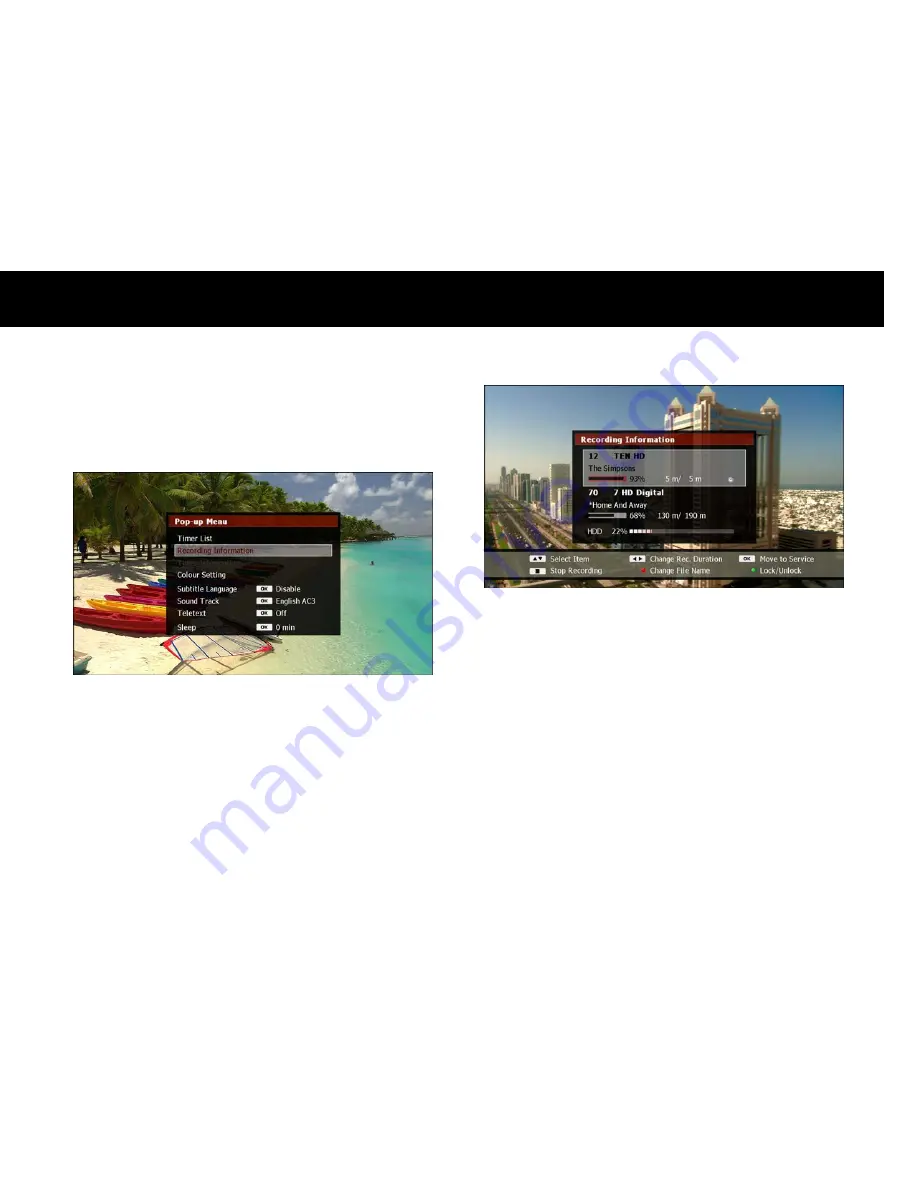
STB & PVR Function
57
2)
Change Recording Options while Recording
You can change some of the recording options even after the recording
has started. Press the
POP-UP button and use the DOWN button to
select “Recording Information”, and then press
OK.
The “Recording Information” window will now be displayed, containing
one or two current recordings. Use the
UP/DOWN buttons to select
the recording you wish to change.
You can now change the following recording options;
Duration: To change the duration, press the LEFT or RIGHT button.
File Name: To change the file name press the RED button.
File Lock: To change the lock status of the recording file, press the
GREEN button.
See “Instant Recording” or “Add New Timer” sections earlier in this
chapter for a detailed explanation of these recording options.
NOTE
You can stop the recording instantly by pressing the STOP button.
You can view the service being recorded by pressing the OK button.
The clock mark indicates the recording is due to a timer.
Extending the duration of a timer so that it overlaps two existing
timers at the same time point will cause a timer conflict (see “Timer
Conflict” section next in this chapter).
Summary of Contents for FREEVIEW FV-L1
Page 1: ...FV L Version 1 52_Eng...
Page 9: ...This page intentionally left as blank...
Page 11: ...4 This page intentionally left as blank...
Page 19: ...12 This page intentionally left as blank...
Page 25: ...18 This page intentionally left as blank...
Page 113: ...106 This page intentionally left as blank...
Page 118: ...Version 1 52_Eng...






























