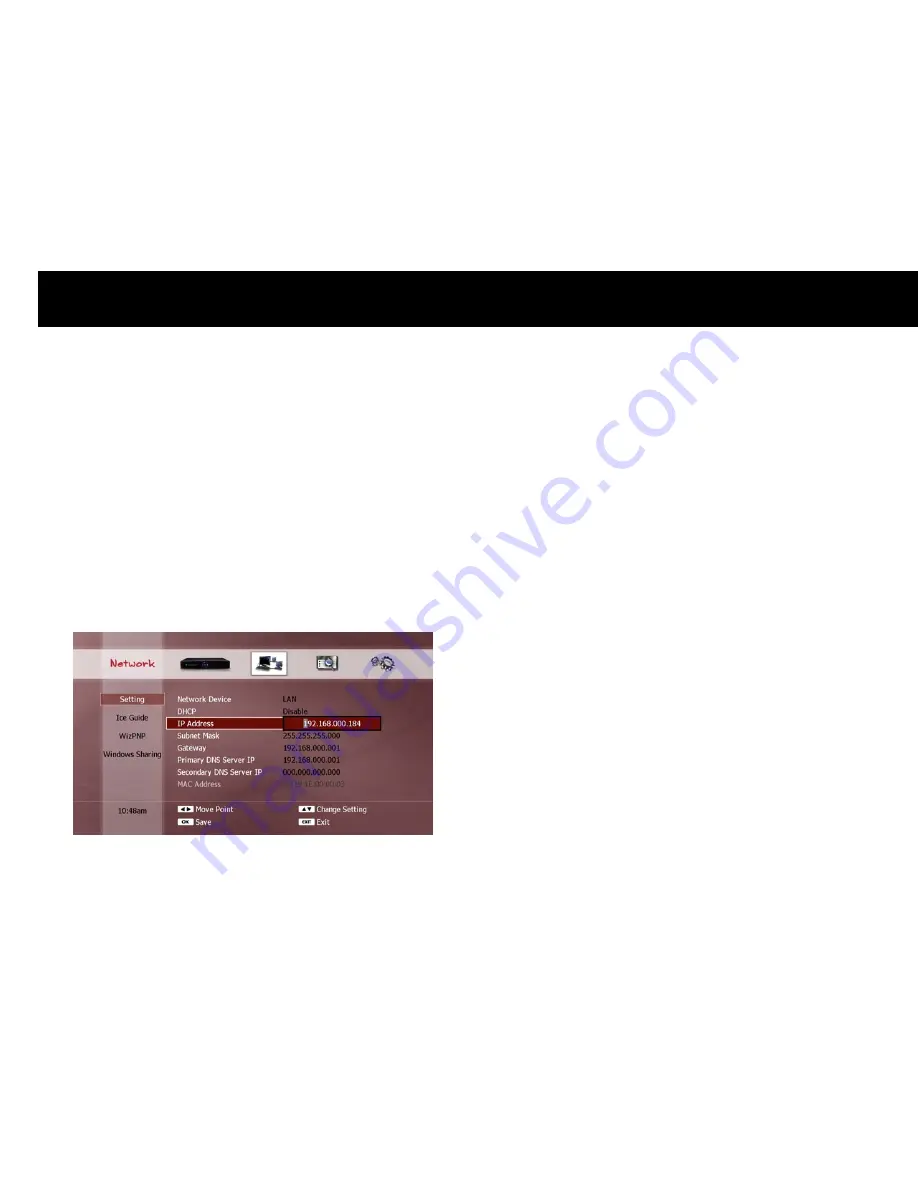
Quick Setup
32
2)
Manual Configuration
If you set “DHCP” to “Disable”, you must input the network settings
manually. Use the
NUMERIC and LEFT/RIGHT buttons to configure
the following items;
IP Address: enter a 12-digit IP address.
Subnet Mask: enter a 12-digit subnet mask.
Gateway: enter a 12-digit gateway.
Primary DNS Server IP: enter a 12-digit primary DNS server IP
address.
Secondary DNS Server IP: enter a 12-digit secondary DNS server IP
address.
Then press the RED button to update the LAN settings. A “LAN Status”
pop-up window will now appear to show you the updated LAN settings.
Press
EXIT to close the “LAN Status” pop-up window
NOTE
If an address you need to input does not have 12 digits, use
preceding 0s to make it 12 digits in length e.g. an address of
“192.168.0.1” must be entered as “192.168.000.001”.
The MAC Address setting will display the MAC address of the Ethernet
interface, but you cannot change it.
You can also press the GREEN button to open the “LAN Status” pop-
up window to check your settings.
If you change the DHCP setting to “Enable”, the manual settings no
longer apply, however they will still display the previously set
configuration values.
Summary of Contents for FREEVIEW FV-L1
Page 1: ...FV L Version 1 52_Eng...
Page 9: ...This page intentionally left as blank...
Page 11: ...4 This page intentionally left as blank...
Page 19: ...12 This page intentionally left as blank...
Page 25: ...18 This page intentionally left as blank...
Page 113: ...106 This page intentionally left as blank...
Page 118: ...Version 1 52_Eng...






























