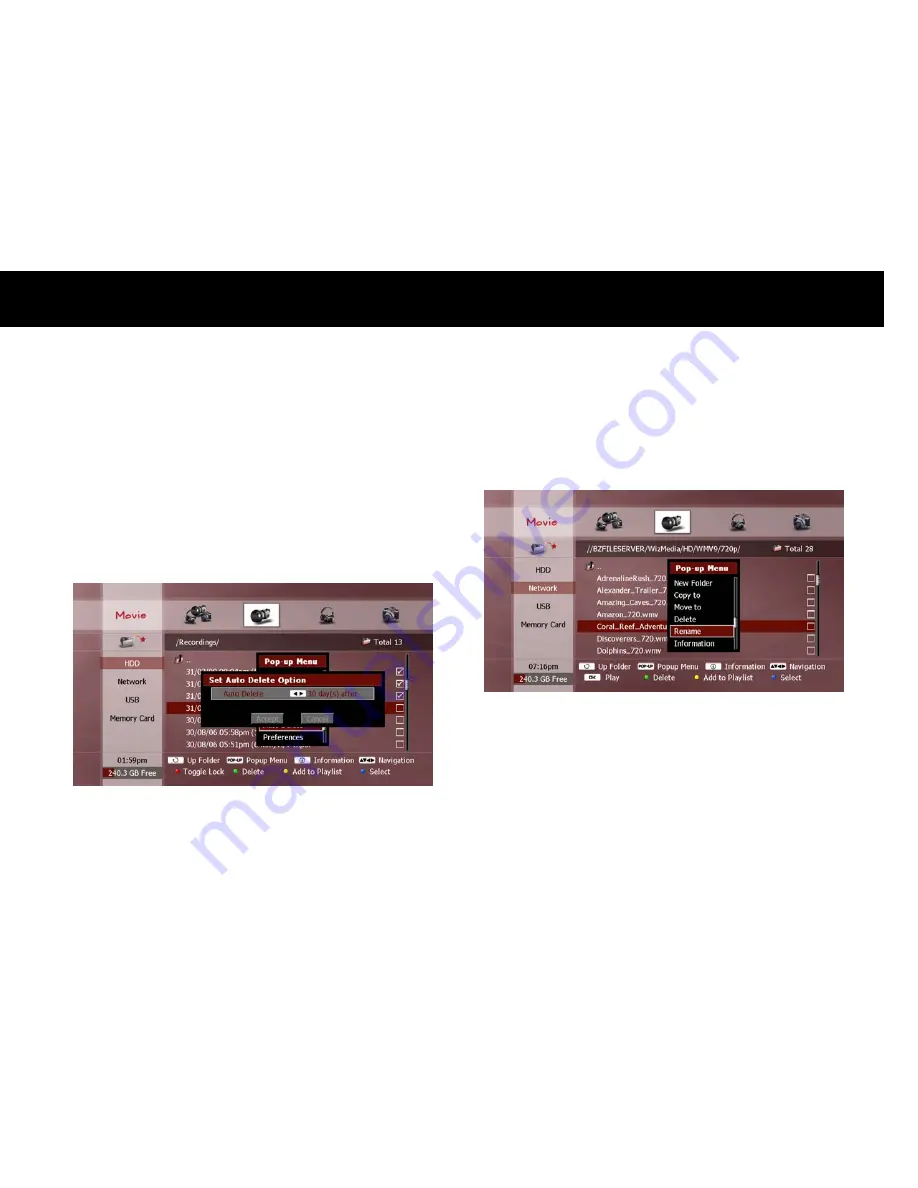
File Management
79
3.
Auto Delete
To set automatic deletion function to automatically delete unwanted
recording files that are older than the specified time. Press the
POPUP
button to display the “Pop-up Menu” window. Press the
OK button to
select “Auto Delete” and press the
OK button. Use the LEFT/RIGHT
buttons to select one of the following options;
Never: Set not to delete.
Use Global Pref.: Delete after the period configured in preference
menu (see “Auto Delete” section in Chapter 9).
After X days: Delete after days you set.
NOTE
Auto Delete function applies only for the recording files.
4.
Rename
To rename a file or folder, select a file or folder in the File list (see
“Exploring Contents” section in Chapter 6). Press the
POPUP button to
display the “Pop-up Menu” window. Press the
OK button to select
“Rename” and press the
OK button.
Use the “Keyboard Input” pop-up window to edit the file name (see
“On-screen Keyboard” section in Chapter 4).
NOTE
You cannot rename more than one file to have the same name at the
same time, so the “Rename” menu item will be disabled if you use
the
BLUE button to select more than one file.
You cannot rename the pre-set “recording” and “contents” folders.
Summary of Contents for FREEVIEW FV-L1
Page 1: ...FV L Version 1 52_Eng...
Page 9: ...This page intentionally left as blank...
Page 11: ...4 This page intentionally left as blank...
Page 19: ...12 This page intentionally left as blank...
Page 25: ...18 This page intentionally left as blank...
Page 113: ...106 This page intentionally left as blank...
Page 118: ...Version 1 52_Eng...






























