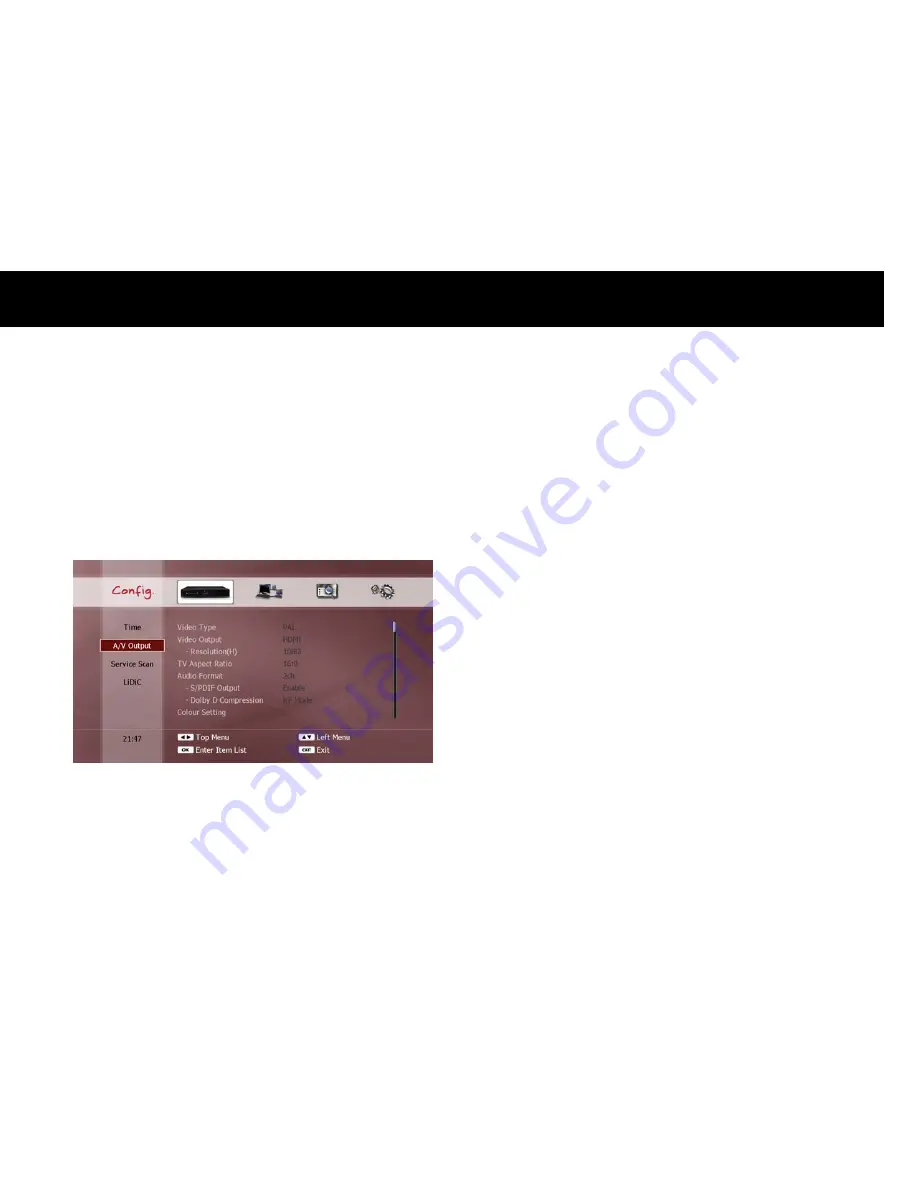
Quick Setup
25
2-2.
A/V Output Setting
You need to set the video and audio configurations to suit your TV and
audio equipment. Make sure the video and audio connections on the
FV-L1 are correctly connected to your TV and audio equipment (see the
“A/V Connection” section in Chapter 3).
The A/V Output menu consists of two parts; video output and audio
output.
1)
Video Outputs
Video Type: Select either PAL or NTSC format. PAL is the standard
format in Australia.
Video Output: Select the connection type used to connect your FV-L1
to your TV set in the “Video Connection” section in Chapter 3.
Resolution: If you select HDMI or Component for video output, set the
resolution to suit the resolution of your TV screen.
TV Aspect Ratio: select either 4:3 or 16:9 to suit the aspect ratio of
your TV screen.
NOTE
Component video output supports SD (576i for PAL and 480i for
NTSC), 480p, 576p, and HD 720p and 1080i.
If you set the video output resolution to HD (i.e. more than 576p),
the composite and S-Video outputs will be disabled automatically.
If you set the video output resolution higher than the maximum
resolution that your TV set can accept, your TV will not display a
picture (refer to your TV’s user manual).
If you set the HDMI output as Auto, the FV-L1 configures the best
format of HDMI suitable for your TV set automatically. Some TV sets
do not support the auto-configuration function. In this case, you
must set the resolution manually.
HDMI outputs audio in digital format as well.
Summary of Contents for FREEVIEW FV-L1
Page 1: ...FV L Version 1 52_Eng...
Page 9: ...This page intentionally left as blank...
Page 11: ...4 This page intentionally left as blank...
Page 19: ...12 This page intentionally left as blank...
Page 25: ...18 This page intentionally left as blank...
Page 113: ...106 This page intentionally left as blank...
Page 118: ...Version 1 52_Eng...
















































