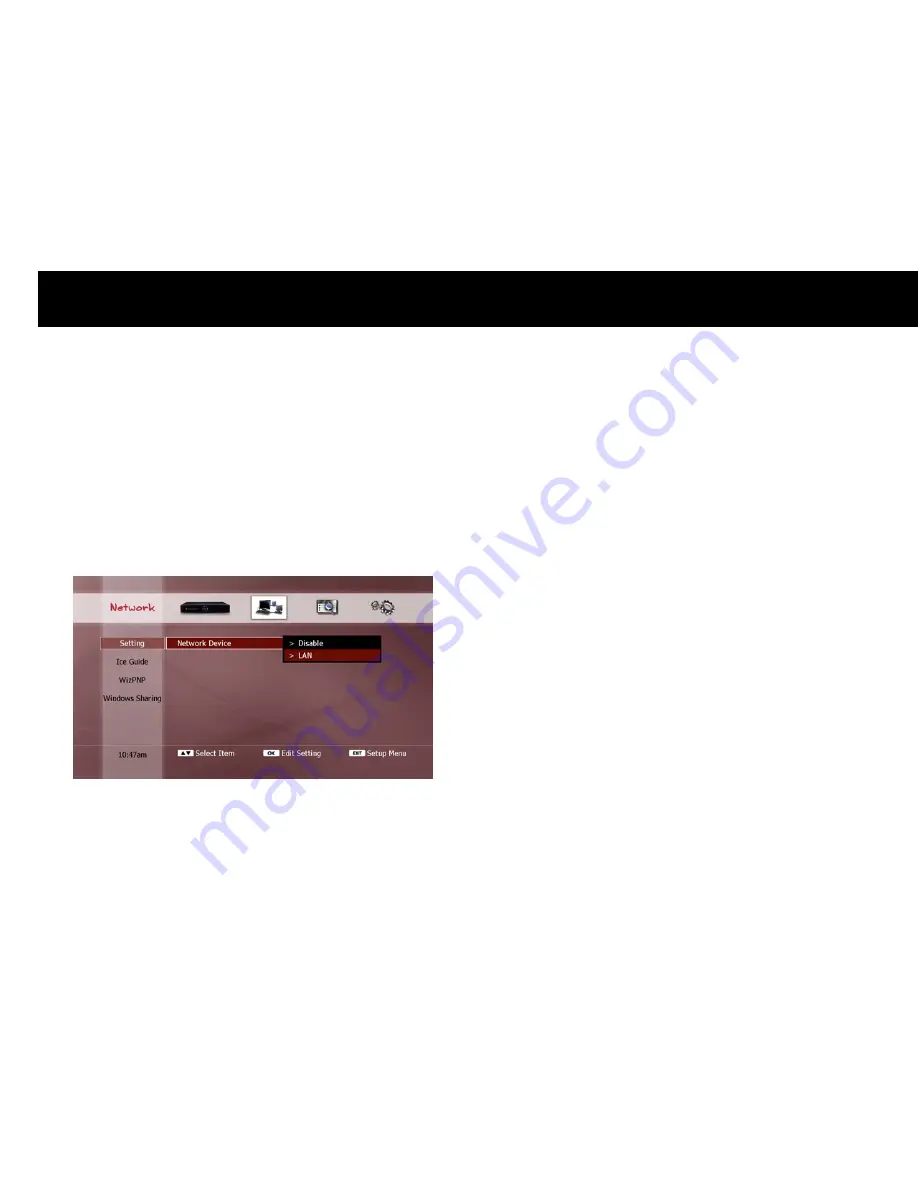
Quick Setup
30
3.
Network
The FV-L1 supports an Ethernet (LAN) interfaces. This section will
guide you on how to configure the network interfaces.
3-1.
Enable Ethernet
The first step is to enable the Ethernet interface. In the Network
Device menu, select the “LAN” option.
NOTE
If you select “Disable”, the FV-L1 will not appear as a networked device
on your network.
Summary of Contents for FREEVIEW FV-L1
Page 1: ...FV L Version 1 52_Eng...
Page 9: ...This page intentionally left as blank...
Page 11: ...4 This page intentionally left as blank...
Page 19: ...12 This page intentionally left as blank...
Page 25: ...18 This page intentionally left as blank...
Page 113: ...106 This page intentionally left as blank...
Page 118: ...Version 1 52_Eng...
















































