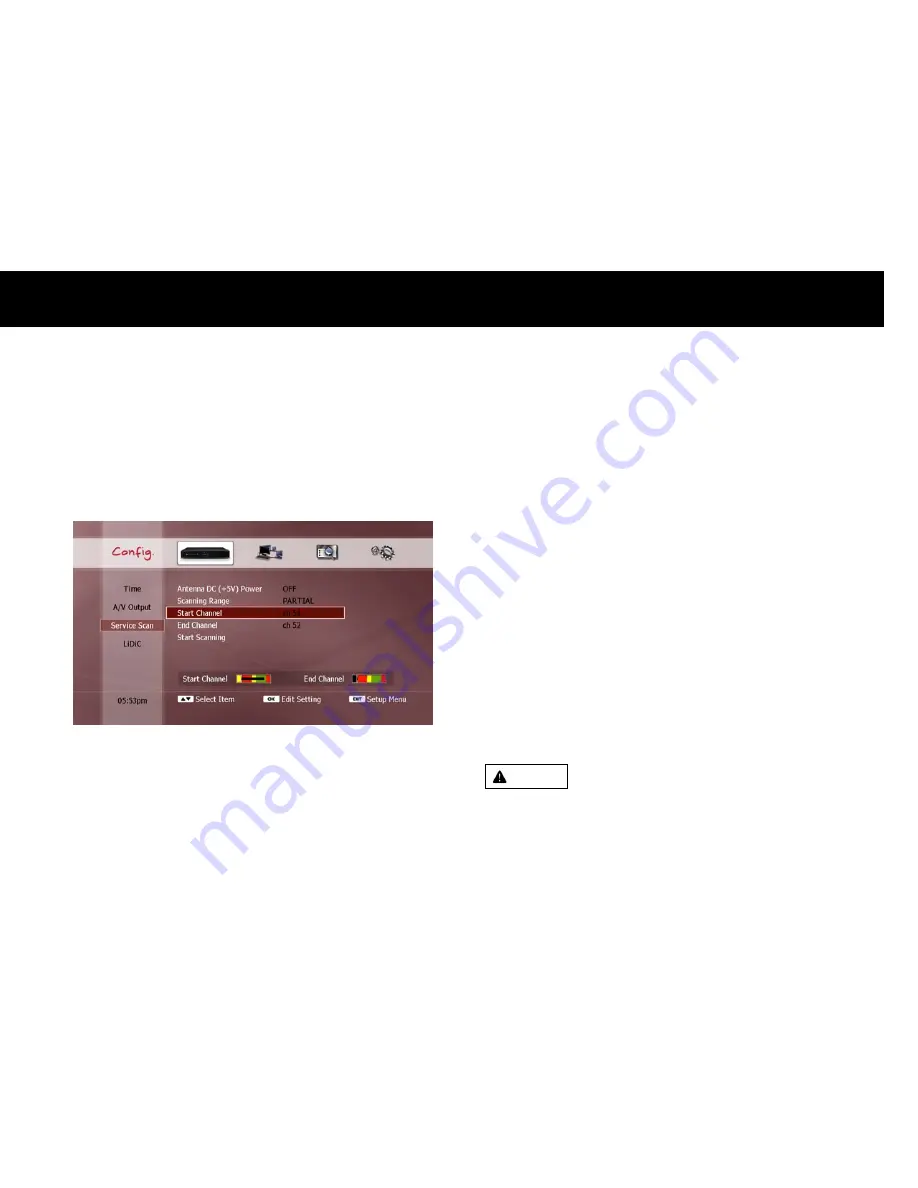
Quick Setup
27
2-3.
Service Scan
Before you can watch a broadcasted service, you need to scan for
services first. The scanned services will be stored in non-volatile
memory. Therefore you don’t have to scan for services again unless
you delete services stored in memory. If no services stored in memory,
the service scan page will be presented automatically.
Antenna DC (+5V) Power: You can supply DC (+5V, max. 100mA)
power to the antenna through the antenna cable. Make sure that
your antenna is an active type (i.e. the antenna requires external DC
power to enhance the sensitivity) before you supply DC power to the
antenna.
Scanning Range: Select either of the following options;
FULL - scans all VHF and UHF channels.
PARTIAL - scans only a specific channel or channel range (requires
setting start and end channels manually).
Start Channel (for PARTIAL scanning range only): Select the first
channel of your required scanning range.
End Channel (for PARTIAL scanning range only): Select the last
channel of your required scanning range.
Signal Quality Bar: Two horizontal bars indicate the signal quality of
the start and end channels. The leftmost rectangle changes from
black to yellow when the tuner locks the signal properly.
DANGER
IF THE ANTENNA IS A PASSIVE TYPE, ENABLING THE DC POWER MAY
DAMAGE THE ANTENNA AND THE FV-L1.
Summary of Contents for FREEVIEW FV-L1
Page 1: ...FV L Version 1 52_Eng...
Page 9: ...This page intentionally left as blank...
Page 11: ...4 This page intentionally left as blank...
Page 19: ...12 This page intentionally left as blank...
Page 25: ...18 This page intentionally left as blank...
Page 113: ...106 This page intentionally left as blank...
Page 118: ...Version 1 52_Eng...






























