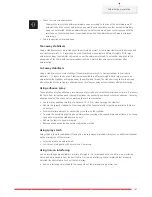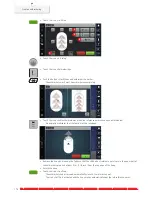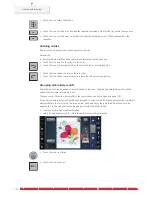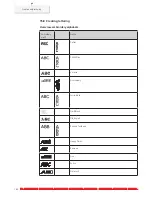Creative embroidering
173
> Touch the icon «Corner top right» to select the top right corner of the embroidery motif.
– The embroidery hoop travels all the way until the needle is at the position as it is indicated in the
display.
> Touch the icon «Corner bottom left» to select the bottom left corner of the embroidery motif.
– The embroidery hoop travels all the way until the needle is at the position as it is indicated in the
display.
> Touch the icon «Corner bottom right» to select the bottom right corner of the embroidery motif.
– The embroidery hoop travels all the way until the needle is at the position as it is indicated in the
display. If the embroidery motif hasn't been positioned correctly yet, the position can be altered via
the«Upper/Lower Multifunction knobs» and the complete embroidery positions can be checked again.
> Touch the icon «Embroidery motif center» to bring the needle to the center of the embroidery motif.
> Turn the «Upper Multifunctional knob» to move the embroidery motif horizontally.
> Turn the «Lower Multifunctional knob» to move the embroidery motif vertically.
Endless embroidery
When embroidering a border, it is advantageous to use the «Mega-Hoop» (optional accessory) or the «Maxi-
Hoop» (optional accessory). The embroidery project requires less rehooping. We recommend marking
reference lines on the fabric, and using the template when hooping and rehooping. Here, the reference lines
must run parallel to the lines on the template. In the following example, the supplied «Oval-Hoop» is used.
> Select an embroidery motif.
> Touch the icon «i»-Dialog.
> Touch the icon «Endless Embroidery».
– The embroidery motif will be duplicated as many times as possible to fill the hoop.
– The reference points, which are necessary when rehooping the fabric, are added.
> Add further reference points, if necessary, using the arrow icons (1).
> Turn the «Upper Multifunctional knob» or
> touch the icons «-/+» (2) to enter the number of embroidery motifs.
> Turn the «Lower Multifunctional knob» or
> touch the icons «-/+» (3) to determine the distance between the embroidery motifs.
> Touch the icon «Fit to hoop» (4) to adjust the size of the motifs automatically so they all fit in the hoop.