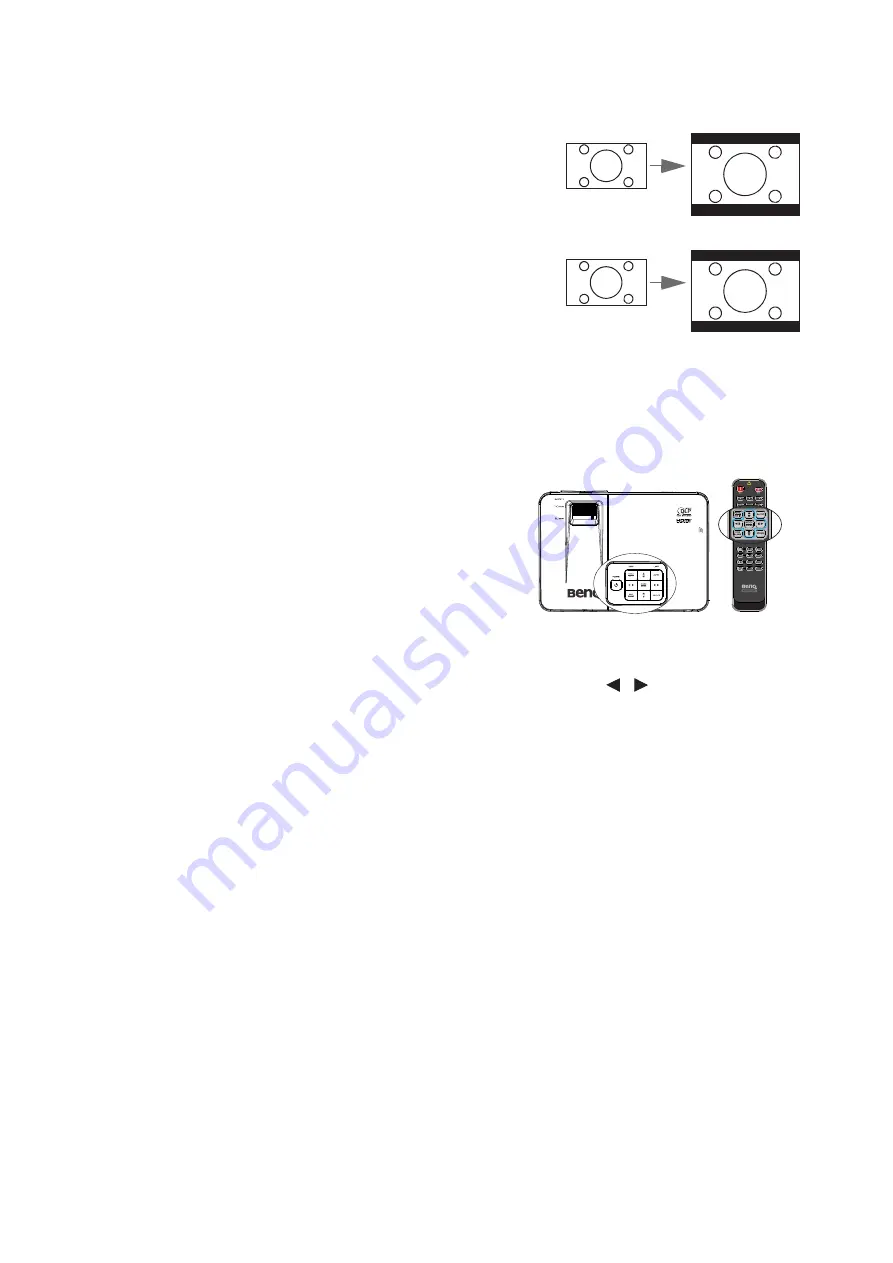
Operation
38
monitors, standard definition TV and 4:3 aspect DVD movies, as it displays them
without aspect alteration.
4.
16:9: Scales an image so that it is displayed in
the center of the screen with a 16:9 aspect ratio.
This is most suitable for images which are
already in a 16:9 aspect, like high definition TV,
as it displays them without aspect alteration.
5.
16:10: Scales an image so that it is displayed in
the center of the screen with a 16:10 aspect
ratio. This is most suitable for images which are
already in a 16:10 aspect, like high definition TV,
as it displays them with out aspect alteration.
Optimizing the image
Selecting a picture mode
The projector is preset with several predefined
picture modes so that you can choose one to
suit your operating environment and input
signal picture type.
To select an operation mode that suits your
need, you can follow one of the following steps.
• Press Mode/Enter on the remote control
or projector repeatedly until your desired
mode is selected.
• Go to the PICTURE > Picture Mode menu and press
/
to select a desired
mode.
The picture modes are listed below.
1.
Dynamic mode: Maximizes the brightness of the projected image. This mode is
suitable for environments where extra-high brightness is required, such as using
the projector in well lit rooms.
2.
Presentation mode (Default): Is designed for presentations. The brightness is
emphasized in this mode.
3.
sRGB mode: Maximizes the purity of RGB colors to provide true-to-life images
regardless of brightness setting. It is most suitable for viewing photos taken with
an sRGB compatible and properly calibrated camera, and for viewing PC graphic
and drawing applications such as AutoCAD.
4.
Cinema mode:
!
Is appropriate for playing colorful movies, video clips from
digital cameras or DVs through the PC input for best viewing in a blackened
(little light) environment.
5.
User 1/User 2 mode: Recalls the settings customized based on the current
available picture modes. See
"Setting the User 1/User 2 mode" on page 38
for
details.
Setting the User 1/User 2 mode
16:9 picture
16:10 picture
















































