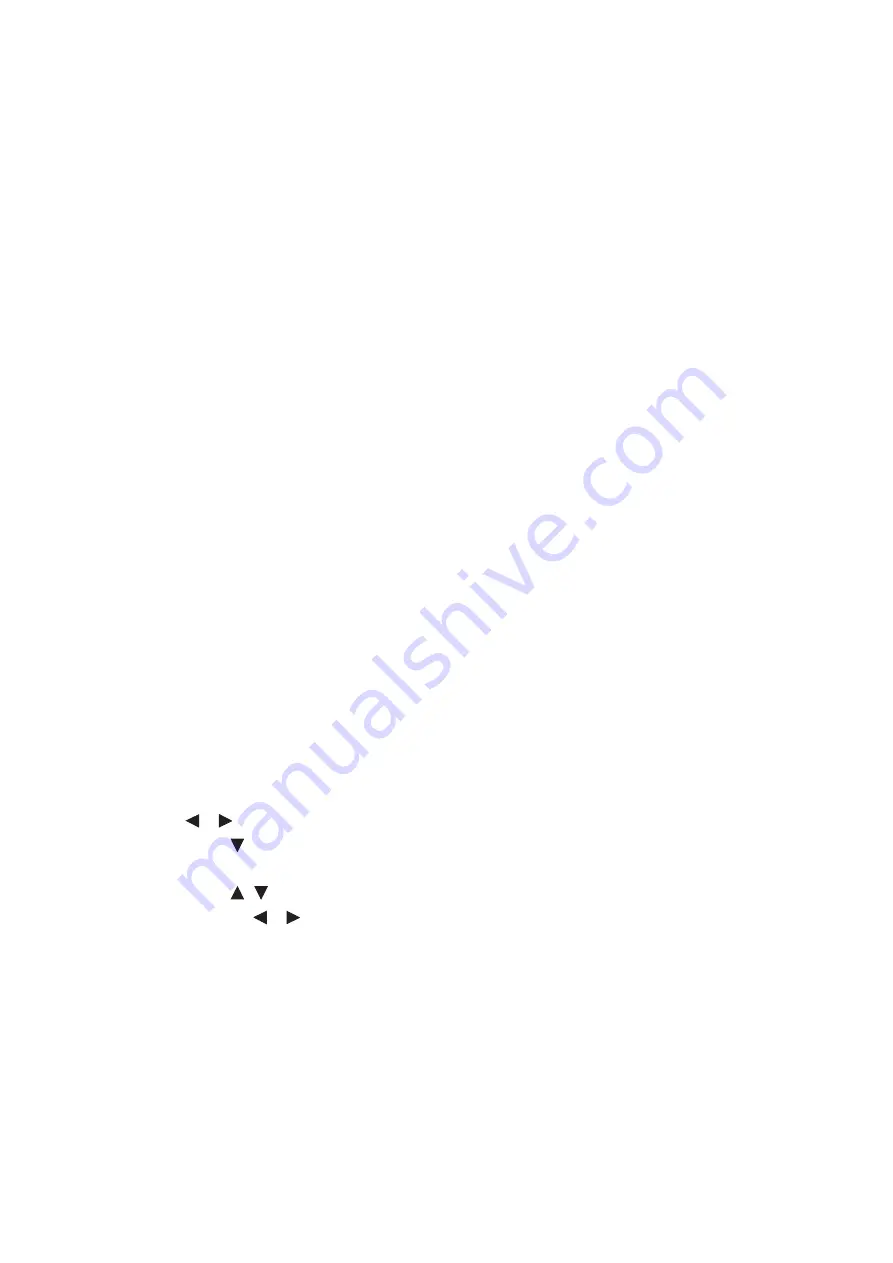
Operation
40
Adjusting Tint
The higher the value, the more reddish the picture becomes. The lower the value, the
more greenish the picture becomes.
Adjusting Sharpness
The higher the value, the sharper the picture becomes. The lower the value, the
softer the picture becomes.
Adjusting Brilliant Color
This feature utilizes a new color-processing algorithm and system level enhancements
to enable higher brightness while providing truer, more vibrant colors in picture. It
enables a greater than 50% brightness increase in mid-tone images, which are
common in video and natural scenes, so the projector reproduces images in realistic
and true colors. If you prefer images with that quality, select On. If you don’t need it,
select Off.
On is the default and recommended selection for this projector. When Off is
selected, the Color Temperature function is not available.
Selecting a Color Temperature
The options available for color temperature* settings vary according to the signal type
selected.
1.
Cool: Makes images appear bluish white.
2.
Normal: Maintains normal colorings for white.
3.
Warm: Makes images appear reddish white.
*About color temperatures:
There are many different shades that are considered to be "white" for various
purposes. One of the common methods of representing white color is known as the
“color temperature”. A white color with a low color temperature appears to be
reddish white. A white color with a high color temperature appears to have more
blue in it.
Setting a preferred color temperature
To set a preferred color temperature:
1.
Select Color Temperature and select Warm, Normal or Cool by pressing
/
on the projector or remote control.
2.
Press to select Color Temperature Fine Tuning and press MODE/
ENTER. The Color Temperature Fine Tuning page displays.
3.
Press / to select the item you want to change and adjust the values by
pressing /
.
• R Gain/G Gain/B Gain: Adjusts the contrast levels of Red, Green, and Blue.
• R Offset/G Offset/B Offset: Adjusts the brightness levels of Red, Green, and
Blue.
4.
Press MENU/EXIT to exit and save the settings.
3D Color Management
In most installation situations, color management will not be necessary, such as in
classroom, meeting room, or lounge room situations where lights remain on, or
where building external windows allow daylight into the room.






























