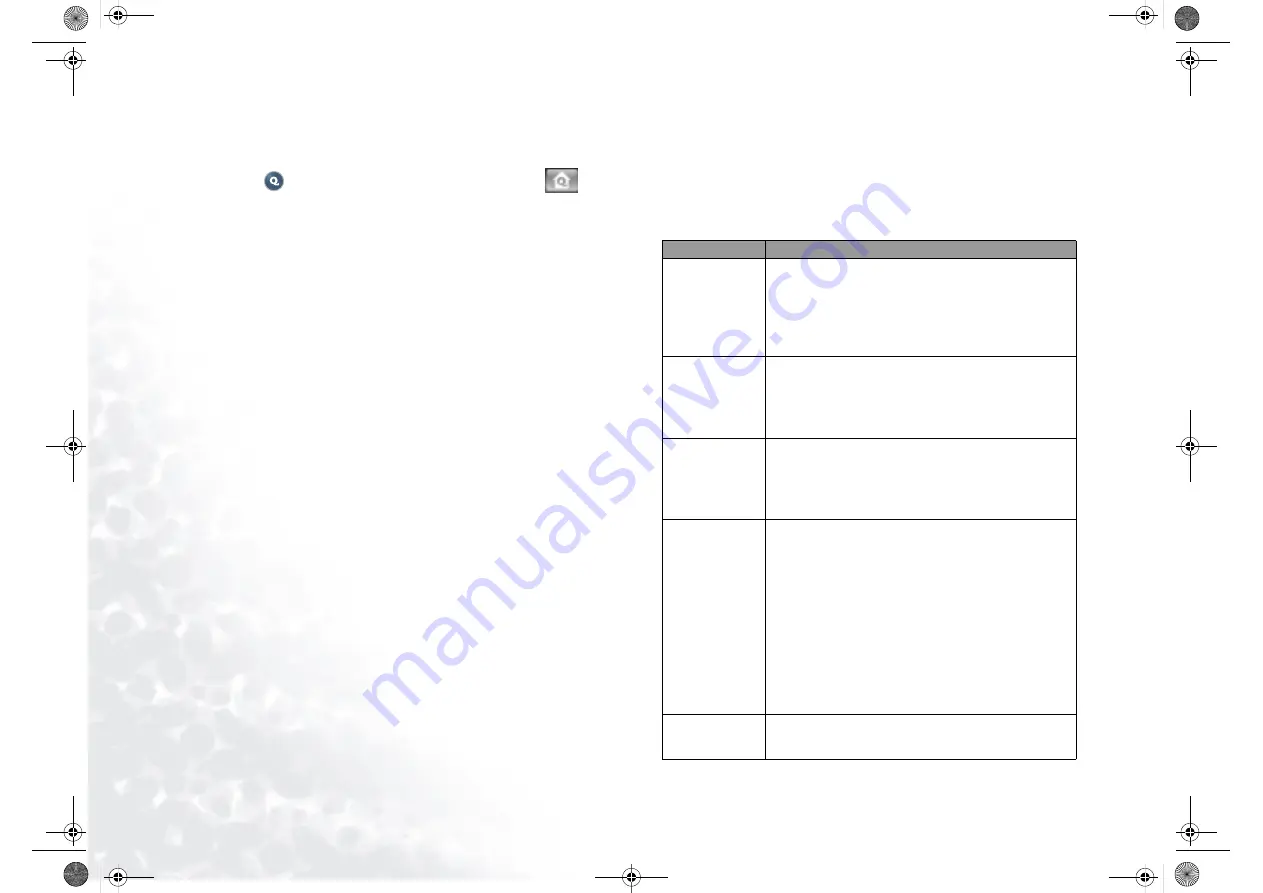
Using the Q-Media Bar
18
Viewing Digital Pictures
1. Turn on the power of your Joybook.
2. Press the
button on the wireless remote control, or click the
button
on the QMedia Bar to enter QMedia Center.
3. Press the up or down directional button on the wireless remote control to select
Pictures and press the OK button.
4. The contents screen will appear. You can locate the pictures you want to view
following the method below:
•
Use the directional buttons on the wireless remote control to select a folder.
•
Press the OK button on the wireless remote control to open the selected folder.
•
To return to the previous screen, press the Back button.
5. Press the directional buttons on the wireless remote control to select a picture
you want to play and press the OK button.
Options When Viewing Pictures
Activating Slideshow
Select Play slideshow using the directional buttons on the wireless remote control
and then press the OK button.
To stop playing slideshow, press the Back button.
Sort Pictures by Name
Select Sort by name using the directional buttons on the wireless remote control
and then press the OK button.
Sort Pictures by Date
Select Sort by date using the directional buttons on the wireless remote control
and then press the OK button.
Rotate Picture
1. Select Rotate pictures using the directional buttons on the wireless remote con-
trol and press the OK button.
2. Select a picture you want to rotate using the directional buttons on the wireless
remote control and press the OK button.
3. Select a rotating directional using the directional buttons on the wireless remote
control and press the OK button.
4. The selected picture will be rotated in the specified directional.
5. You can select Next picture and press the OK button on the wireless remote
control to continue rotating the next picture, or press the Back button to return
to the previous screen.
Picture Settings
When viewing pictures, you can use the directional buttons on the wireless remote
control to select Settings and then press the OK button to access picture settings.
In the Settings menu, you can press a directional button on the wireless remote
control to select an option and then the OK button to select or change settings. to
return to the previous screen, press the Back button.
Please refer to the table below for a description of the settings and options.
Option/Setting
Description
Slide duration
You can setup the duration of each picture in a slideshow
with this option.
Move the selection focus on the left or right arrow button
using the directional buttons on the wireless remote control
and then press the OK button to increase or decrease dura-
tion.
Transition effects
You can specify a transition effect between each picture in a
slideshow with this option.
Move the selection focus on the left or right arrow button
using the directional buttons on the wireless remote control
and then press the OK button to select a transition effect.
Play music during
slideshow
You can choose to play background music when playing a
slideshow with this option.
Move the selection focus on the left or right arrow button
using the directional buttons on the wireless remote control
and then press the OK button to select Yes or No.
Background music You can choose the background music for slideshows with
this option.
1. Move the selection focus on the arrow button using the
directional buttons on the wireless remote control and
press the OK button.
2. Select a music file following the method below:
•
Use the directional buttons to select a folder.
•
Press the OK button to open the selected folder.
•
To return to the previous screen, press the Back button.
•
Press the directional buttons on the wireless remote con-
trol to select the music file you want and press the OK but-
ton.
Restore Default
Settings
Move to this option using the directional buttons on the
remote control and then press the OK button to reset all set-
tings to default value.
JB7000.book Page 18 Tuesday, July 27, 2004 10:23 AM
















































