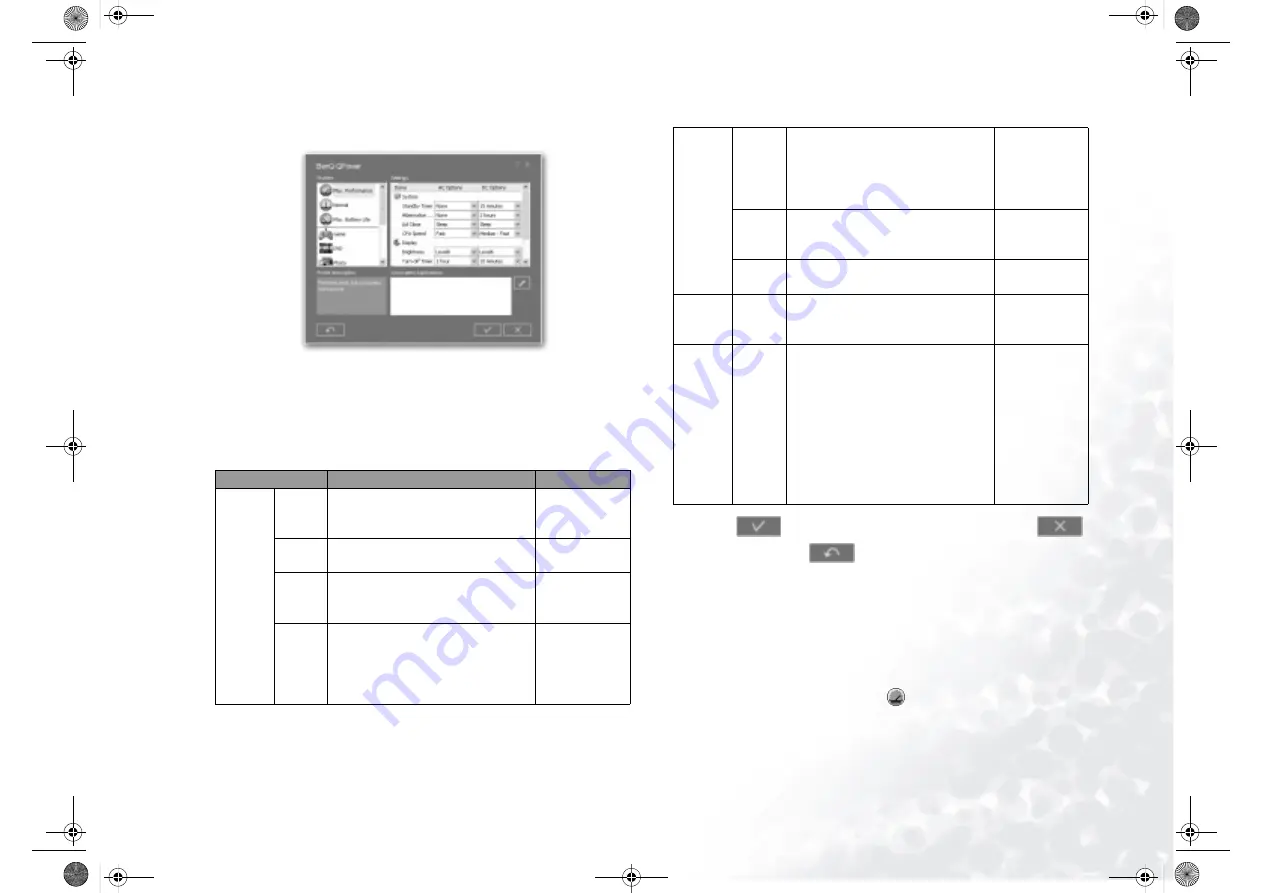
Using the Q-Media Bar
37
3. The following QPower window will appear.
4. Click to select a profile from the Profiles box. When a profile is selected, its
description will appear in the Profile description box below.
5. Adjust settings from the Settings box on the right by selecting options from the
drop-down menus, or dragging sliders to a different position.
Please refer to the table below for the description about the setting items available
in the Settings box.
6. Click the
button to save the settings. You can also click the
button to cancel, or the
button to reset all settings to their default val-
ues.
Associating Application Programs with Power Profiles
By default, some application programs installed in your Joybook are already asso-
ciated with certain power profiles of QPower. For example, when you open the
Window Media Player program, the DVD power profile will be applied automati-
cally. You can add, remove or change the programs that are associated with the
power profiles following the steps below.
1. Right-click on the QPower profile icon
on the Windows System Tray.
2. Select Configuration... from the menu that appears.
Item
Description
Note
System
Standby
Timer
For specifying the period of inactiv-
ity before the Joybook goes on
standby.
Hiber-
nation
For specifying the period of inactiv-
ity before the Joybook hibernates.
Lid
Close
For specifying the action the Joy-
book performs when you close the
lid.
CPU
Speed
For adjusting the speed of the CPU.
The higher the
CPU speed,
the more the
power it con-
sumes.
Display
Bright-
ness
For adjusting the brightness level of
the screen.
The higher the
screen bright-
ness, the more
the power it
consumes.
Turn-off
timer
For specifying the period of inactiv-
ity before the Joybook turns off the
screen.
Screen
Saver
For specifying the period of time
before the screensaver activates.
HDD
Turn-off
Timer
For specifying the period of inactiv-
ity before the Joybook turns off its
hard disk.
Miscella-
neous
CIR
For specifying the status of the
Infrared port of the Joybook.
This option may not be available on
certain Joybook models.
Select Don't
Care if you do
not want
QPower to
change the
Infrared port
status when a
different power
profile is
selected.
JB7000.book Page 37 Tuesday, July 27, 2004 10:23 AM
















































