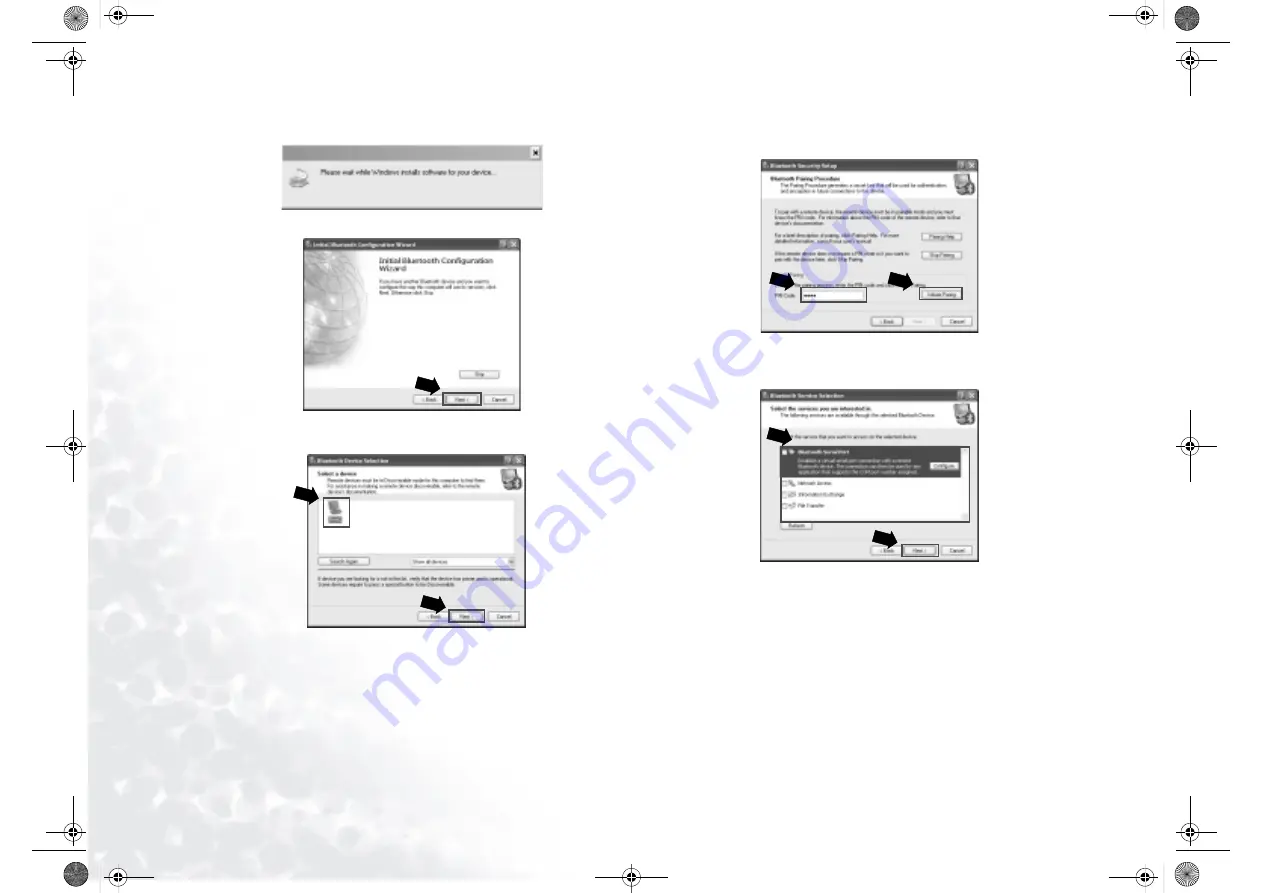
Using the Q-Media Bar
30
8. Windows will install related software for selected services.
9. Click Next.
10. The Bluetooth device discovered by your Joybook will appear in the window
below. Click to select the device and then click Next.
11. In order to connect to the Bluetooth device, you must go through the pairing
process first. If you are connecting to a device that requires security connec-
tion, you must also enter the PIN code. PIN code can be specified randomly,
but the entered PIN code on your Joybook and the Bluetooth device must be
identical. If necessary, enter the PIN code in the PIN Code field and click Ini-
tiate Pairing.
12. The services available on the connected Bluetooth device will appear in the fol-
lowing window. Check to select the services you want to use. When a service is
selected, you will be prompted to perform it related settings.
If you are done selecting and setting, click Next to search for another Bluetooth
device, or Cancel to complete the initiation process.
JB7000.book Page 30 Tuesday, July 27, 2004 10:23 AM






























