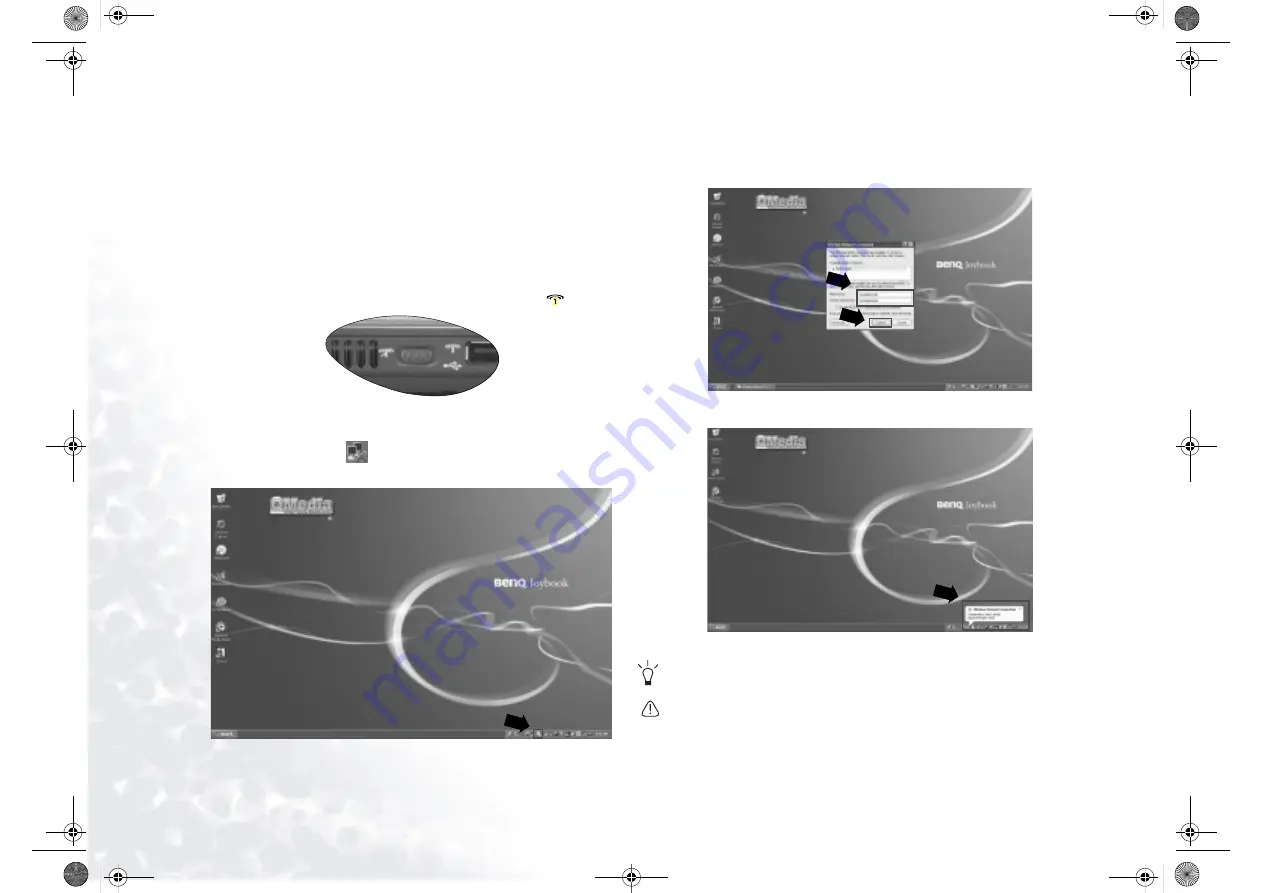
Using the Q-Media Bar
28
Wireless Magic - Using the Built-In Wireless LAN Function
With the built-in wireless LAN card on your Joybook, you can access Ethernet
network wirelessly without the constraints of network cables.
At home or in the office, you need an access point, which serves as an air station to
make transmission possible. Outdoors in places such as in coffee shops or library,
you can inquire the service personnel about an account.
To connect to a wireless LAN network:
1. Make sure that you are located within the wireless network service area and you
have already obtained the user name and password for accessing such network
from the service provider.
2. Slide the Wireless Connection Switch on the Joybook to the ON
position.
3. Press the Fn + F12 hotkey combination several times until the Wireless Connec-
tion Indicator lights up in blue or purple.
4. Double-click on the icon
on Windows system tray located at the lower
right corner of the Desktop.
5. Select a wireless network. Fill in the blank with your network key and click Con-
nect.
6. After you are connected to the wireless network, the network status will appear
on the screen.
To access Internet, you may have to undergo another authorization process and
enter username and password. For details, please consult your ISP.
If you are not to use the WLAN Card in your Joybook, dial-up connection using the
modem port, ADSL and broadband transmission using the LAN port would also do.
Please contact your local ISP to get more information.
When travelling by air, please be sure to turn off wireless networking to avoid any
possible risks to flight safety.
JB7000.book Page 28 Tuesday, July 27, 2004 10:23 AM






























