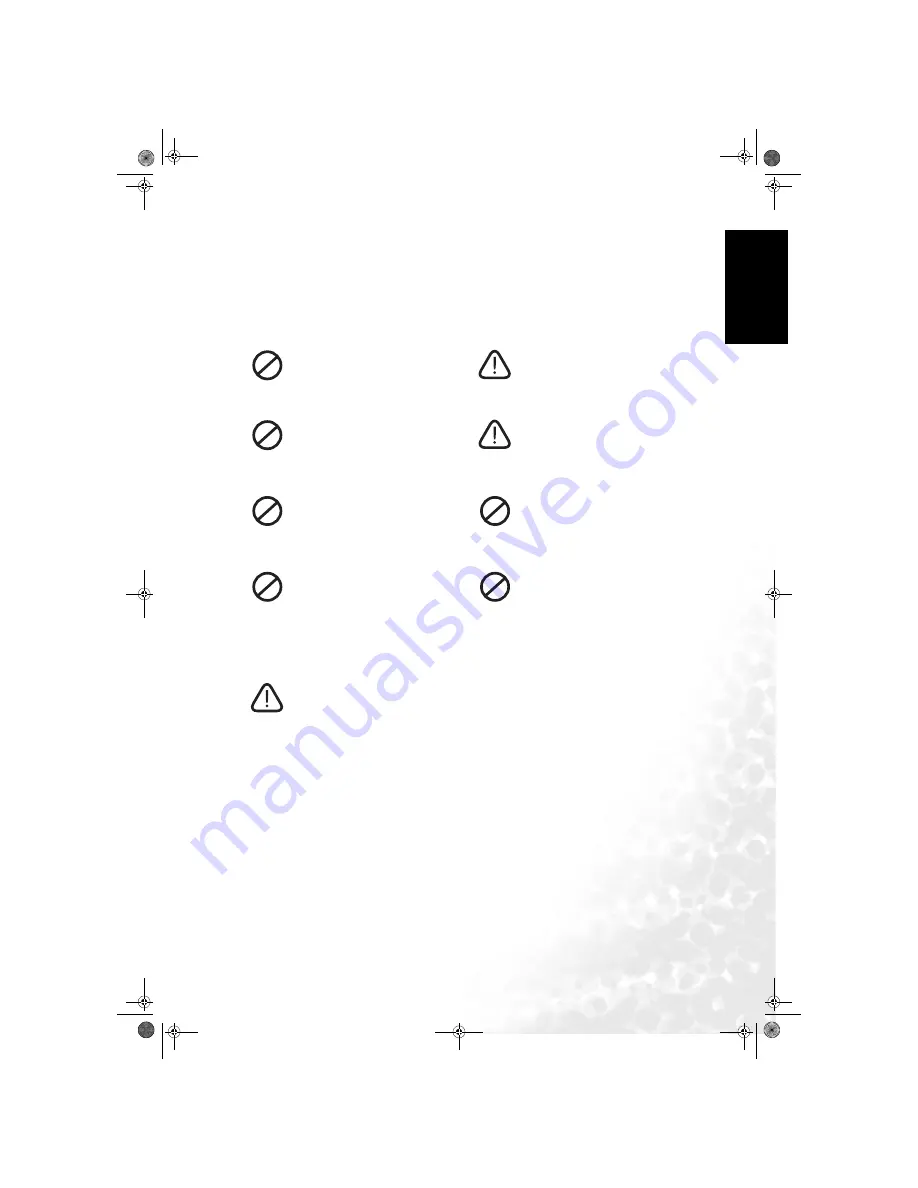
Section 1: Quick Start Guide
3
Eng
lish
All LCD screens have a very thin protective layer of glass which is liable to marking or
scratching, and cracking if struck or pressured. The liquid crystal substrate is also liable to
damage under excessive force or extreme temperatures. Please handle with care.
3. Select and prepare the installation location
In order to prevent potential dangers and prolong the service life of the display, please observe
the following points when installing, operating and cleaning the display.
Once all considerations and precautions have been made, position the display where most
suitable.
Do NOT place the display on an
uneven, sloping or unstable surface
where it may fall and cause damage to
itself or others.
If recessed into a wall opening, you
must leave at least 50–100mm free
space both top and bottom for
ventilation.
Do NOT place the display near water,
like a spa or pool, or in a position
which will allow the splashing or
spraying of water onto the display, like
in front of an open window where rain
water may enter.
If wall mounting, allow at least 30mm
space on top for attaching the display to
the wall bracket. It slides in and down
onto the bracket from above.
Do NOT place the display near or
above sources of heat, such as radiators,
heaters, fuel stoves and other heat-
generating items (including audio
amplifiers).
Do NOT cover or block the vents and
openings whilst the display is switched
on.
Do NOT place the display in direct sun
or where direct sun or spot lighting will
shine onto the display, as the heat may
damage the display and the bright light
will make viewing the display more
difficult than necessary.
Do NOT place the display in an
enclosed place without allowing for
ventilation.
If wall mounting, have a suitable
qualified and experienced tradesperson
mount it safely. Ensure that the
mounting bracket (optional accessory)
is securely screw fixed to the wall
structure, and not just the wall render,
lining or cladding. Do not glue the
bracket to the wall. Use only a
recommended BenQ TV wall bracket
for this model display. Ensure the
bracket is level horizontally.
DV3251-En-QuickStartGuide.fm Page 3 Tuesday, December 13, 2005 2:03 PM








































