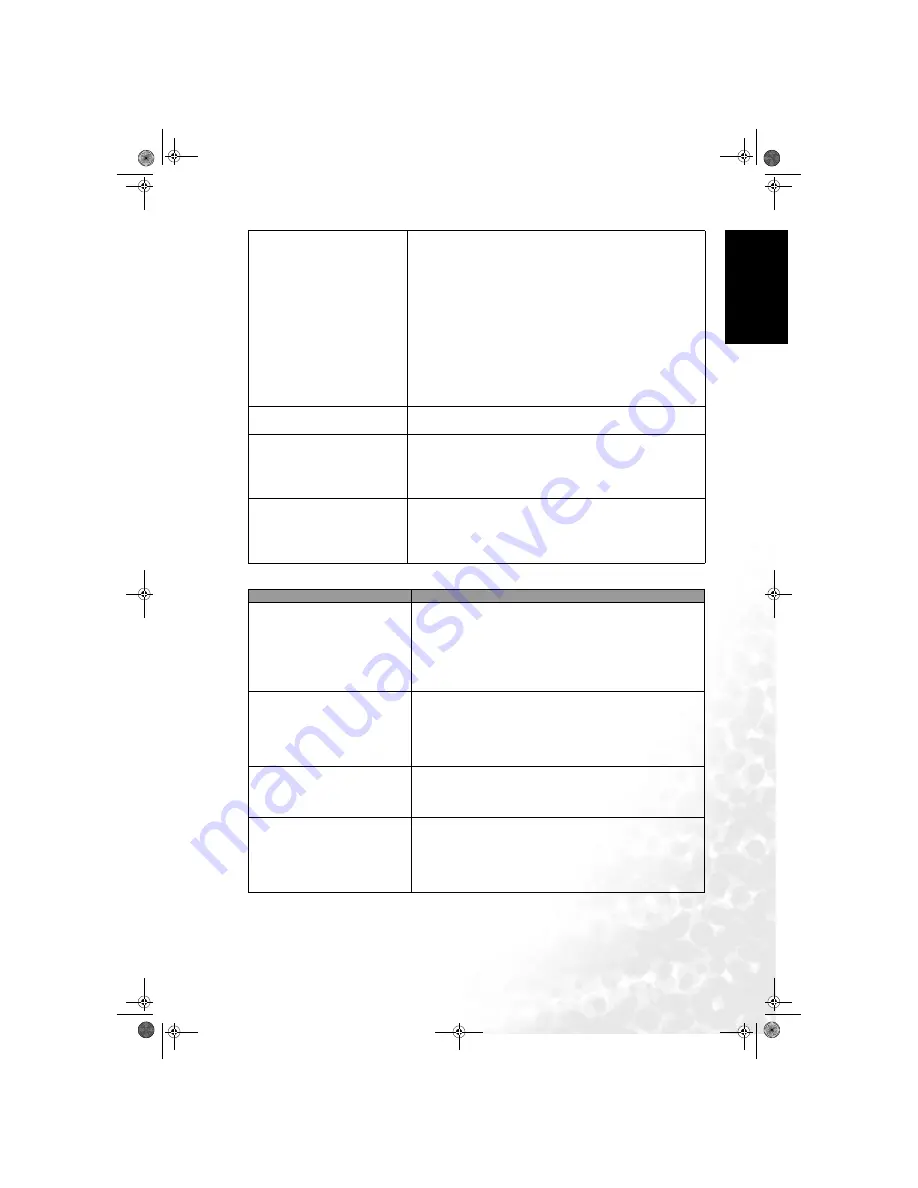
Reference
45
Eng
lish
Antenna
Remote control does not
function properly
• Check for incorrect battery orientation.
• Check for dead batteries
• Check your distance and angle from the display.
• Check whether remote control is properly being pointed at
the display's remote control sensor window.
• Check for any obstacle between the remote control and the
remote control sensor window.
• Check that the remote control sensor window is not under
strong fluorescent lighting.
• Check for any devices (PC or personal digital assistant,
PDA) nearby that transmit infrared signal which may cause
interference to signal transmission between the remote
control and the LCD display. Turn off the infrared function
of these devices.
There is no picture or sound,
just noise.
• Make sure the antenna cable is properly connected.
• Change programs to confirm if the symptom is still present.
Picture is not clear.
• Make sure the antenna cable is properly connected.
• Change programs to confirm if the symptom is still present.
• If PC is selected as the input signal source, use the Auto
function in the Picture Menu to let the display adjust
picture automatically. Select Real as the display aspect ratio.
No sound.
• Check whether you have selected Mute for Audio setting.
• Make sure the volume is not set to minimum.
• Check the AV cables for disconnection.
• Check to see that the Speaker Out option is set to 'Off' in
the Audio menu.
Symptoms
Possible Causes
The picture is not sharp or the
picture contains image
movement.
• The reception may be weak.
• Change programs to confirm if the symptom is still
present.
• Make sure the outside antenna is not disconnected.
• Make sure the antenna is facing the right direction.
If the antenna is exterior, have a suitable qualified and
experienced antenna specialist adjust the antenna.
The picture is doubled or tripled
• Make sure the antenna is facing the right direction.
• Picture ghosting is caused by reflections from buildings,
large metal structures and mountains. Carefully realign
your antenna to minimise the ghost images. Ultimately a
higher quality antenna professionally installed may be
necessary to reduce the ghosting.
The picture is spotted
• There may be interference from automobiles, trains, high
voltage lines, neon lights, etc.
• There may be interference between the antenna cable and
power cable. Try positioning them further apart.
There are stripes on the screen or
colours faded
• Is the display receiving interference from other devices?
Transmission antennas of radio broadcasting stations and
transmission antennas of amateur radios and cellular
phones may also cause interference.
• Use the display as far away as possible from devices that
may cause possible interference.
DV3251-En.book Page 45 Monday, December 12, 2005 4:07 PM


































