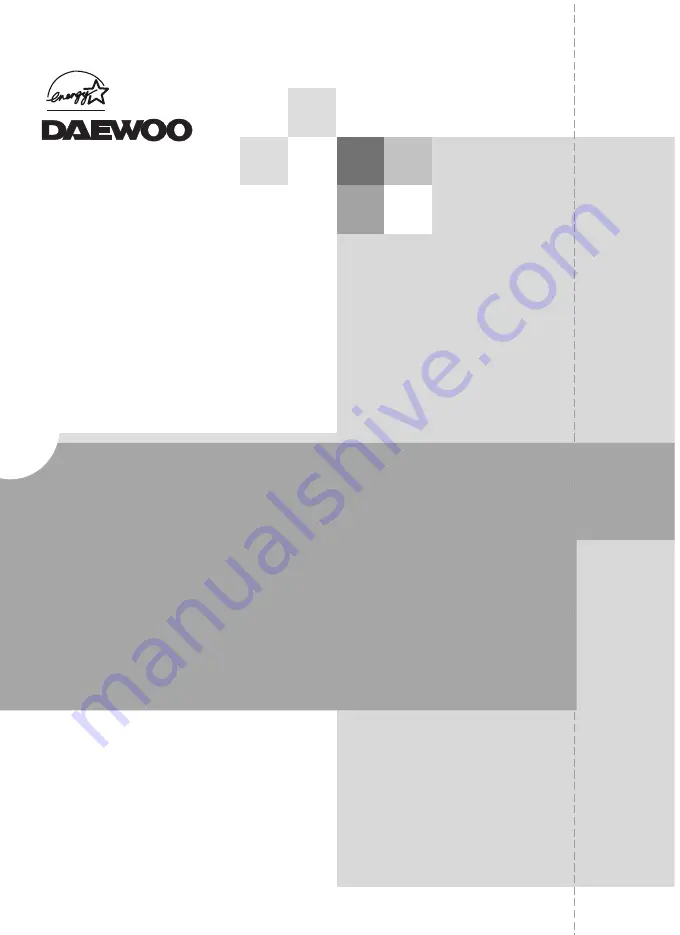
TFT
TFT
-LCD MONIT
-LCD MONIT
OR
OR
USER’S GUIDE
USER’S GUIDE
USER’S GUIDE
USER’S GUIDE
USER’S GUIDE
USER’S GUIDE
USER’S GUIDE
USER’S GUIDE
USER’S GUIDE
USER’S GUIDE
USER’S GUIDE
USER’S GUIDE
USER’S GUIDE
USER’S GUIDE
USER’S GUIDE
USER’S GUIDE
USER’S GUIDE
USER’S GUIDE
USER’S GUIDE
USER’S GUIDE
USER’S GUIDE
USER’S GUIDE
USER’S GUIDE
USER’S GUIDE
USER’S GUIDE
USER’S GUIDE
Model No : L9
5
0
/ L750
Summary of Contents for L750
Page 19: ...S N 9978641001...


































