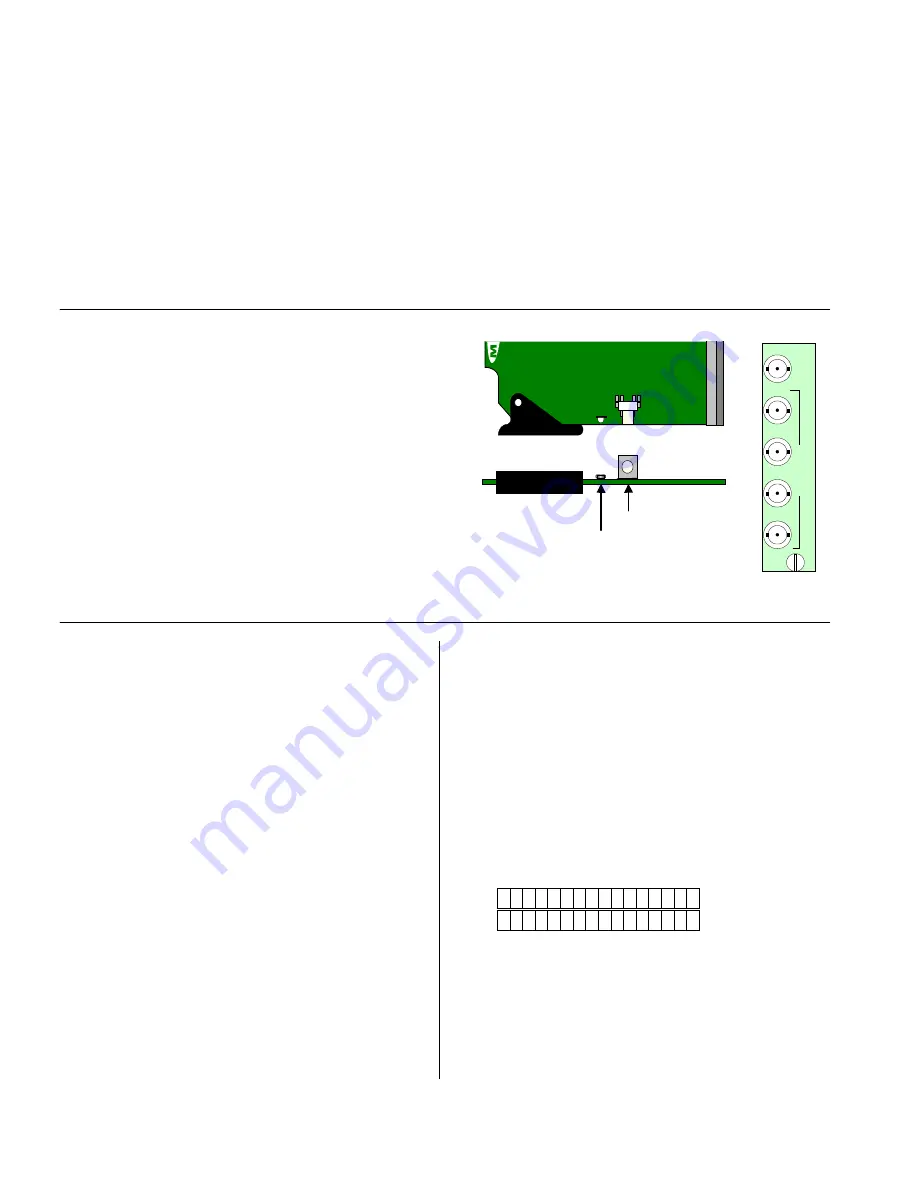
HCP-1801 HD/SD SDI Control Probe
Guide to Installation and Operation
Page 2 of 27
HCP-1801
SPECIFICATIONS(cont’d)
PROCESSING PERFORMANCE
Signal Path:
10 bits
Processing Delay:
<6 ns
STREAMING PERFORMANCE
Video sustained
Bit rate:
Minimum : 9 kbits/sec
Maximum : 45 kbits/sec
THUMBNAILS
Picture size (525):
352x240; 176x120; 88x56
Picture size (625):
352x288; 176x144; 88x72
Picture size (720p): 408x240; 204x120; 102x60
Picture size (1080i): 384x270; 192x135; 96x67
IP TRANSPORT
Data compression
Proprietary
Power:
4 W
INSTALLATION
Make sure the following items have been shipped with your
HCP-1801. If any of the following items are missing,
contact your distributor or Miranda Technologies Inc.
* HCP-1801 HD/SD SDI Control Probe w. Embedded
Audio
* HCP-1801 Rear Panel (see figure)
The HCP-1801 and its associated rear connector rear
panel must be mounted in a DENSITÉ frame. It is not
necessary to switch off the frame’s power when installing
or removing the HCP-1801. See the DENSITÉ Frame
manual for detailed instructions for installing cards and
their associated rear panels.
OPERATION
Overview
The DENSITÉ frame incorporates a central controller card,
located in the center of the frame, it is equipped with an
LCD display and a control panel. The controller handles
error reporting and local and remote control for all cards
installed in the frame. The display and control panel are
assigned to the card in the frame whose SELECT button
has been pushed.
User Interface
Pushing the SELECT button will cause the on-card
STATUS LED to flash yellow, and the card identification
and the current status will be shown on the controller card’s
display. The STATUS LED will revert to it’s normal state
upon a second push of the button, or after a short delay.
The messages which may appear are shown in the chart
on page 4.
Status Monitor LED
The status monitor LED is located on the front card-edge of
the HCP-1801 module, and is visible through the front
access door of the DENSITÉ frame. This multi-color LED
indicates module status by color, and by flashing/steady
illumination, according to the following chart (which also
indicates fault reporting for this card on the DENSITÉ
frame’s serial and GPI interfaces).
A “Flashing Yellow” Status LED indicates that the SELECT
button on the front panel has been pushed, and the
controller display and control panel are now assigned to
this card.
The LED color assignments for some error conditions can
be reconfigured by the user (see the chart and menu for
details).
Example :
SELECT button pushed twice when there is no input
signal connected to the rear panel and the LED is
steady red:
Use the local control panel to access the detailed status
report shown in the STATUS menu on page 4.
H C P - 1 8 0 1
A L
N O
S I G N
S
el
ec
t
S
ta
tu
s
Status LED
SELECT button
HCP-1801
HCP-1801
Front card edge and Rear Connector Panel
H
C
P
-1
8
0
1
H
D
/S
D
S
D
I I
N
1
2
H
D
/S
D
S
D
I O
U
T
3
4



































