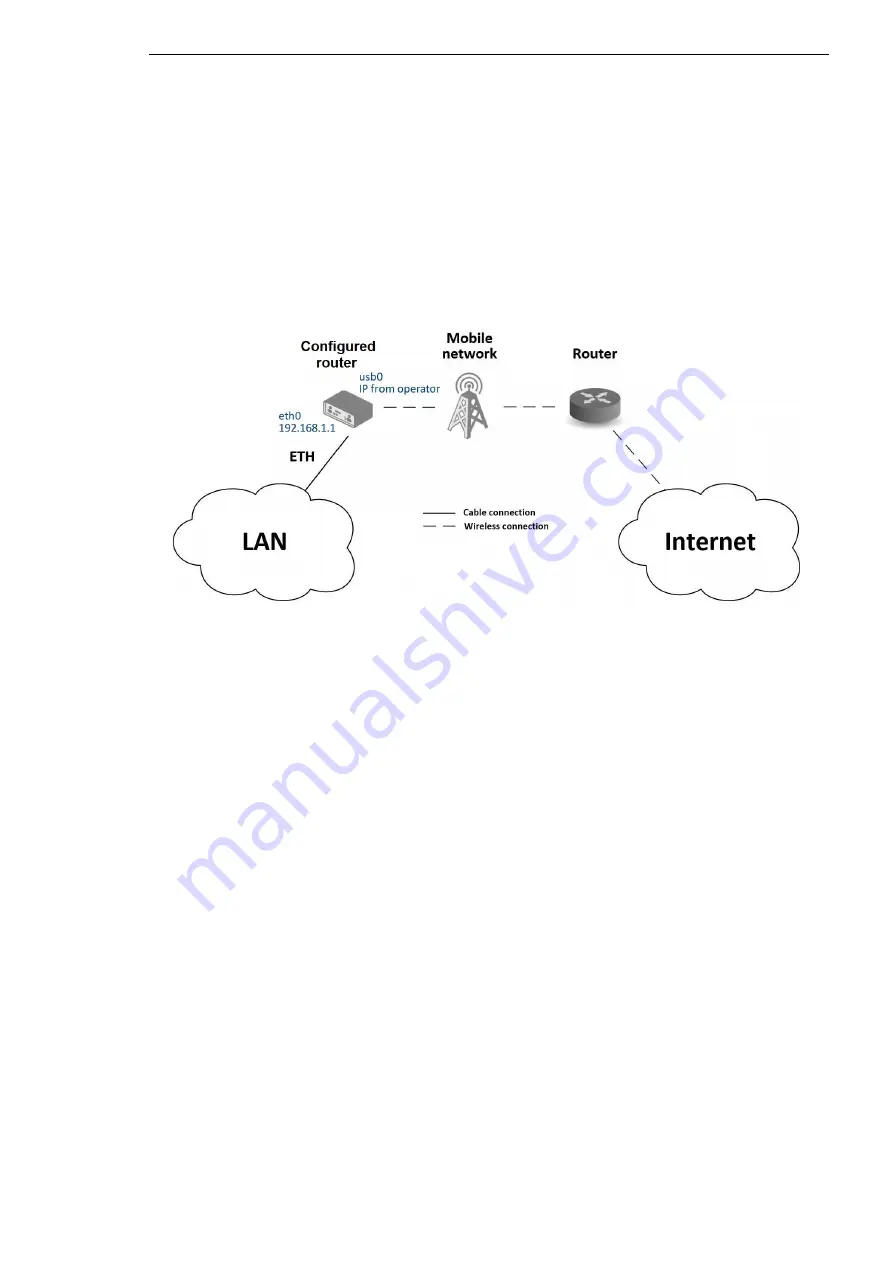
Typical Situations
7 Configuration in Typical Situations
Although routers have wide variety of uses, they are commonly used in the following ways.
All the examples below are for IPv4 networks.
7.1 Access to the Internet from LAN
Figure 84: Access to the Internet from LAN – sample topology
In this example, a LAN connecting to the Internet via a mobile network, the SIM card with
a data tariff has to be provided by the mobile network operator. This requires no initial con-
figuration. You only need to place the SIM card in the
SIM1
slot (Primary SIM card), attach
the antenna to the
ANT
connector and connect the computer (or switch and computers) to the
router’s eth0 interface (LAN). Wait a moment after turning on the router. The router will connect
to the mobile network and the Internet. This will be indicated by the LEDs on the front panel of
the router (
WAN
and
DAT
).
Additional configuration can be done in the
LAN
and
Mobile WAN
items in the
Configuration
section of the web interface.
LAN configuration
The factory default IP address of the router’s eth0 interface is in the form
of 192.168.1.1. This can be changed (after login to the router) in the
LAN
item in the
Configura-
tion
section. (See Figure
.) In this case there is no need of any additional configuration. The
is also enabled by factory default (so the first connected computer will get the
192.168.1.2 IP address etc.). Other configuration options are described in the Chapter
Mobile WAN Configuration
Use the
Mobile WAN
item in the
Configuration
section to config-
ure the connection to the mobile network. (Fig.
.) In this case (depending on the SIM card)
the configuration form can be blank. But make sure that
Create connection to mobile network
is checked (this is the factory default). For more details, see Chapter
To check whether the connection is working properly, go to the
Mobile WAN
item in the
Status
section. You will see information about operator, signal strength etc. At the bottom,
you should see the message:
Connection successfully established
. The
Network
item should
134
UM Configuration OWL LTE M12
Rel. 06.1.09 - 07/2019
Summary of Contents for Hirschmann OWL LTE M12
Page 153: ......















































