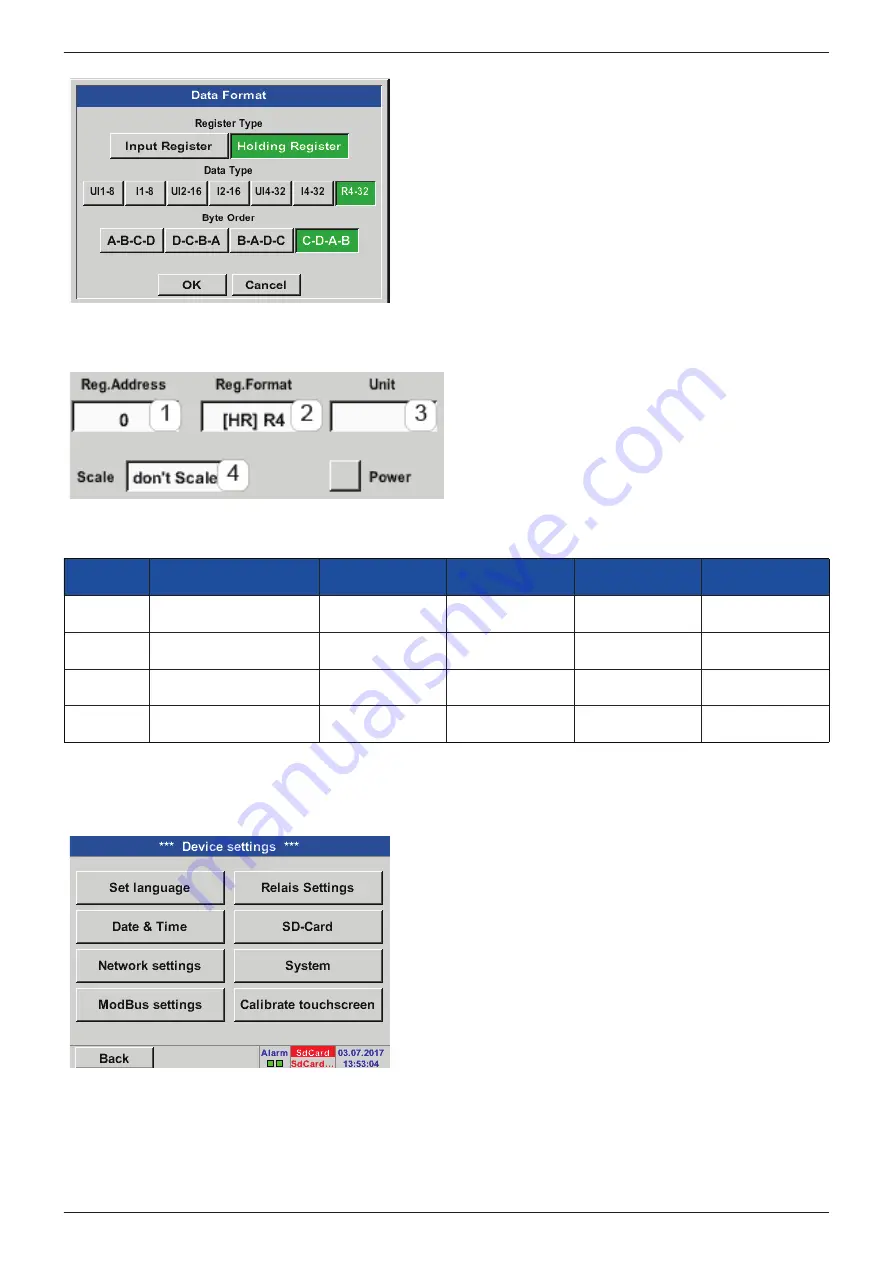
Installation and operating manual
EN
66 METPOINT
®
BDL compact
The settings for the register/data format apply to all
registers.
Step 6:
enter Modbus parameters
To enter the Modbus parameters, press the white
buttons (1) – (4).
The following parameters can be retrieved from the respective registers:
Register
Designation
Register address
Register format
Unit
Scal.
Va
Temperature
1216
[HR]R4
°C
No scal.
Vb
Rel. humidity
1152
[HR]R4
%rH
No scal.
Vc
Dew point/frost point
1536
[HR]R4
°C t
d
No scal.
Vd
Dew point
1472
[HR]R4
°C t
d
No scal.
11.2.3.
Device settings
Home
Settings
Device settings
Overview of device settings






























