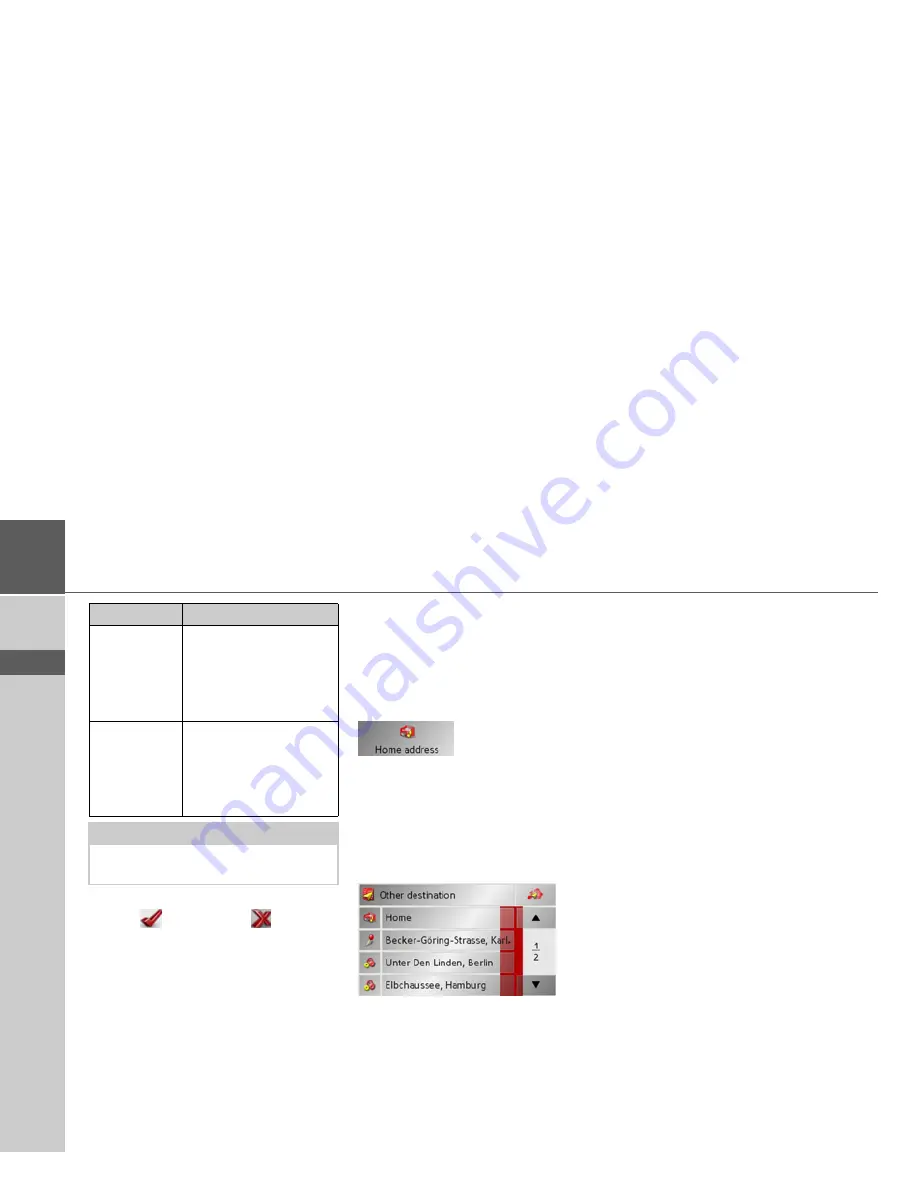
64
>>>
NAVIGATIONAL MODE
> D
> GB
> F
> I
> E
> P
> NL
> DK
> S
> N
> FIN
> TR
> GR
> PL
> CZ
> H
> SK
>
Press on the desired entry in order to ac-
tivate
or deactivate
the corre-
sponding function.
>
Confirm your selection by pressing the
OK
button.
The Home address button
In the
Home address
window, you can
enter and change your home address, as
well as displaying the address details.
>
Press
Home address
in the settings
menu.
You see your home address, provided you
have already entered it.
To enter your home address:
>
Press
Set
.
The fast access menu appears.
>
Press on a destination in the list in order
to enter it as the home address.
or
>
Press on the
Other destination
button
in order to access the navigation menu.
In the navigation menu, you can enter
your home address in a different manner
(e.g. by entering the address details). See
“Structure of the navigation menu” on
page 42.
Changing an already entered home
address:
>
Press
Change
.
The fast access function appears, further
operation is the same as for entering the
home address (see above).
Signpost info
When this function is en-
abled, you receive infor-
mation regarding road
signs which you should
follow.
Lane Info
When this function is ac-
tivated, a small arrow in-
dicates which lane you
should move into on
multi-lane roads.
Note:
The information can only be displayed if
it is included in the map data.
Setting
Description
Summary of Contents for Traffic Assist Pro Z 250
Page 1: ...Operating instructions ...
















































