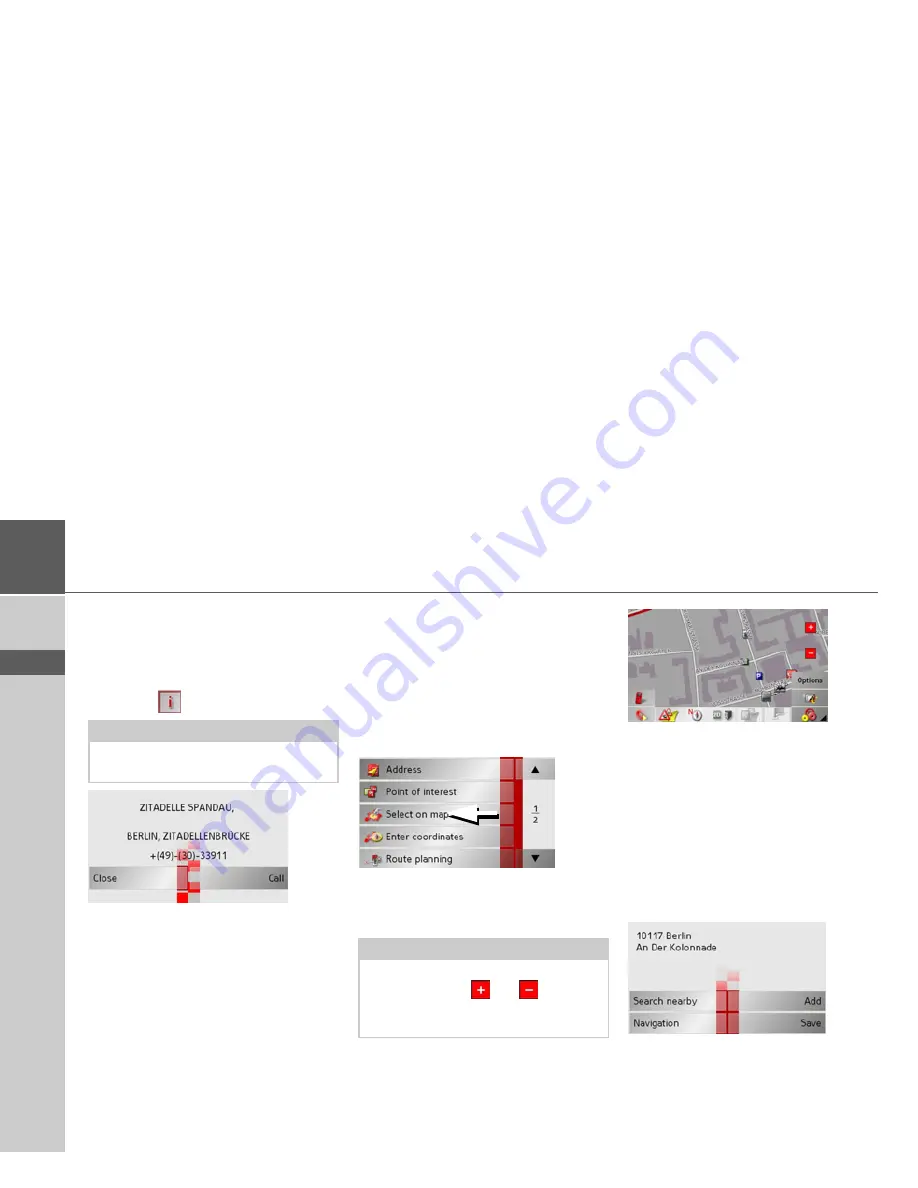
52
>>>
NAVIGATIONAL MODE
> D
> GB
> F
> I
> E
> P
> NL
> DK
> S
> N
> FIN
> TR
> GR
> PL
> CZ
> H
> SK
• Start route guidance directly to the POI
using the
Start
button.
You can also display information regard-
ing the selected POI.
>
Press the
button for this purpose.
The available information on the selected
POI is displayed (exact address and phone
number if available).
The displayed phone number can be
called directly by pressing the
Call
button,
provided a telephone is connected via
Bluetooth.
Navigation menu: Select on
map
If the destination required cannot yet
or can no longer be found in the destina-
tions memory, the
Select on map
button
allows you to select it directly.
No address details are asked for in this
case.
>
Press the
Select on map
key to make a
direct selection.
The map display appears.
>
Gently press the screen surface until
a circle of dots is drawn around the des-
tination requested. The destination is
recorded.
Information on the point selected
is loaded from the set of data and dis-
played. There are buttons under the infor-
mation box which can be used to call up
several functions which are provided for
the route point selected.
Note:
The button can only be selected if infor-
mation is actually available.
Note:
You may have to enlarge the area using
the zoom buttons
and
in order to
find the desired street. You can also find
the desired point by moving the map
Summary of Contents for Traffic Assist Pro Z 250
Page 1: ...Operating instructions ...






























