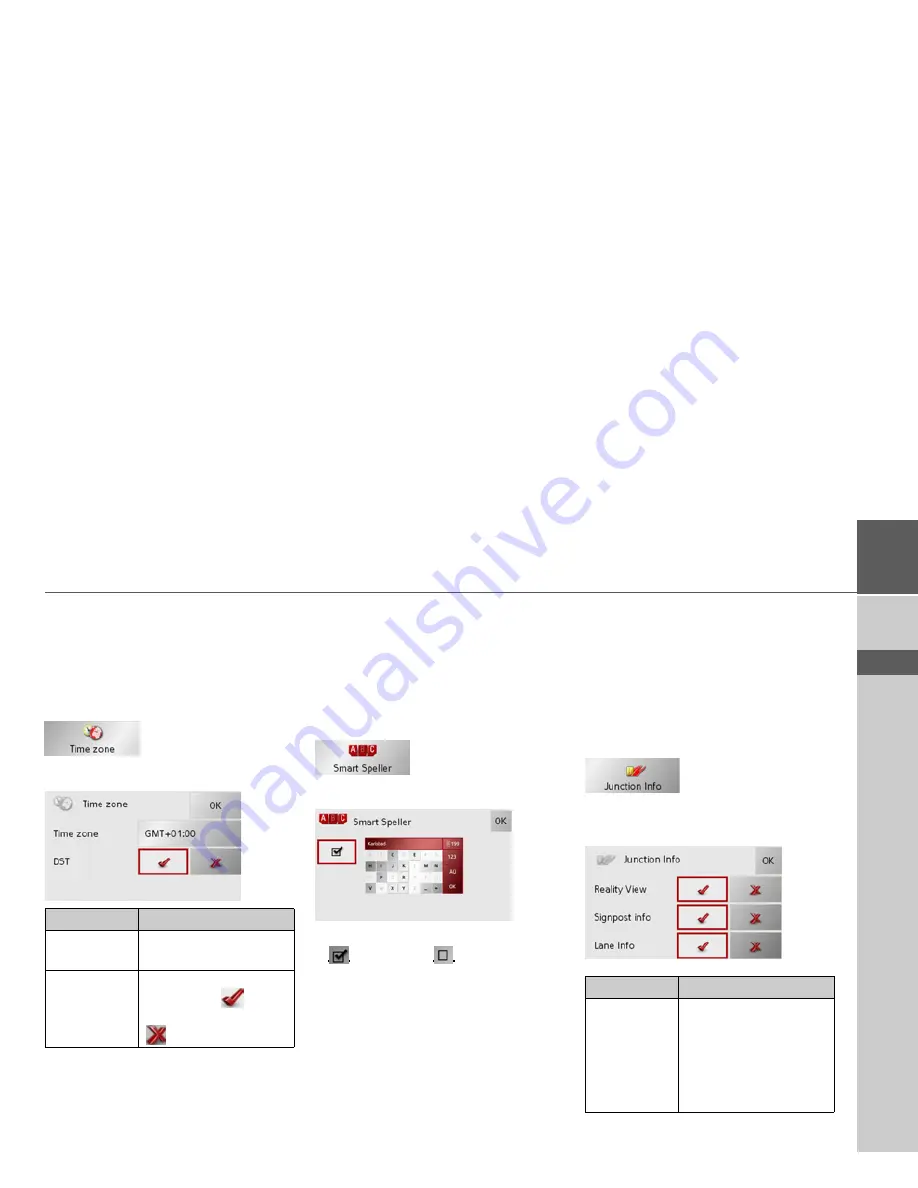
63
NAVIGATIONAL MODE
>>>
> D
> GB
> F
> I
> E
> P
> NL
> DK
> S
> N
> FIN
> TR
> GR
> PL
> CZ
> H
> SK
The Time Zone key
Set the relevant time zone for your region
in the
Time Zone
configuration window.
This is an important setting for calculat-
ing the estimated arrival times.
>
Press
Time Zone
in the settings menu.
The
Time Zone
settings menu appears.
>
Confirm your settings by pressing
OK
.
The Smart Speller button
The
Smart Speller
allows you to enter
towns, roads or other destinations that
you are searching for more quickly using a
logical process of elimination.
>
Press
Smart Speller
in the settings
menu.
The
Smart Speller
settings menu appears.
>
Press on the button in order to activate
or deactivate
the function.
>
Confirm your entry by pressing
OK
.
The Junction Info button
In the
Junction Info
settings window you
can activate or deactivate the available aids
for complex turning manoeuvres, for ex-
ample at motorway junctions or certain
multi-lane roads.
>
Press
Junction Info
in the settings
menu.
The
Junction Info
settings window ap-
pears.
Setting
Meaning
Time zone
Specify the relevant time
zone for your region.
DST
Set whether summer
time applies (
) to the
current time zone or not
(
).
Setting
Description
Reality View
When the function is ac-
tivated, realistic images
of the current lane situa-
tion at motorway junc-
tions are displayed if
available.
Summary of Contents for Traffic Assist Pro Z 250
Page 1: ...Operating instructions ...
















































