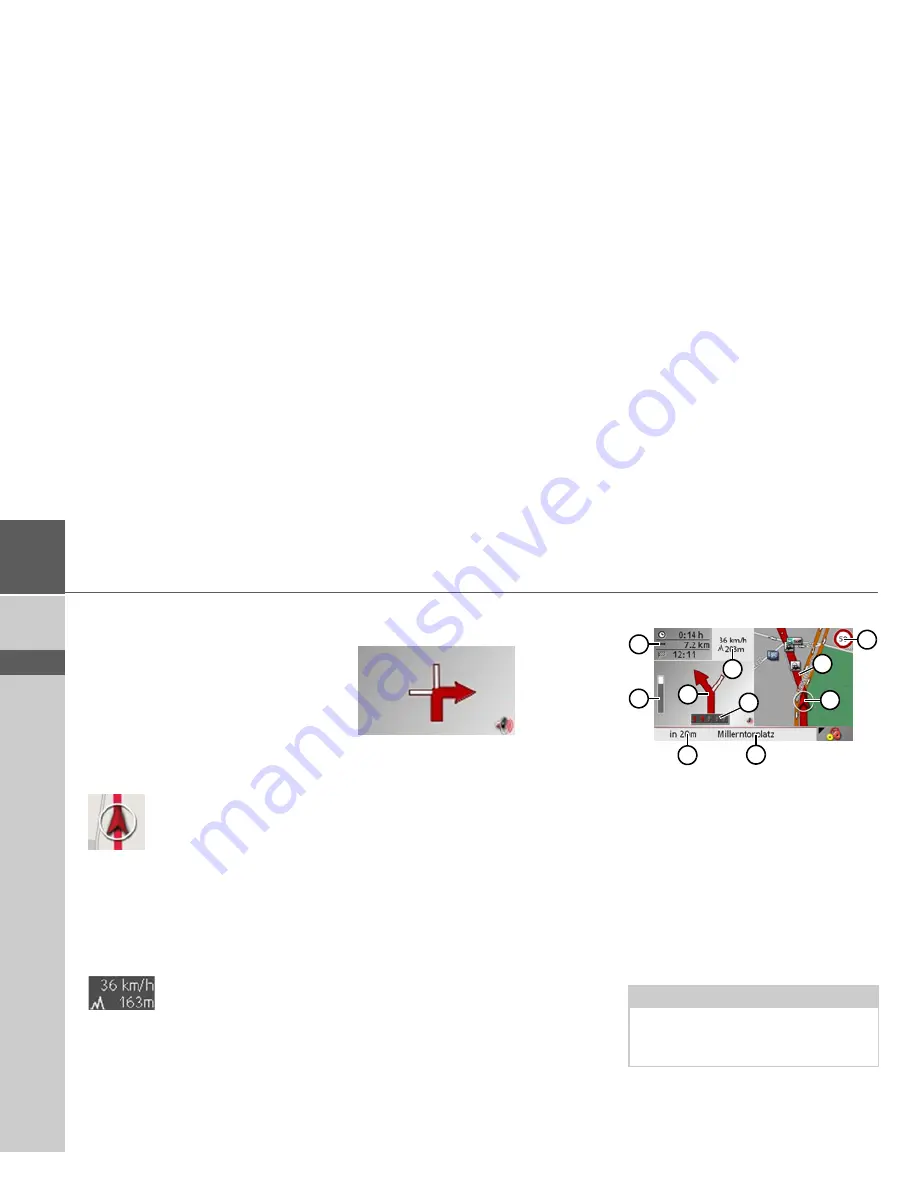
72
>>>
NAVIGATIONAL MODE
> D
> GB
> F
> I
> E
> P
> NL
> DK
> S
> N
> FIN
> TR
> GR
> PL
> CZ
> H
> SK
7
Estimated time of arrival, remaining
journey time and remaining distance
to destination
8
Distance to next driving manoeuvre
and currently travelled road.
9
Next driving manoeuvre
If the navigation function has been acti-
vated, the position icon will indicate your
current location on the map.
The information box at the right edge of
the display shows your current speed and
the altitude in metres. The information
box display can be activated/deactivated
in the settings as described under "The
Map info key" on page 59.
Information appears in the bottom left
corner of the preview area.
The distance remaining is indicated by
means of the number of kilometres (or
miles) below an arrow. If there are two im-
pending driving manoeuvres in quick suc-
cession, a small arrow appears over the
first manoeuvre to indicate that another
one is coming up.
Depending upon the setting, additional
information may be shown in the map
display. See "Additional information" on
page 75.
Spilt screen with route guidance
1
Speed limit on the road currently be-
ing driven on (display not available for
all roads)
2
Route
3
Vehicle position
4
Road to which the next driving ma-
noeuvre leads
5
Distance to next driving manoeuvre
6
Traffic lane recommendation (only
appears on some multi-lane roads; red
arrows = recommended lanes)
Note:
Following the traffic lane recommenda-
tions allows you to perform the next driv-
ing manoeuvre without changing lanes.
1
2
3
6
4
7
5
10
9
8
Summary of Contents for Traffic Assist Pro Z 250
Page 1: ...Operating instructions ...















































