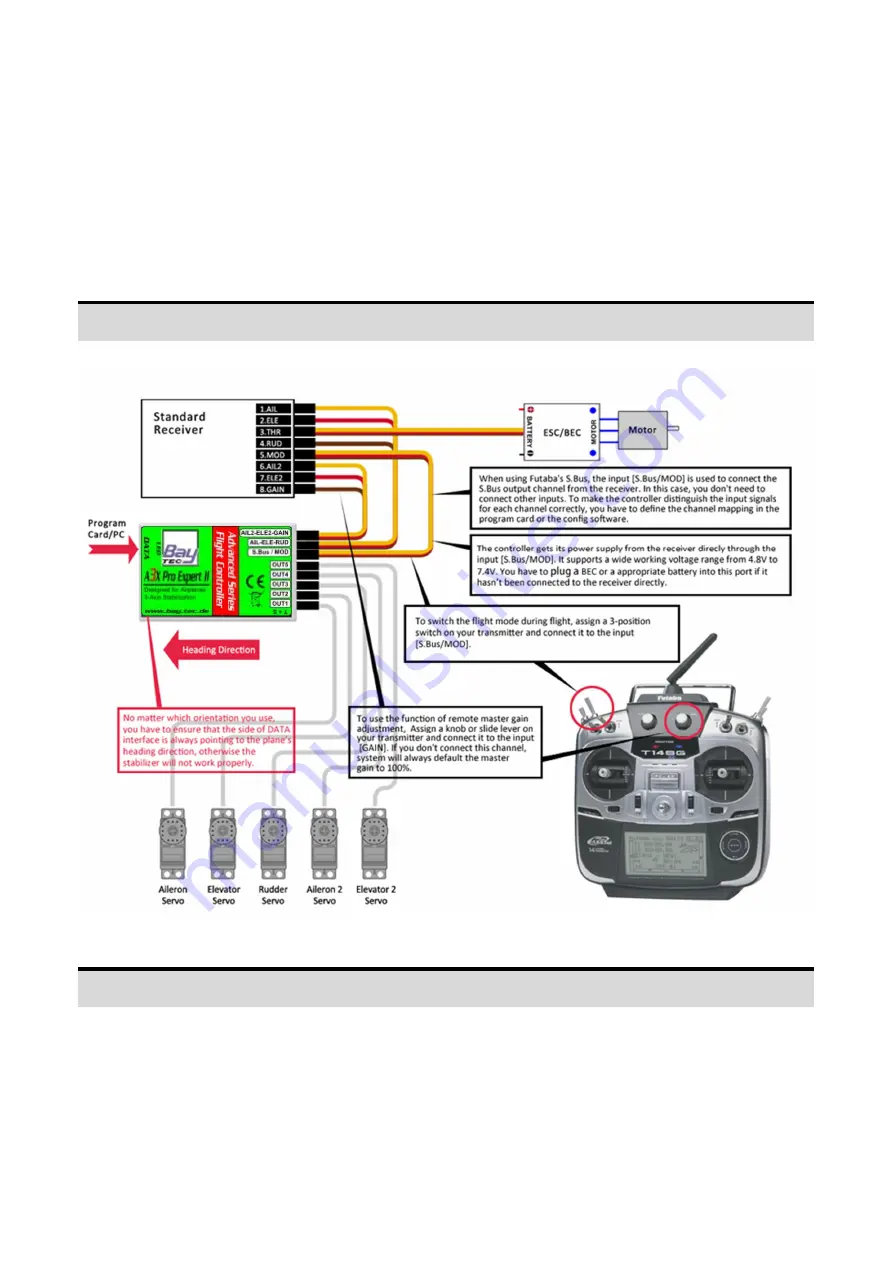
[email protected] - www.bay-tec.de 6
Connection
A3X Pro E.
supports a standard receiver or a Futaba’s S.Bus receiver. You don’t need to connect all of the 7 input
channels, just connect those you want to use. The controller will detect the input signal for each channel and
enable or disable the correlation functions automatically. For example, if the input [AIL2] is connected, the dual
aileron control system will be activated by the controller. It’s recommended that you should at least connect the
channels for [AIL], [ELE], [RUD] and [MOD].
Standard Receiver
Futaba S.Bus / S.Bus 2
When using a Futaba’s S.Bus receiver, you can make a single-line connection between the receiver and the
controller. Just plug the male to male lead into the input [S.Bus/MOD] and from the receiver’s s.bus output pin. In
this case, you don’t need to connect other inputs of the controller anymore. As the S.Bus is a single-line solution
all channels are transmitted via one single line, in order to make the controller distinguish the input signals for
each channel correctly, you have to tell it the channel mapping on your transmitter by using the program card or
the config software.







































