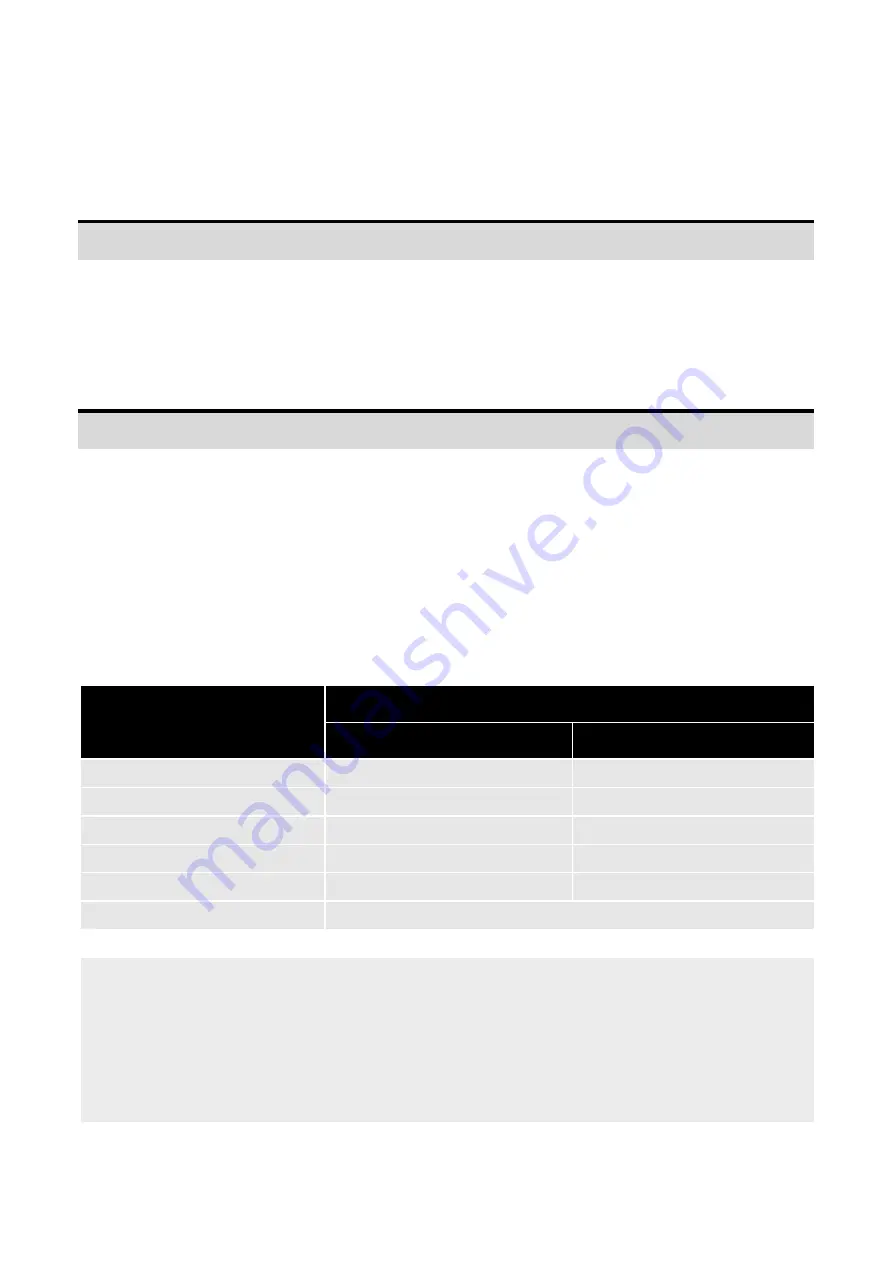
[email protected] - www.bay-tec.de 9
Stick Control Modes
A3X Pro E.
provides 2 different control modes for the sticks, including Manual Mode and Automatic Mode. The
default is Manual Mode when you first get it.
Manual Mode (MM)
When manual mode is chosen, the sticks are used to control the surfaces directly as usual. That is, there is no
rotation rate or tilt angle locking and limitation when you move the sticks. All the servos will be completely under
the control of the radio. It’s more obvious to the users because you can see the servos move following the sticks as
you expected. The plane will maintain its original control behavior when operating it in this mode.
Auto Mode (RR/AR)
When using this mode, the controller will take over the control of all servos. The sticks are used to control the
rotation rate (RR) on each axis when flying in normal or 3D mode, or the tilt angle rate (AR) on each axis when
flying in auto-balance or auto-hover mode. The max rotation rate and max tilt angle can be set in the program
card or the config software. In this mode, the controller will handle the position of the surfaces based on the
actual rotation rate or tilt angle of the plane intelligently. This is why the movement of the servo will become
different from the manual mode.
Flight Mode
Stick Control Mode
Manual Mode
Auto Mode
Gyro Off Mode
MM
MM
①
Normal Mode
MM
RR
3D AVCS Mode
RR
②
RR
Auto-balance Mode
MM
AR
Auto-hover Mode
MM
AR
User Defined Mode
Depends on the flight mode of each axis
MM
:
Stick controls the servo directly.
RR
:
Stick controls the rotation rate on each axis.
AR
:
Stick controls the tilt angle rate on each axis.
①
Whatever the setting of control mode is, the stick is always used to control the servo directly when
operating in gyro off mode or the gyro of the corresponding axis has been disabled.
②
Whatever the setting of control mode is, the stick is always used to control the rotation rate on each
axis when operating in 3D mode.










































