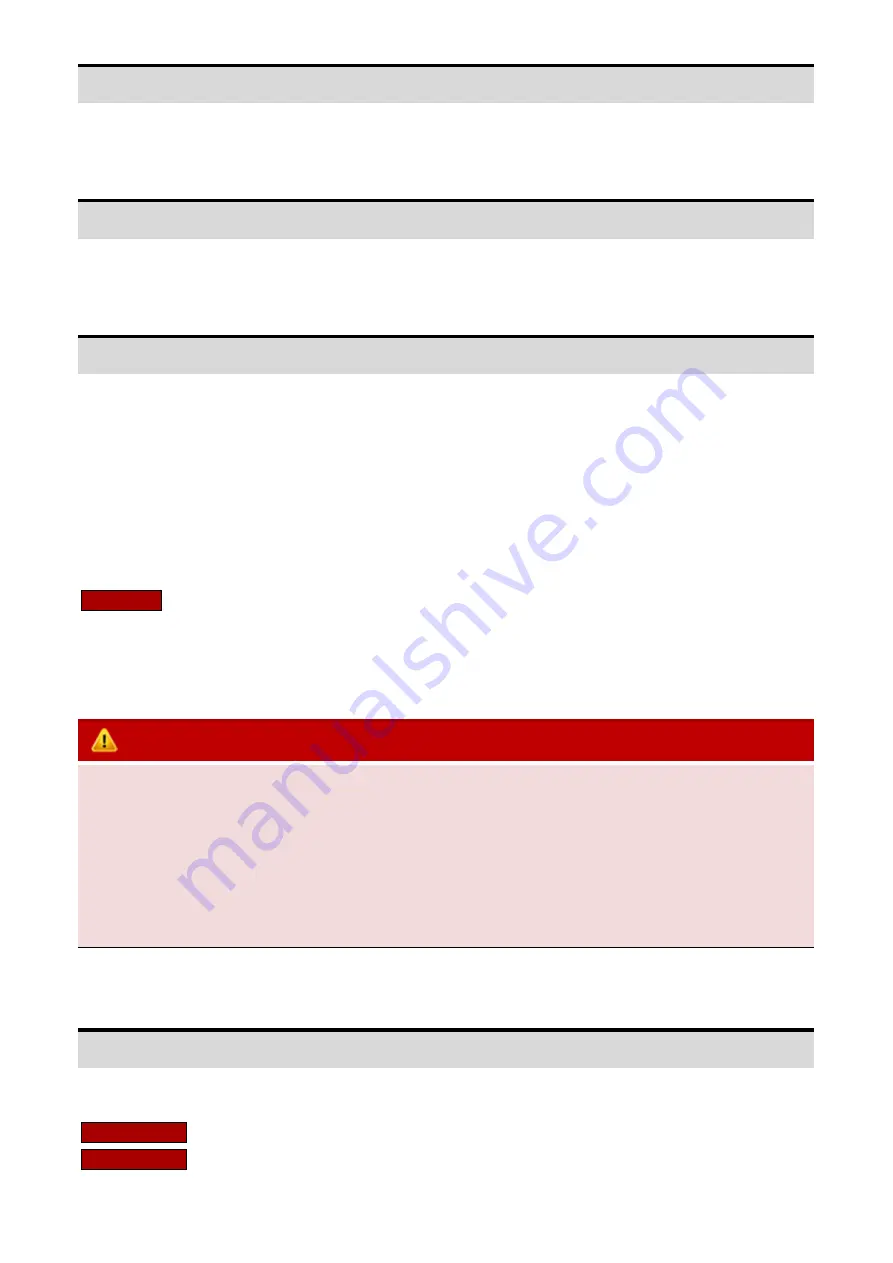
[email protected] - www.bay-tec.de 20
Wing Type
Select your wing type, see Page 10.
Mounting
Select the mouting orientation of the controller, see Page 5.
Gain
This tab is used to setup the gain for each flight mode. The gain is affected by many factors there is no standard
answer to that how much it should be. You need to fine-tune to get the best result. The plane will be oscillating in
the corresponding direction if the gain is set too high, this is a result of over amplification of the gyros, this rapid
back and forth movement can make the plane hard to control. But if the gain is too low, the plane will likely to be
hard to control. We suggest you start your first flight with a lower gain setting and then increase them gradually.
You can also use the remote master gain channel to get a more convenient way to adjust the gain when in a flight.
Gain Rate
In order to meet more needs,
A3X Pro E.
provides 3-level (Small, Medium and Large) gain level for
each flight mode. You can choose a larger level when the current gain is still not large enough, even when it has
been set to the maximum. However it is recommended to use as small level as possible to improve the precision
of gain adjustment.
VERY IMPORTANT!
1
.
A3X Pro E.
is aimed at all types of fixed-wing airplanes. Usually the default gain settings are ready to go.
However, sometimes you still have to adjust the settings manually according to your plane to get the best
flying experience.
2
.
To get the best performance in auto-hover mode, try to use the maximum gain for auto-hover mode.
3
.
Please note that when the stick control mode is set to Auto Mode, you cannot set the gain to 0% or a very
small volumn, or you will lost control of your plane!
Radio
All parameters related to the radio system can be setup within this tab.
Control Mode
Choose the stick control mode, see Page 9.
Receiver Type
Choose the receiver type, remember to reboot the controller after change the type.






































