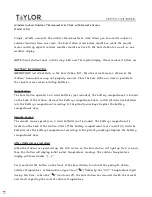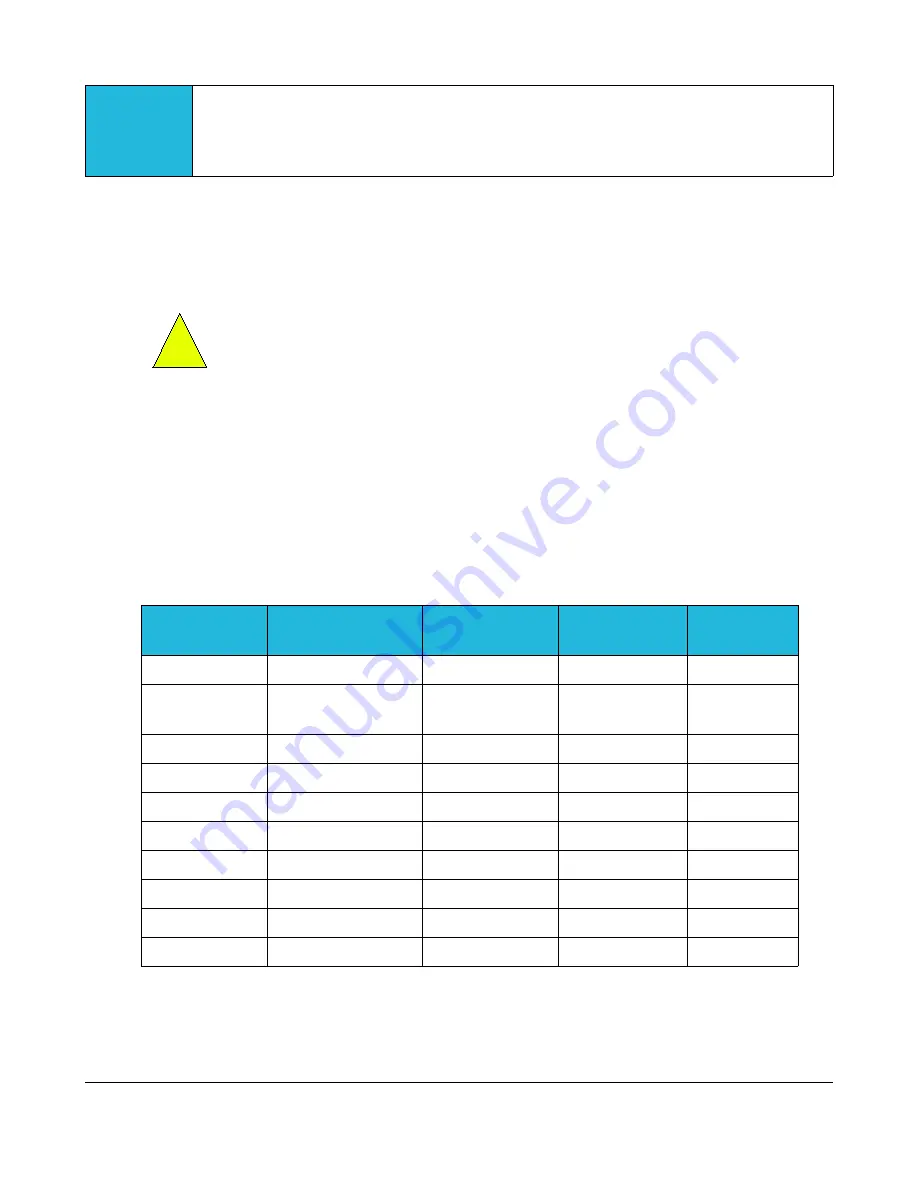
1
Identify Wiring
The objective of this step is to identify how your thermostat wiring is connected to your
furnace, air conditioner, or heat pump. This will also determine what type of control
scheme your system uses.
A) Turn off all power to your furnace, air conditioner, or heat pump.
CAUTION:
Verify that all power has been turned off. Failure to turn power
off may result in personal injury, electric shock, and equipment damage.
B) Go to your existing thermostat and remove the cover or remove it from the wall as
needed so you can see the terminals where the wiring is attached.
C) Note what connections your system uses and verify that your thermostat is using the
correct terminals with the correct wire color as shown in the table below.
If your installation is using non standard wire colors, you will have to note what color is
being used for what terminal and match your wire colors to the appropriate terminal.
Note that if you have a wire connected to terminal “C” or “X”, it will not be used for your
BAYweb Thermostat installation.
Terminal
Function
Standard Wire
Color
My Wire Color Connected
(Y/N) ?
R, Rh, or Rc
24 VAC Supply
Red
W or W1 or
Aux
Heat or Aux Heat White
G
Fan
Green
Y or Y1
Cool
Yellow
W2
2
nd
Stage Heat
Brown
Y2
2
nd
Stage Cool
Light Blue
O
Reversing Valve
Orange
B
Reversing Valve
Dark Blue
E
Emergency Heat
Varies
C or X
24 VAC Return
Blue or Black
NOT USED
6
!