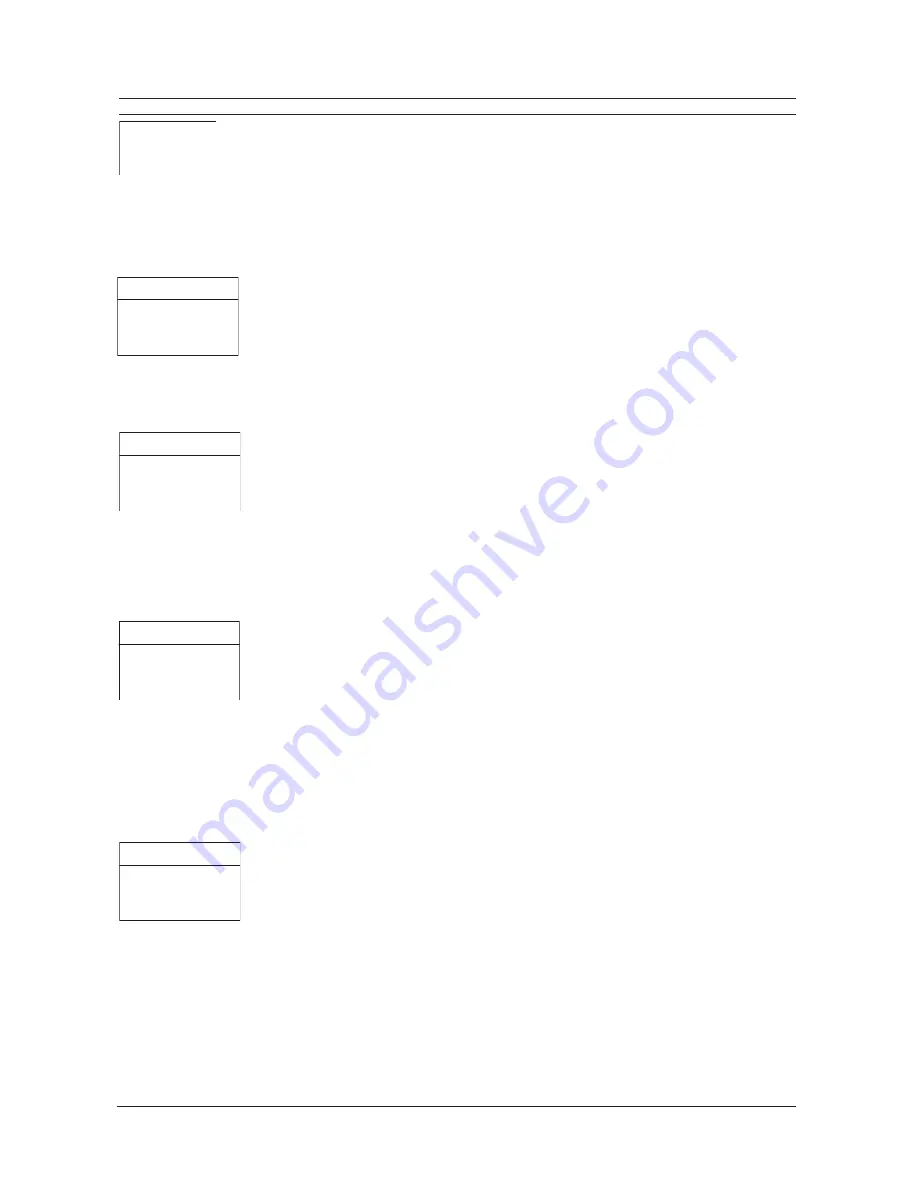
Page 19
User Manual
DTL-960e Single Colour Channel Digital Video Recorder
Select Format
12 HOUR
Time Format Setup
Select Format
DD/MM/YY
Date Format Setup
HH MM SS
10 13 01
[CANCEL] [OK]
Time Setup
MM DD YY Day
01 01 98 1
[CANCEL] [OK]
Date Setup
Set Time Format
Set Date Format
Set Time
Set Date
TIME/DATE
When the
Time/Date
menu item is selected, a sub-menu is displayed. From this sub-menu,
you can specify:
The time format: 12 or 24 hours.
The date format: MM/DD/YY, DD/MM/YY, or YY/MM/DD.
The time.
The date.
Set Time Format
This menu option displays the
Time Format Setup
dialog. In this dialog, use the
Jog
to
select the desired time format. The options available are:
12 HOUR
24 HOUR
Press the
Enter
button to confirm the selection and exit the menu.
Set Date Format
This menu option displays the
Date Format Setup
dialog.
In this dialog, use the
Jog
to
select the desired date format. The options available are:
DD/MM/YY
MM/DD/YY
YY/MM/DD
Press the
Enter
button to confirm the selection and exit the menu, or press the
Menu
button
to exit the menu without making changes.
Time Setup
This menu option displays the
Time Setup
dialog, where you can set the time. To do this:
1. With
HH MM SS
highlighted, press the
Enter
button. The highlighting will move to the
row of numbers.
2. Enter the time in Hours, Minutes, and Seconds. Use the
Jog
to change the values.
Use the
Shuttle
to navigate among the three fields.
3. Press the
Enter
button to confirm the selection.
4. To save the changes and exit the menu, use the
Jog
to select
[OK]
, then press the
Enter
button. If you want to exit the menu without making changes, use the
Jog
to
select
[CANCEL]
, then press the
Enter
button.
Date Setup
This menu option displays the
Date Setup
dialog, where you can set the date. To do this:
1. With
MM DD YY DAY
highlighted, press the
Enter
button. The highlighting will move to
the row of numbers.
2. Enter the date in Months, Days, Years. The day of the week will update automatically. Use
the
Jog
to change the values. Use the
Shuttle
to navigate among the three fields.
3. Press the
Enter
button to confirm the selection.
4. To save the changes and exit the menu, use the
Jog
to select
[OK]
, then press the
Enter
button. If you want to exit the menu without making changes, use the
Jog
to
select
[CANCEL]
, then press the
Enter
button.
All manuals and user guides at all-guides.com
















































