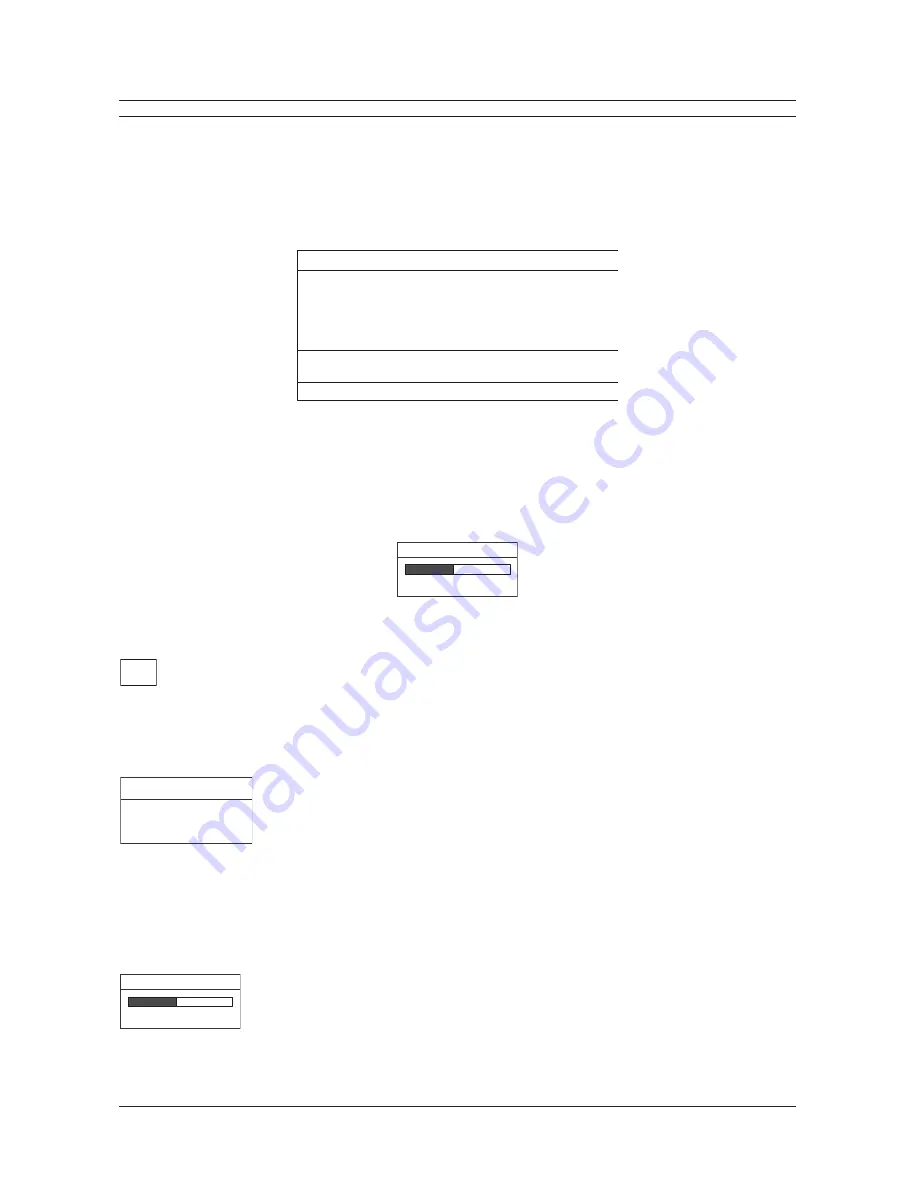
Page 26
DTL-960e Single Channel Colour Digital Video Recorder
User Manual
ARCHIVE SETUP
Restore from archive
The DTL-960e supports data restoration to the hard disk from an archive device.
To do this, select the
Restore From Archive
menu item. The
Search Filters
menu is displayed, and from this menu the
user can search the archive device for the archive that is to be restored. For details on completing the fields in the
Search
Filters
menu, see the section
The Search Interface
on page 16.
When a search has been completed, the results are displayed
Restore Archive Search Results
dialog:
Restore Search Results
Start Date Start Time Size(MB)
000 11/28/2000 17:52:14 26842 [ ]
001 11/29/2000 09:35:20 2062 [ ]
002 11/29/2000 10:00:04 278 [x]
003 11/29/2000 10:03:25 66 [x]
Selected [ 383 ] (MB)
Available Target on Medium [ 29216 ] (MB)
“ENTER” to play “SEARCH” to restore
It is now possible to select and restore archived events:
1. Using the
Jog
to navigate, highlight the archived event that is to be restored.
2. Use the
Shuttle
to select the archived event by placing an
[X]
in the check box.
3. Repeat steps 1 and 2 to select all the archived events that are to be restored.
4. Press the
Search
button. The Restoring progress bar will appear. Press the
Enter
button to cancel the restoring
process at any time.
[CANCEL]
Restoring...
5. When the event has been restored, a completion message will appear. Press the
Enter
button to acknowledge the
message and complete the process.
Background archive
With the Background Archiving feature turned on, the unit archives recorded data automatically.
Data is recorded to both the hard disk and the archiving device simultaneously.
Use the Jog to select
ON
of
OFF
. To confirm the selection and exit the menu, press the
Enter
button. To exit the menu without making changes, press the
Menu
button.
Archive Overwrite Mode
Specify how the unit will handle overwrite issues when the archive medium becomes full.
This feature is only available when using an auto loader.
The unit handles archive overwrite issues in three ways:
No Overwrite
Overwrite Once
Continuous Overwrite
Use the
Jog
to make the selection. To confirm the selection and exit the menu, press the
Enter
button. To exit the menu without making changes, press the
Menu
button.
Erase Archive Medium
To erase the archived data, move the cursor to this menu item and press the
Enter
button.
The Erasing Media progress bar will appear. Press the
Enter
button to cancel archiving at
any time. When the unit is finished erasing the data, a message box will appear confirming
that the process has finished. Press the
Enter
button to acknowledge the message and
complete the deleting process.
This feature is not available when archiving to a CD-R device.
[CANCEL]
Erase Overwrite Mode
Select Mode
Continuous Overwrite
Archive Overwrite Mode
OFF
ON
All manuals and user guides at all-guides.com
all-guides.com






























