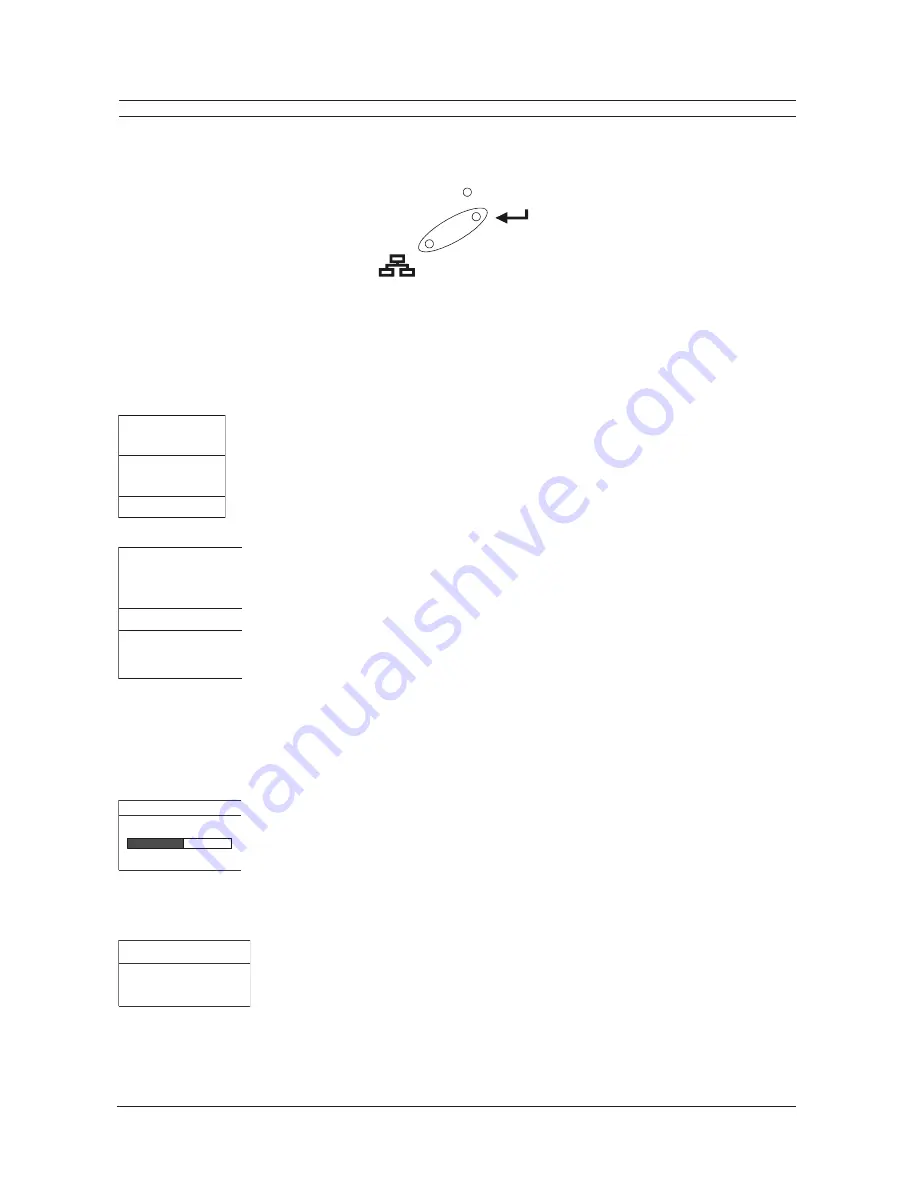
Page 17
User Manual
DTL-960e Single Colour Channel Digital Video Recorder
THE MENU SYSTEM
The DTL-960e can be configured using a menu based system that can be viewed when the unit is connected to a monitor.
The menu system contains two pull-down menus and a number of pop-up menus, and is accessed by pressing the
Menu
button:
MENU
ENTER
Pull-down menus
The pull-down menus are the top-level menus. By making a selection in a pull-down menu, the appropriate sub-menu
will open (typically a pop-up menu). Changes to the units parameters are usually made in the pop-up menus, not the
pull-down menus.
There are two pull-down menus available:
The Operator menu
The
Operator
menu provides access to all of the operator programmable options.
It also provides the entry point to the second pull-down menu, via the
Main Menu
option.
For details on this menu, see the section
The Operator Menu
that begins on the next page.
The Main menu
For security reasons, a password is provided to limit access to the
Main
menu. This password
must be entered when the
Main Menu
option is selected from the
Operator
menu.
The
Main
menu provides access to all of the installer programmable options.
For details on this menu, see the section
The Main Menu
that begins on page 28.
Pop-up menus
Pop-up menus usually have a parameter (or several parameters) from which the user can make a selection or change
the value of the parameter.
There are two types of pop-up menus:
The first type of pop-up menu has
[OK]
or
[CANCEL]
options at the bottom.
Use the
Shuttle
to select the parameter that you want to change, and then use the
Jog
to
change the value. To
save the changes and exit the menu, use the
Jog
to select
[OK]
, then
press the
Enter
button.
To exit the menu without making changes, use the
Jog
to select
[CANCEL]
, then press the
Enter
button.
The
Menu
button can also be used to exit the pop-up menu at any time.
The second type of pop-up menu is different in that there are no
[OK]
or
[CANCEL]
options at
the bottom.
Use the
Jog
to change the value of the parameter. Press the
Enter
button to confirm the
selection and exit the menu, or press the
Menu
button to exit the menu without making
changes.
Time/Date
Alarms
Timer Settings
Record Settings
Display Settings
Archive Setup
Main Menu
Disk Overwrite Mode
Disk Maintenance
Audio Record Setting
Auto Delete Mode
Communications
Multiplexer Format
Adjust Picture
Front Panel Lock
Factory Settings
Change Password
[CANCEL] [OK]
Adjust Brightness
050
Select Mode
Continuous Overwrite
Archive Overwrite Mode
All manuals and user guides at all-guides.com






























