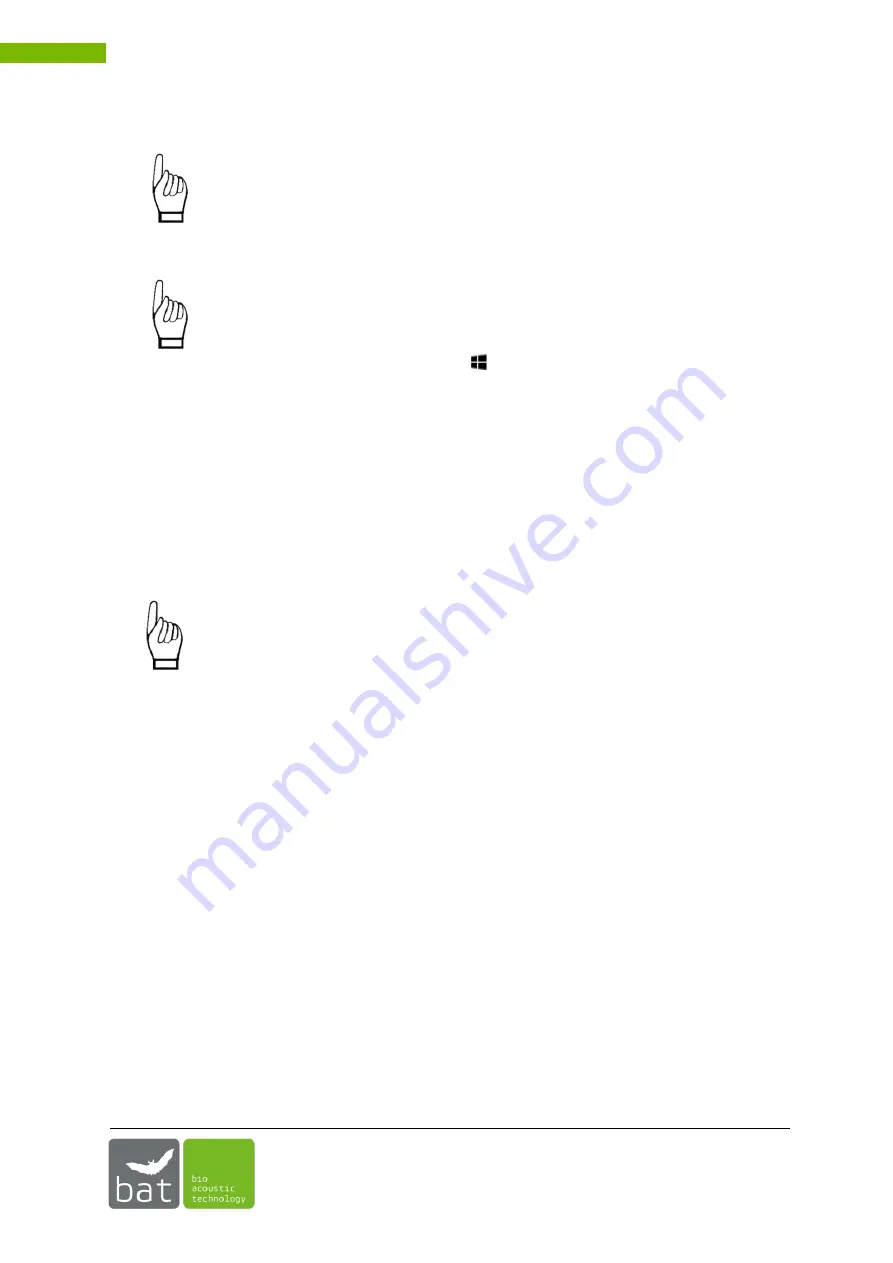
USER MANUAL BATMODE 2S/2S+ SYSTEM
56
To open backup directory, press <Open Backup Directory>.
Ensure that enough memory is available and that the user has the permission to write
on the device. If there is not enough space available or writing is not permitted, backup
won´t be executed.
Ensure that Windows assign
s the drive letter “D” to your backup device
. If another drive
letter is assigned to your backup drive, backup won´t be executed. To assign a different
drive letter to your device:
•
Right click on the Start menu
.
•
Select Disk <Management>.
•
Right-click on the drive letter you want to change and click <Change Drive
Letter and Paths>.
•
Click <Change>.
•
Use the drop down to the right of <Assign the following drive letter> to select
the new drive letter D:.
•
Click <OK>.
Make sure that the backup device file system is exFAT. Other file systems sometimes
do not allow to store such large number of files that are generated during a continuous
bat monitoring.
You can use the backup function to export recorded data from the BATmode system without login on
the system. To do this, enable the daily data backup before starting the monitoring and connect a
sufficiently large USB stick to the system (bat bioacoustictechnology recommends at least 128 GB). If
you want to export the data during the ongoing monitoring, simply remove the stick, which contains
all recorded data, and connect a new empty USB stick to the same USB port of the BATmode system.
Data recorded and stored on the BATmode system as well as future records will be automatically
copied again on the new stick.










































