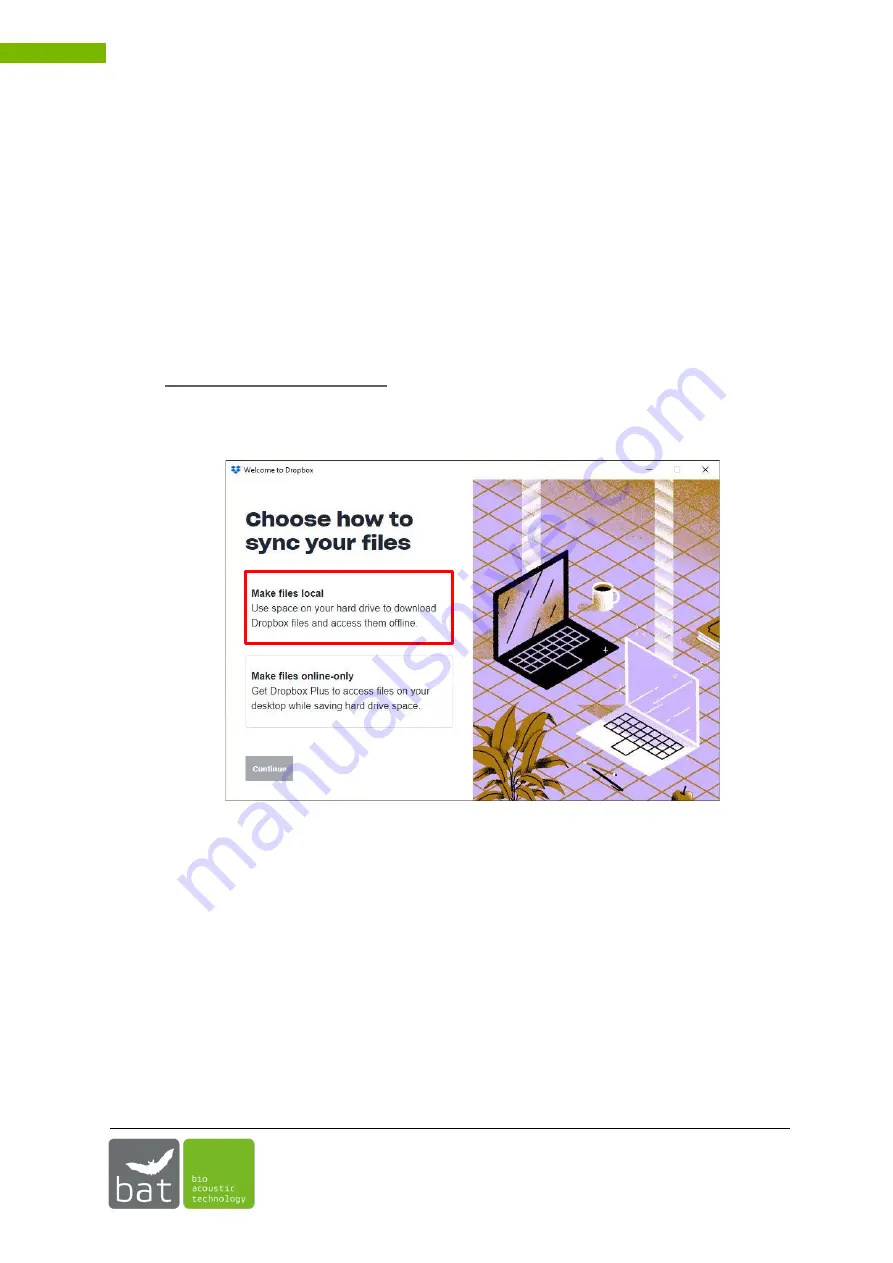
USER MANUAL BATMODE 2S/2S+ SYSTEM
32
3.4.5
Synchronization and Download of BATmode recordings with a Cloud
With the help of a cloud provider, all BATmode recordings and log files can be automatically
synchronized and downloaded so that they can be accessed at any time from another computer with
Internet access. For example, you can already check or evaluate the recorded data on your office
computer during an ongoing bat monitoring session while the BATmode is still installed on the wind
turbine and continues to record.
Please note that this requires a sufficient internet connection as well as a corresponding data volume
of the internet connection for the BATmode. In the following you will find instructions for the cloud
provider Dropbox
TM
, Setup runs analogously for other clouds.
1.
Download the latest Dropbox
client from the cloud provider’s homepage
) and install it on your BATmode.
2.
During installation you must register or login with an existing account. You will also be asked
how the synchronization should be done. Please select "
Make files local
" here.
Figure 23: Make files local
3.
After successful installation, a Dropbox folder is created (by default under
C:\Users\BAT\Dropbox
) This folder will be synchronized with your cloud storage and other
logged-in devices (such as your personal laptop).
4.
To synchronize BATmode recordings and log files, it is necessary to link the
Monitoring
Directory
to your Dropbox folder. To do this, please go to BATcontrol and press the button "
Set
Monitoring Directory
" on the page "
Monitoring
". In the window that now opens, please select
the Dropbox folder created by the installation of the Cloud Client (by default under
C:\Users\BAT\Dropbox
) and confirm this with the button "
Select Folder
" (it is also possible to
create a subfolder in the Dropbox folder).






























