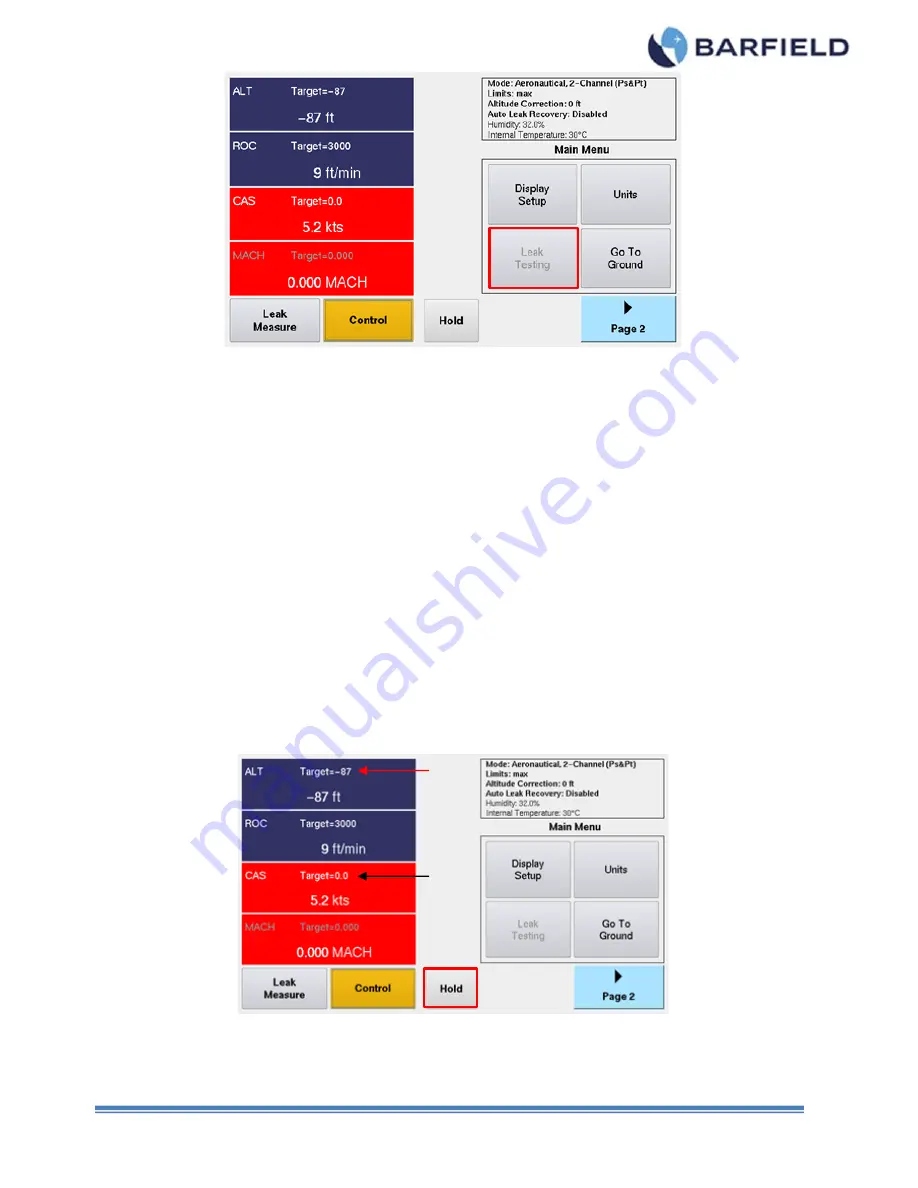
56-101-01175 Revision P Page | 28
Figure 24
Control Mode
Note:
Regarding the UI Menu structure, the menu screen above is considered the top
level “Root Menu.”
Note:
Throughout this section, while explaining all the UI related functions, the soft-
key (touch screen) sequence will be listed based on starting at the top level
“Main Menu” position.
8. While in Control mode, the user can specify the Target value(s) by simply touching the
pane touch zone area for the Target parameter of interest.
Refer to Figure 28 for an example of the ALT, ROC, CAS, MACH display setup. The
user can enter the Target value for any of the 4-parameters by initially touching the
parameter touch zone area, which will cause the Target keypad to be displayed for
user entry. For this example, the ALT touch zone was selected.
9. While in Control mode, the user can select the Hold feature which sets the controller
Target values to present ALT and CAS values at the time Hold is selected (refer to
Figure 25).
Target values will be displayed as “HOLD” while in Hold mode (refer to
. Select “Resume” to continue to the original Target parameters (refer to
Figure 25
Control Mode (Select “Hold”)






























