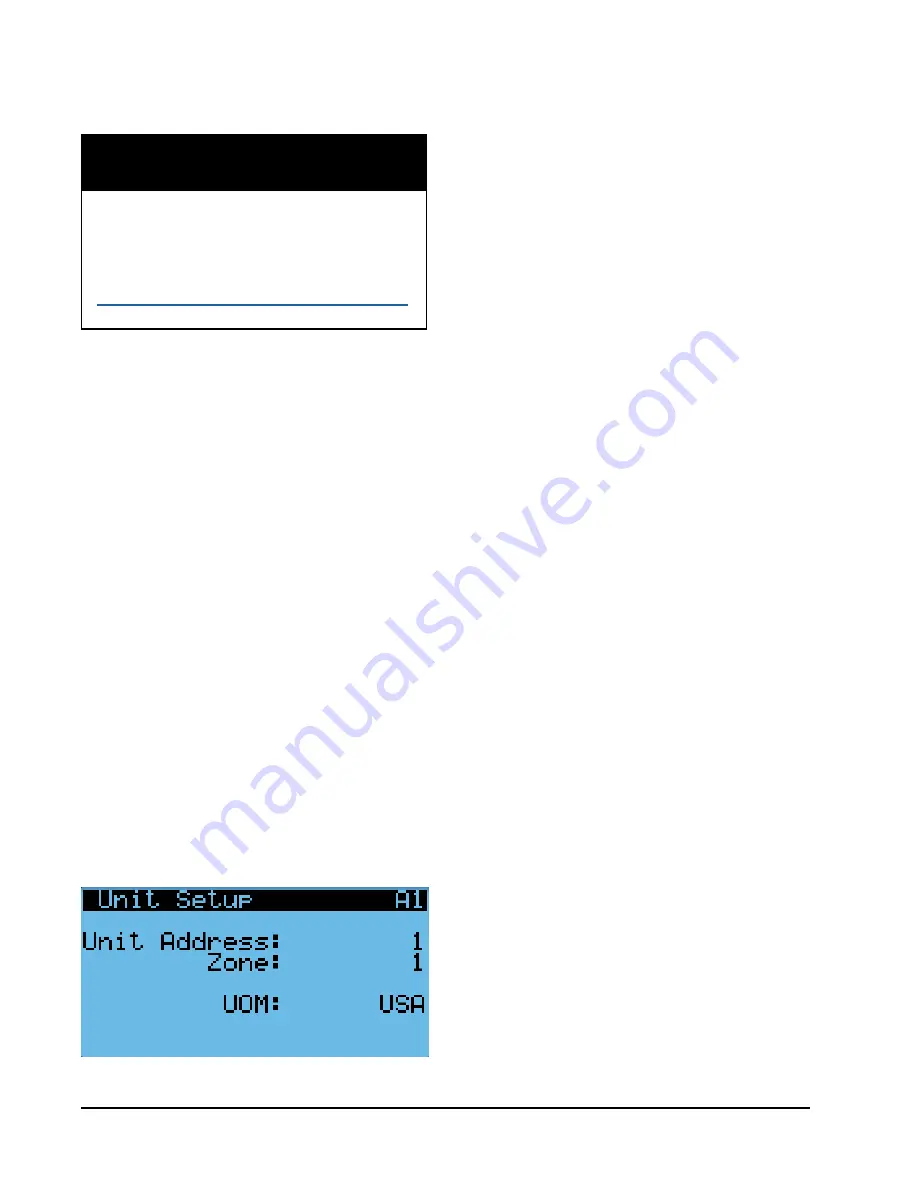
Manual 2100-704C
Page
38 of 47
It is important to check the software version
during installation to ensure that the latest
version has been installed. Current software
versions, change log and installation
instructions are available on the Bard website at
http://www.bardhvac.com/software-download/
NOTICE
NOTE:
Each unit must have a unique address for the
communication to work properly. Bard also
recommends labeling each unit for ease in
identification.
In addition to setting up the address, the user
may also want to set the unit of measure (UOM),
zone and economizer control type. Unit addresses
can only be used once per LC6000 regardless of
number of zones.
To change these settings:
1)
Press MENU key to access the Main Menu
screen.
2) Press UP or DOWN keys and ENTER key to
enter TECHNICIAN password 1313.
3) Press UP or DOWN keys to scroll to
Sys Config
;
press ENTER key.
4) Press ENTER key to scroll to
UOM (
see Figure
37).
5) If desired, press UP or DOWN keys to change
the value from
USA
to
SI
,
NC
,
LON
,
CAN
or
UK
. Units are preconfigured for each selection.
6) Press ENTER key to scroll to
Zone
.
7) If desired, press UP or DOWN keys to change
value.
8) Press ENTER key to save.
Basic wall unit parameter settings are now set and
the unit is ready to communicate with the LC.
2. Execute a Run Test on Each Unit
Execute a run test on each unit to verify the
equipment is functioning correctly. The run test
parameters are not adjustable.
1) Press MENU key to access the Main Menu
screen.
2) Press UP or DOWN keys and ENTER key to
enter TECHNICIAN password 1313.
3) Press UP or DOWN keys to scroll to
Sys Config
;
press ENTER key.
4) Press UP key to scroll to
Run Test A10
screen.
5) Press ENTER key to scroll to
Run Test Enable
(see Figure 38).
6) Press UP or DOWN key to change value to
ON
.
The run test will begin and the screen will
change to
Run Test Summary
.
7) Press UP or DOWN key to scroll between
Run
Test Summary
(Figure 39),
Motors & Sensors
(Figure 40) and
A/C Circuit
(Figure 41)
screens.
NOTE:
If the Run Test screens have been exited out of,
they can be returned to by navigating to
Run
Test A10
as provided in the instructions above,
NOTE:
Screenshots shown in this manual reflect
default settings (when applicable).
Setting Up Wall-Mount Units for
Operation
The TEC-EYE hand-held diagnostic tool is needed to set
up the wall-mount unit(s).
1. Address Each Wall-Mount Unit
Each unit must have a unique address for the
system to operate correctly with the LC controller
(
Ex: 1, 2, 3, ...14 depending on the number of
units
). The unit only needs the address to be
changed for the communication to work properly.
The wall-mount unit address is displayed in the
upper right corner on the Status screen on the
TEC-EYE display (see Figure 36 on page 37).
To change the unit address:
1) Press MENU key to access the Main Menu
screen.
2) Press UP or DOWN keys and ENTER key to
enter TECHNICIAN password 1313.
3) Press UP or DOWN keys to scroll to
Sys Config
;
press ENTER key.
4) Press ENTER key to scroll to
Controller
Address (
see Figure 37).
5) Press UP or DOWN keys to change the address
to a value between 1 and 14.
FIGURE 37
Changing Unit Setup Values
Summary of Contents for FUSION-TEC WR Series
Page 2: ......
Page 50: ......
Page 53: ......
Page 63: ......
Page 69: ...Manual 2100 479 Page 6 of 11 FIGURE 1 TYPICAL AIR CONDITIONING SYSTEM COOLING CYCLE MIS 369...
Page 70: ...Manual 2100 479 Page 7 of 11 FIGURE 2 TYPICAL HEAT PUMP SYSTEM COOLING CYCLE MIS 368...
Page 75: ......
Page 80: ...Manual 2110 1547E Page 5 of 20 This page intentionally left blank...
Page 84: ...Manual 2110 1547E Page 9 of 20 This page intentionally left blank...
Page 96: ......
Page 100: ......
















































