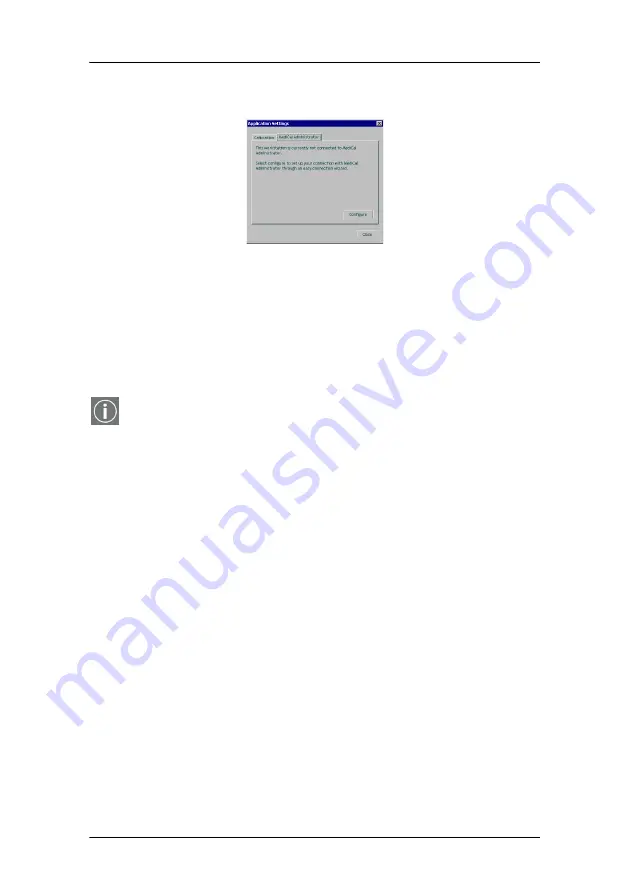
NioWatch operation
84
System manual E1
MediCal Administrator tab
Figure 45: MediCal Administrator tab
Here you can connect to MediCal Administrator, if present.
To connect to MediCal Administrator, click the
MediCal
Administrator
button. As a result, the MediCal Administrator
connection wizard starts. Please follow the guidelines from the
wizard.
The MediCal Administrator software is a hospital-based softcopy
image quality management system that keeps the consistency
data of every connected display system in a central database. Via
the user-friendly web interface, accessible from any client, users
have access to all the information of the installed display base.
For more information about MediCal Administrator, please
contact Barco Medical Imaging Systems or consult our web site.
Update NioWatch
In the Windows Start menu, the Update NioWatch application is
installed during installation of NioWatch.
To update NioWatch:
Select
Update NioWatch
from the Start > Programs >
Barco NioWatch menu.
The application will search via the Internet if NioWatch updates
are available. If so, you will get the option to install them.
Summary of Contents for System manual E1
Page 1: ...Installation User Manual System manual E1 ...
Page 3: ...Copyright notice 4 System manual E1 This page intentionally left blank ...
Page 6: ...System manual E1 7 Preface ...
Page 14: ...System manual E1 15 Introduction ...
Page 20: ...System manual E1 21 Display controller installation ...
Page 26: ...System manual E1 27 Display installation ...
Page 34: ...System manual E1 35 Display controller software installation ...
Page 50: ...System manual E1 51 Display controller tools ...
Page 67: ...BarcoMed Hardware Tab This page intentionally left blank 68 System manual E1 ...
Page 68: ...System manual E1 69 NioWatch ...
Page 84: ...System manual E1 85 Display operation ...
Page 93: ...How to use the on screen display OSD This page intentionally left blank 94 System manual E1 ...
Page 94: ...System manual E1 95 Cleaning instructions ...
Page 99: ...LCD panel This page intentionally left blank 100 System manual E1 ...
Page 100: ...System manual E1 101 Troubleshooting ...
Page 112: ...System manual E1 113 Appendices ...
Page 123: ...Appendix C Warranty Statement 124 System manual E1 ...






























