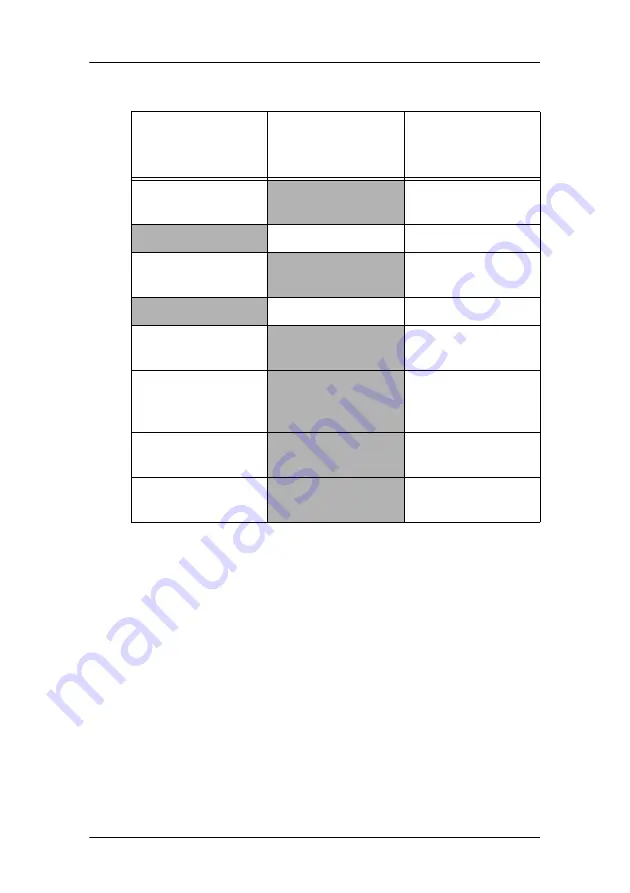
BarcoMed Hardware Tab
62
System manual E1
Using The BarcoMed Hardware Tab
To access the BarcoMed Hardware Tab do the following:
1. Open the “Display Properties Control Panel” by right clicking
on the
desktop
, then select
“Properties”
.
Figure 33 BarcoMed Hardware Tab under Windows 2000 or
Windows XP
Device
Displays the current BarcoMed display controller, driver, and the
currently selected display resolution.
BarcoMed 3MP2FH
PCI and Firmware
Information
BarcoMed 5MP1H
PCI Information Only
BarcoMed 5MP1HM
PCI and Firmware
Information
BarcoMed 5MP2
PCI Information Only
BarcoMed
5MP2 AURA
PCI and Firmware
Information
BarcoMed
Coronis 5MP
PCI and Firmware
Information
BarcoMed 5MP2F
PCI and Firmware
Information
BarcoMed 5MP2FH
PCI and Firmware
Information
Table 1:
AURA
Controllers
Non-AURA
Controllers
BarcoMed
Hardware Tab
Support
Summary of Contents for System manual E1
Page 1: ...Installation User Manual System manual E1 ...
Page 3: ...Copyright notice 4 System manual E1 This page intentionally left blank ...
Page 6: ...System manual E1 7 Preface ...
Page 14: ...System manual E1 15 Introduction ...
Page 20: ...System manual E1 21 Display controller installation ...
Page 26: ...System manual E1 27 Display installation ...
Page 34: ...System manual E1 35 Display controller software installation ...
Page 50: ...System manual E1 51 Display controller tools ...
Page 67: ...BarcoMed Hardware Tab This page intentionally left blank 68 System manual E1 ...
Page 68: ...System manual E1 69 NioWatch ...
Page 84: ...System manual E1 85 Display operation ...
Page 93: ...How to use the on screen display OSD This page intentionally left blank 94 System manual E1 ...
Page 94: ...System manual E1 95 Cleaning instructions ...
Page 99: ...LCD panel This page intentionally left blank 100 System manual E1 ...
Page 100: ...System manual E1 101 Troubleshooting ...
Page 112: ...System manual E1 113 Appendices ...
Page 123: ...Appendix C Warranty Statement 124 System manual E1 ...






























