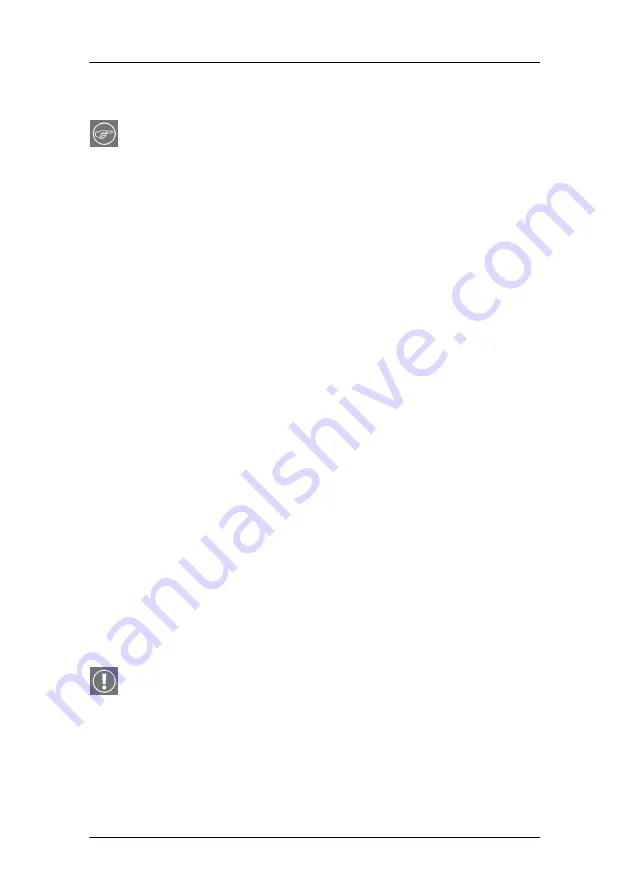
Windows 2000 BarcoMed Nio software installation
System manual E1
37
Windows 2000 BarcoMed Nio software installation
Note:
These instructions apply to both
Windows
®
2000
and
Windows
®
XP
.
Preparation
Prior to installing your E1 software the following should be done.
1. Install the BarcoMed Nio display controller(s) in your system.
2. Connect the E1 display panel(s) to the BarcoMed Nio display
controller(s) and power supply(s).
3. Decide if you want to install the NioWatch Software in
addition to the driver.
4. Decide if you are going to install the BarcoMed Nio driver
with DualView enabled or disabled) (see Step “7.” on
page 42 for a description of DualView).
5. Decide which Palette Mode you wish to use with the
BarcoMed Nio display controller. If you are uncertain, use the
default setting as this setting can be changed later using the
BarcoMed Driver Tab of the Windows Display Properties
control panel.
Using the BarcoMed product installation wizard
To install your BarcoMed Nio Windows display controller driver
Software for the first time follow the steps below.
If you are reinstalling the drivers or installing a new driver
release over an existing driver release you may skip steps 2 and
3 below:
1. Boot your system, and log in using an account with
administrator privileges.
2. For each BarcoMed Nio display controller installed in your
system Windows will launch the “Found New Hardware
Wizard”. Click
“Cancel”
. Continue to click
“Cancel”
until
Windows stops launching the “Found New Hardware
Summary of Contents for System manual E1
Page 1: ...Installation User Manual System manual E1 ...
Page 3: ...Copyright notice 4 System manual E1 This page intentionally left blank ...
Page 6: ...System manual E1 7 Preface ...
Page 14: ...System manual E1 15 Introduction ...
Page 20: ...System manual E1 21 Display controller installation ...
Page 26: ...System manual E1 27 Display installation ...
Page 34: ...System manual E1 35 Display controller software installation ...
Page 50: ...System manual E1 51 Display controller tools ...
Page 67: ...BarcoMed Hardware Tab This page intentionally left blank 68 System manual E1 ...
Page 68: ...System manual E1 69 NioWatch ...
Page 84: ...System manual E1 85 Display operation ...
Page 93: ...How to use the on screen display OSD This page intentionally left blank 94 System manual E1 ...
Page 94: ...System manual E1 95 Cleaning instructions ...
Page 99: ...LCD panel This page intentionally left blank 100 System manual E1 ...
Page 100: ...System manual E1 101 Troubleshooting ...
Page 112: ...System manual E1 113 Appendices ...
Page 123: ...Appendix C Warranty Statement 124 System manual E1 ...






























