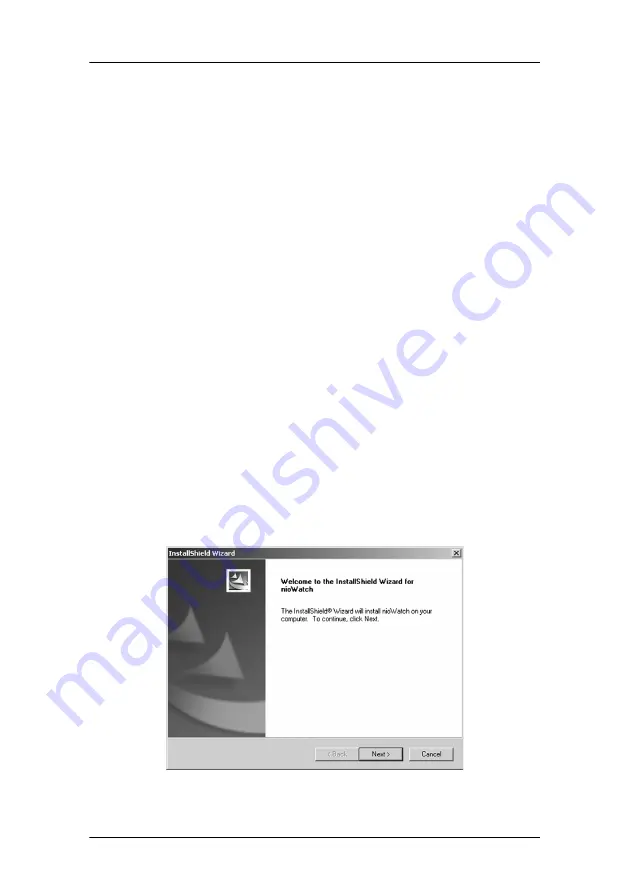
Windows 2000 BarcoMed Nio software installation
System manual E1
47
driver. The wizard will also begin to install the next selected
piece of BarcoMed Software.
If the Wizard
failed
to successfully install the selected driver,
it will warn you that the installation failed. Click
“Finish”
to
return to the BarcoMed Product Install Wizard. The wizard
will now begin installing the next selected piece of
BarcoMed Software. Click
“Cancel”
, then click
“Yes”
then
click
“Finish”.
Now
“Back”
and try reinstalling the driver
following the steps above or using the steps outlined in the
section
“Reinstalling or updating your BarcoMed Nio
BarcoMed NioWatch installation
1. Click
“Next”
on the Welcome Screen of the BARCO NioWatch
InstallShield Wizard (figure 26) to begin the installation or
click
“Cancel”
to cancel and return to the BarcoMed Product
Install Wizard.
2. After reading the Software License Agreement on the next
screen, click
”Yes“
to continue.
3. Click
“Next”
on the Choose Destination Location screen to
install the NioWatch software in the default location. Or click
“Browse”
to install the software in a different location.
Figure 26
Summary of Contents for System manual E1
Page 1: ...Installation User Manual System manual E1 ...
Page 3: ...Copyright notice 4 System manual E1 This page intentionally left blank ...
Page 6: ...System manual E1 7 Preface ...
Page 14: ...System manual E1 15 Introduction ...
Page 20: ...System manual E1 21 Display controller installation ...
Page 26: ...System manual E1 27 Display installation ...
Page 34: ...System manual E1 35 Display controller software installation ...
Page 50: ...System manual E1 51 Display controller tools ...
Page 67: ...BarcoMed Hardware Tab This page intentionally left blank 68 System manual E1 ...
Page 68: ...System manual E1 69 NioWatch ...
Page 84: ...System manual E1 85 Display operation ...
Page 93: ...How to use the on screen display OSD This page intentionally left blank 94 System manual E1 ...
Page 94: ...System manual E1 95 Cleaning instructions ...
Page 99: ...LCD panel This page intentionally left blank 100 System manual E1 ...
Page 100: ...System manual E1 101 Troubleshooting ...
Page 112: ...System manual E1 113 Appendices ...
Page 123: ...Appendix C Warranty Statement 124 System manual E1 ...






























