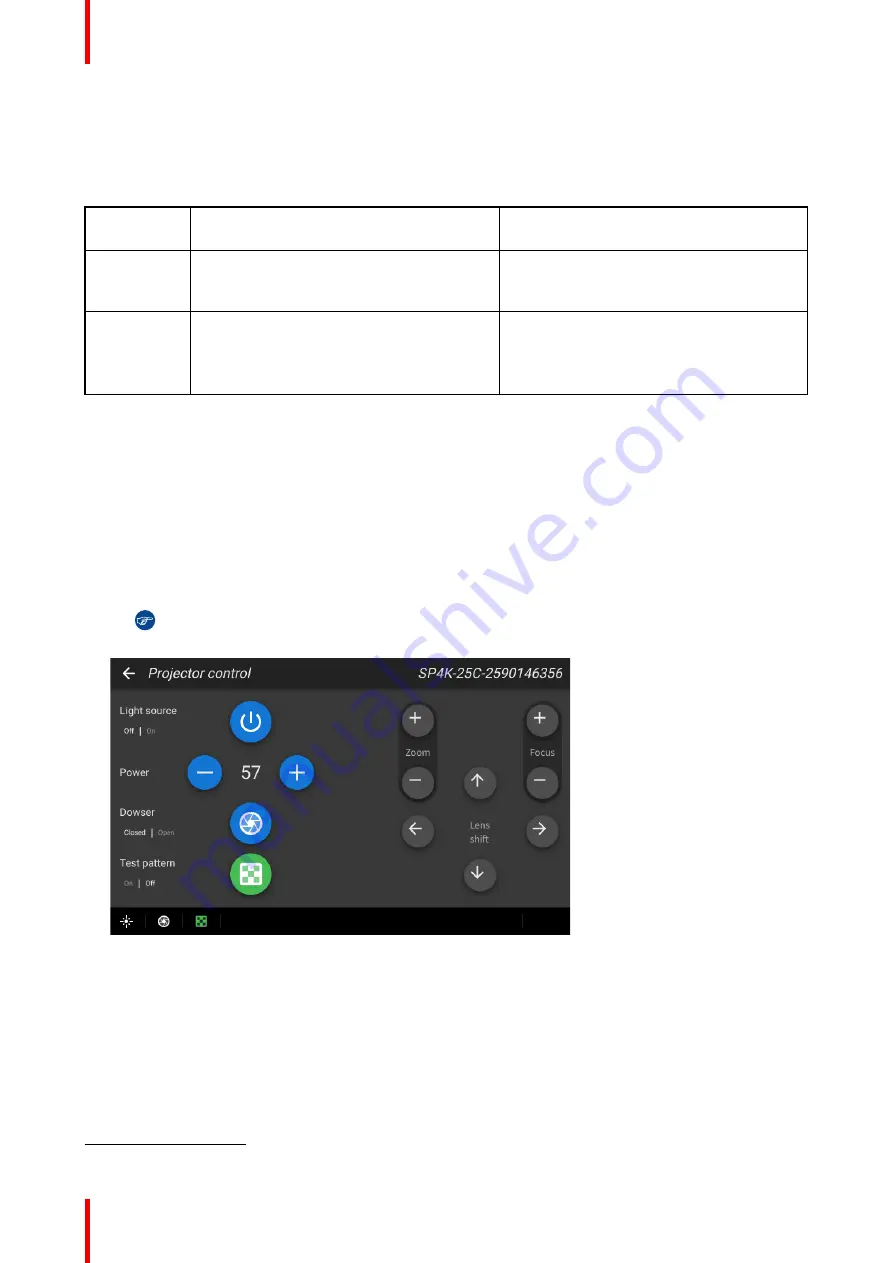
R5914712 /00
SP2K-C
94
8.2 Switching the projector ON
Possible ways to switch on
There are multiple ways to switch on the projector, depending on a few factors:
Current
Power Stage
How to power on
Notes
OFF
•
Locally, using the power button
•
Remotely, using GPI3
After the projector is powered, you can
further access the projector using either Web
Communicator or the optional touch display.
ECO mode
•
Locally, using the power button and touch
display
4
•
Remotely, using Web Communicator
•
Remotely, using GPI3
Take into account that the Web
Communicator method can only be used
when the projector is in ECO mode.
How to switch on locally, using the touch display?
1.
Ensure that the SP2K-C projector is installed onto a stable platform.
2.
Ensure the projector is correctly connected to the mains power.
3.
Ensure that the correct lens is installed for your application.
4.
Press the power button to switch the projector ON.
The projector will start up and the touch display will start its initialization procedure.
5.
Wait until the
Projector control
menu is fully accessible on the touch display.
Tip:
While the menu may become accessible early on, certain icons (e.g. the Light button) may
be greyed out until the projector is ready to play.
Image 8–4 Example of the Projector control menu on the touch display.
6.
Press the
Light
button to activate the light source. Use a press of >1 second.
The Light source will prepare itself for playing, by doing a laser self-test. This may take a while, depending
on your projector variant. While the light source is turning on, the Light button will blink green. Once
completed it will be full green.
7.
Press the
Dowser
button to open the dowser.
4.
Only possible if the Touch Display option has been chosen.
Summary of Contents for SP2K-C
Page 1: ...ENABLING BRIGHT OUTCOMES Installation manual SP2K C...
Page 4: ......
Page 8: ...R5914712 00 SP2K C 8...
Page 48: ...R5914712 00 SP2K C 48 Physical installation projector...
Page 62: ...R5914712 00 SP2K C 62 Lenses Lens holder...
Page 70: ...R5914712 00 SP2K C 70 ICMP X...
Page 90: ...R5914712 00 SP2K C 90 ICMP X...
Page 98: ...R5914712 00 SP2K C 98 Projector Power Cycle...
Page 104: ...R5914712 00 SP2K C 104 Connectivity...
Page 107: ...107 R5914712 00 SP2K C Image 10 3 Sealed top cover remove Convergence...
Page 109: ...109 R5914712 00 SP2K C 1 1 Image 10 6 Sealed cover fixation Convergence...
Page 116: ...R5914712 00 SP2K C 116 Convergence...
Page 132: ...R5914712 00 SP2K C 132 Image 12 13 Tightening the screws of the side cover Projector covers...
Page 140: ...R5914712 00 SP2K C 140 Dimensions...
Page 146: ...R5914712 00 SP2K C 146 Restriction Zone clarification and use cases...
Page 150: ...R5914712 00 SP2K C 150 List of tools...
Page 154: ...R5914712 00 SP2K C 154 Index...
Page 155: ......






























