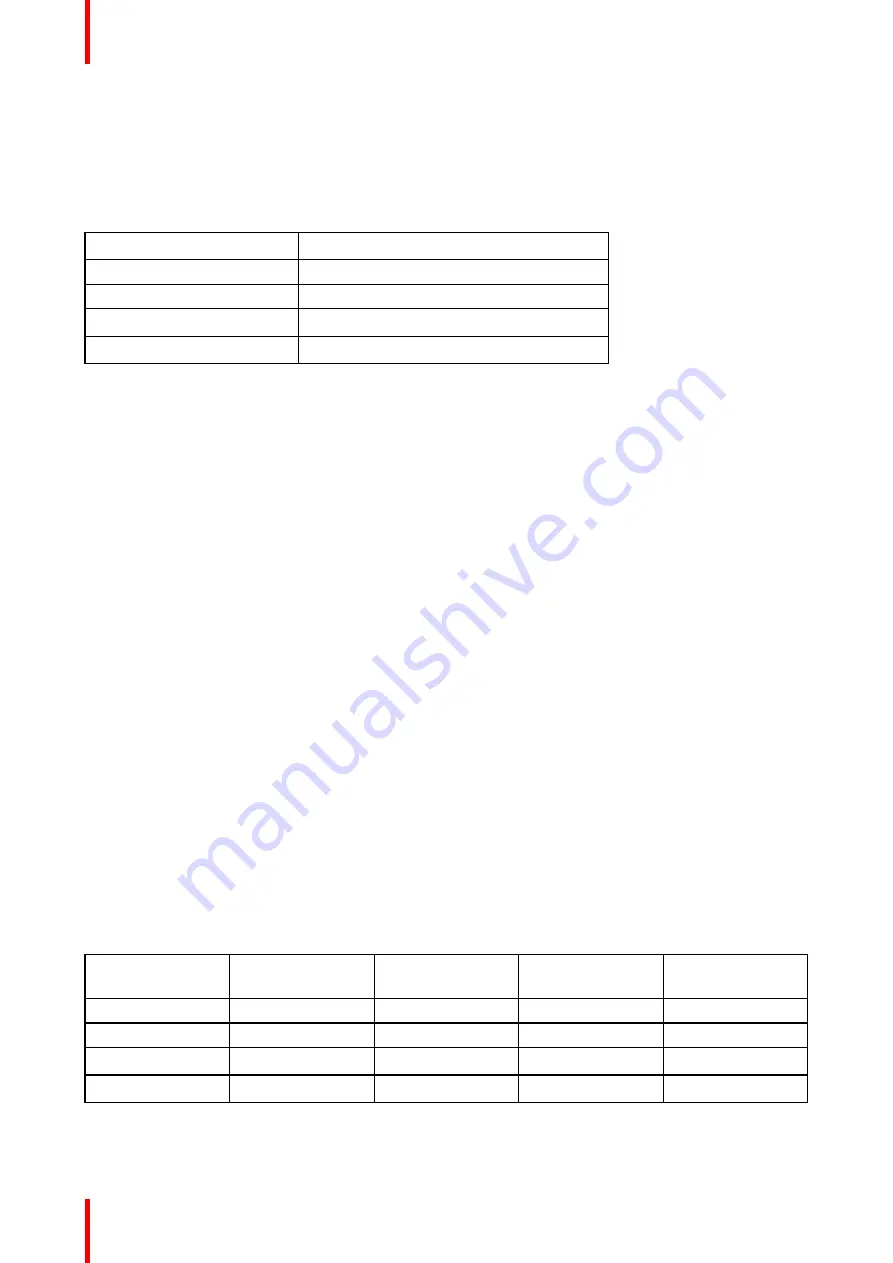
R5914712 /00
SP2K-C
100
9.1 Connecting to the projector for the first time
Default settings
If you want to access Web Communicator, take into account the following default settings of the projector.
By default you will be able to access Web Communicator using the following default settings.
Item
Setting
IP address
192.168.100.2
Subnet mask
255.255.255.0
Default gateway
192.168.100.1
Default hostname
[projector model] - [serial number]
How to connect to an SP2K-C projector with a touch display
1.
On the touch display of the projector, press either
About
, or
Settings
to see the IP address assigned to the
projector.
2.
Use a web browser to browse to the assigned IP address.
The login page of Web Communicator will be displayed.
3.
Log in onto Web Communicator.
How to connect to an SP2K-C projector without a touch display
1.
Use a web browser to browse to the default IP address of the projector,
The login page of Web Communicator will be displayed.
or
use a Bonjour program to trace the random IP address assigned to your projector.
2.
Log in onto Web Communicator.
Using the Bonjour software to trace an SP2K-C projector on your network
If your network automatically hands out IP addresses and a random IP address has been assigned to your
projector without touch display because of this, the only way to obtain this IP address is by using a Bonjour
program.
The Bonjour software will display the SP2K-C projector as a combination of product key and the default
hostname. In more detail, this is:
•
“BARCO PROJ” [projector model] – [serial number]
•
For example: “BARCO PROJ SP2K-C-0123456789”
Default passwords Web Communicator
When logging in for the first time, use one of the following default passwords
User group
User name
projector
Default password
User name ICMP
Default password
Administrator
admin
Admin1234
admin
Admin1234
Service technician
st
Service1234
Show manager
show
Show1234
show
Show1234
Projectionist
proj
Proj1234
Summary of Contents for SP2K-C
Page 1: ...ENABLING BRIGHT OUTCOMES Installation manual SP2K C...
Page 4: ......
Page 8: ...R5914712 00 SP2K C 8...
Page 48: ...R5914712 00 SP2K C 48 Physical installation projector...
Page 62: ...R5914712 00 SP2K C 62 Lenses Lens holder...
Page 70: ...R5914712 00 SP2K C 70 ICMP X...
Page 90: ...R5914712 00 SP2K C 90 ICMP X...
Page 98: ...R5914712 00 SP2K C 98 Projector Power Cycle...
Page 104: ...R5914712 00 SP2K C 104 Connectivity...
Page 107: ...107 R5914712 00 SP2K C Image 10 3 Sealed top cover remove Convergence...
Page 109: ...109 R5914712 00 SP2K C 1 1 Image 10 6 Sealed cover fixation Convergence...
Page 116: ...R5914712 00 SP2K C 116 Convergence...
Page 132: ...R5914712 00 SP2K C 132 Image 12 13 Tightening the screws of the side cover Projector covers...
Page 140: ...R5914712 00 SP2K C 140 Dimensions...
Page 146: ...R5914712 00 SP2K C 146 Restriction Zone clarification and use cases...
Page 150: ...R5914712 00 SP2K C 150 List of tools...
Page 154: ...R5914712 00 SP2K C 154 Index...
Page 155: ......






























