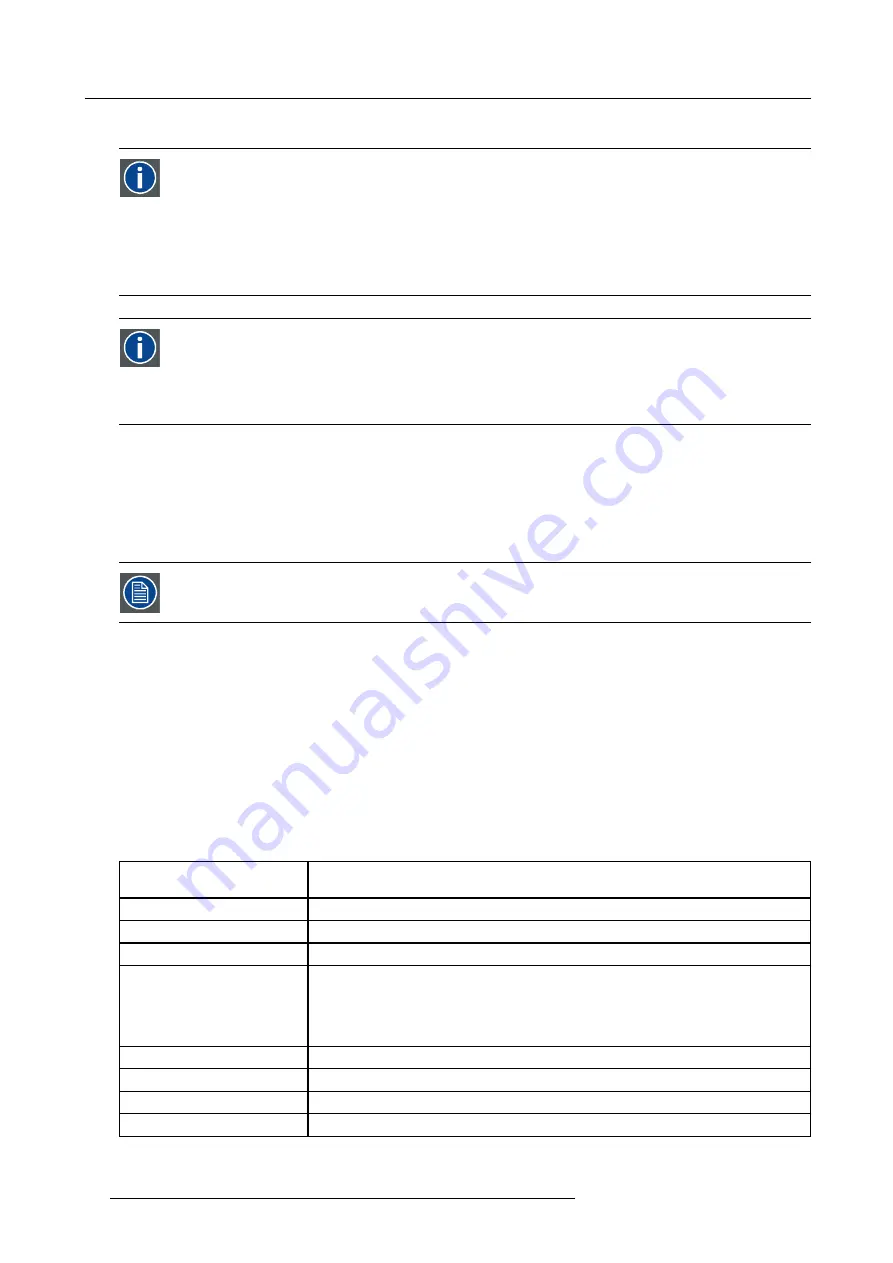
4. Installation
4.7.3.2
Connecting to the network
DHCP
Dynamic host con
fi
guration protocol. DHCP is a communications protocol that lets network administrators manage
centrally and automate the assignment of IP addresses in an organization’s network. Using the Internet Protocol, each
machine that can connect to the Internet needs a unique IP address. When an organization sets up its computer users
with a connection to the Internet, an IP address must be assigned to each machine. Without DHCP, the IP address
must be entered manually at each computer and, if computers move to another location in another part of the network,
a new IP address must be entered. DHCP lets a network administrator supervise and distribute IP addresses from
a central point and automatically sends a new IP address when a computer is plugged into a different place in the
network.
DNS server
Computers, Projectors, Touch panels connected to a network are referenced by their IP address. The only problem is
that remembering IP addresses is not easy. If you need to use hundreds of addresses then it will become impossible
to remember them. This is why domain names are created. Internet names (domain and host names) are just aliases
to these IP addresses. When you use an Internet address it is automatically translated to an IP address. In fact a
program or device that translates those Internet names to IP addresses is called a DNS Server.
What can be done ?
Each image processor or PMP (Pixel Mapping Processor) has its ethernet connection i.e. the ethernet communication can be done
with each board separately.
Each input is connected to one of the 2 image processors which are both addressed separately. To allow the communication with
both image processors, it is advised to use a Hub or Switch, it is however required to have a DHCP and DNS server present in the
LAN.
To send commands to the projector, connection must be established to port 5401.
How to connect a device to the LAN inputs ?
1. Connect the device to the projector by connecting the device’s male RJ45 connector into the projector’s female RJ45 input labeled
LAN 1
2. Connect the device to the projector by connecting the device’s male RJ45 connector into the projector’s female RJ45 input labeled
LAN 2
4.7.3.3
Network settings
What can be done?
These settings are used to set the Ethernet Communication parameters.
Following parameters are available :
MAC Address
MAC Address of the projector (This is a non-adjustable value programmed into the Ethernet
board).
IP Address (Current)
IP Address of the projector (This is a non-adjustable value ).
Subnet Mask
Subnet Mask (This is a non-adjustable value )
Gateway
Gateway (This is a non-adjustable value )
DHCP
DHCP setting:
•
Yes
: The projector will dynamically obtain its IP address from the DHCP server.
•
No
: The IP address needs to be entered manually. Note that when selecting
Fixed IP
the IP settings
fi
elds are enabled
IP Address
Fixed IP Address of the projector : this
fi
eld can be edited when Fixed IP is selected
Subnet Mask
Subnet Mask : this
fi
eld can be edited when Fixed IP is selected
Gateway
Gateway : this
fi
eld can be edited when Fixed IP is selected
Hostname
Hostname : this
fi
eld can be edited when DHCP is selected
30
R59770198 BARCO SIM 7D 13/02/2013
Summary of Contents for R92112071
Page 1: ...Barco SIM 7D User Guide R92112071 R92112072 R92112073 R59770198 10 13 02 2013 ...
Page 8: ...Table of contents 4 R59770198 BARCO SIM 7D 13 02 2013 ...
Page 10: ...1 Introduction 6 R59770198 BARCO SIM 7D 13 02 2013 ...
Page 14: ...2 Packaging 10 R59770198 BARCO SIM 7D 13 02 2013 ...
Page 39: ...4 Installation Image 4 40 Location of the IR receivers R59770198 BARCO SIM 7D 13 02 2013 35 ...
Page 40: ...4 Installation 36 R59770198 BARCO SIM 7D 13 02 2013 ...
Page 54: ...5 Setup 50 R59770198 BARCO SIM 7D 13 02 2013 ...
Page 80: ...7 Advanced Image 7 41 Image 7 42 Image 7 43 76 R59770198 BARCO SIM 7D 13 02 2013 ...
Page 108: ...7 Advanced Image 7 95 Image 7 96 Image 7 97 Image 7 98 104 R59770198 BARCO SIM 7D 13 02 2013 ...
Page 154: ...7 Advanced 150 R59770198 BARCO SIM 7D 13 02 2013 ...
Page 174: ...B GLD alignment 170 R59770198 BARCO SIM 7D 13 02 2013 ...
Page 176: ...Glossary 172 R59770198 BARCO SIM 7D 13 02 2013 ...
Page 182: ...List of tables 178 R59770198 BARCO SIM 7D 13 02 2013 ...















































