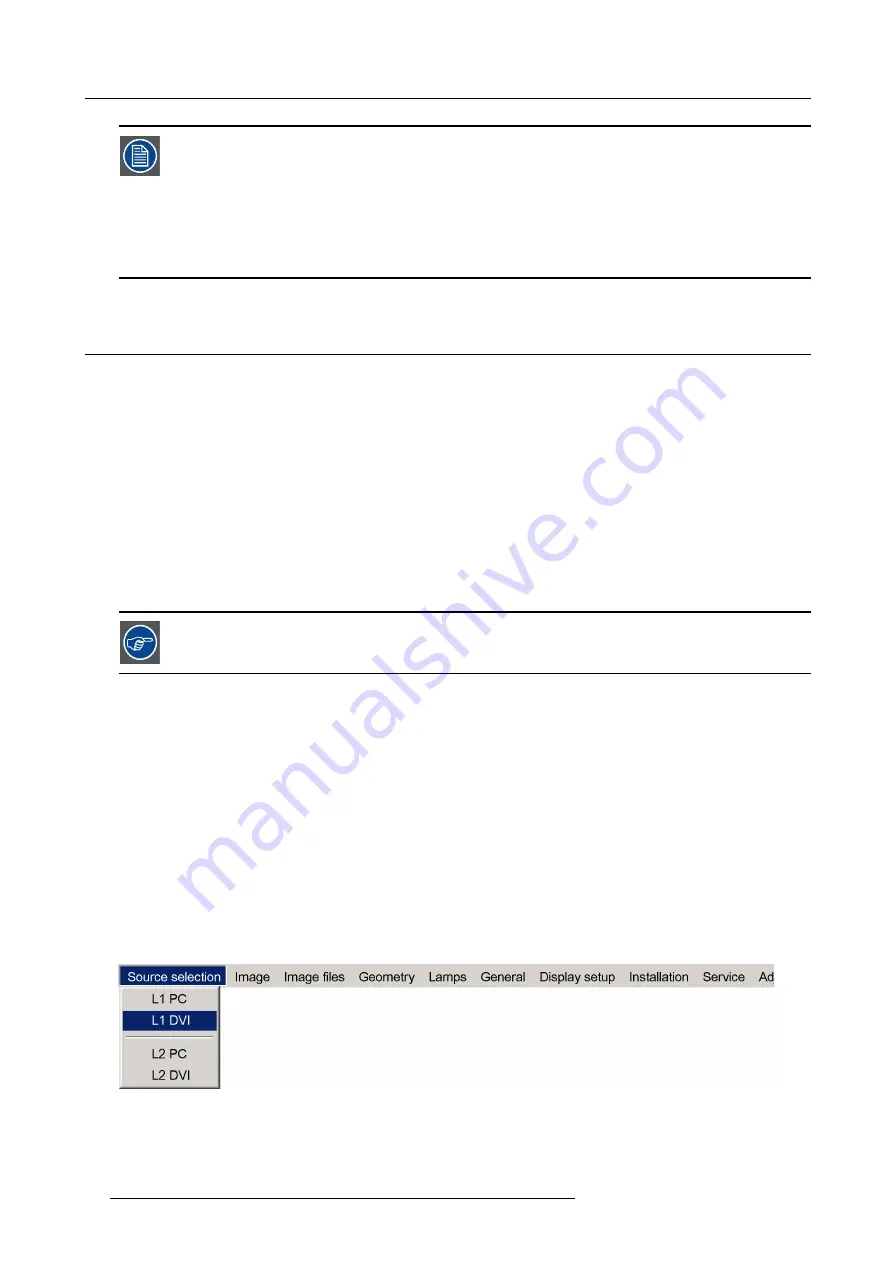
7. Advanced
In some cases an alphanumeric value (
fi
le name, ...) has to be entered. Use
↑
or
↓
to scroll through the char-
acter values once the input
fi
eld is activated.
Following characters can be browsed in this particular order:
Decimal scroll list: 0123456789
Signed decimal scroll list: 0123456789-
ASCII scrolllist:ABCDEFGHIJKLMNOPQRSTUVWXYZ012-*/&@#.;.abcdefghijklmnopqrstuvwxyz
7.2
Source selection
7.2.1
Selecting a source
Selecting a source
The Source selection menu allows to select the different source inputs independently. Another method to select an input source is
via the remote control using the numeric keys or by using the local keypad.
The source names in the menu bar are adapted automatically depending on the type of input board present in the projector
For example :
•
L1 DVI
•
L1 PC
•
L2 DVI
•
L2 PC
In this case, a DVI input board is present on the
fi
rst layer (L1), and a DVI input board on the second layer (L2).
The native resolution of the projector (panels) is 2048 x 1536 with an aspect ratio of 4:3
7.2.2
Selecting the L1 DVI source
What can be done ?
The L1 DVI source is one out of the two sources that will make up the full (dual frustum) image. The dual frustum image being made
up by L1 DVI and L2 DVI.
Selecting L1 DVI while L2 DVI is also connected and available will automatically show L1 DVI as the left frustum and L2 DVI as the
right frustum. In this case the projector’s panels are fully used and a full resolution image will be projected.
If L1 DVI is selected while L2 DVI is not connected or not available, only the left part of the panels will be used (other half of the
panel is blanked). Only L1 DVI will be displayed.
How to select the L1 DVI source ?
1. Press
MENU
to activate the Tool bar
2. Press
↓
to Pull down the Source Selection menu
3. Use
↑
or
↓
to select
L1 DVI
Image 7-3
4. Press
ENTER
to con
fi
rm your choice
A bullet indicates the selected source which now appears on the screen.
54
R59770198 BARCO SIM 7D 13/02/2013
Summary of Contents for R92112071
Page 1: ...Barco SIM 7D User Guide R92112071 R92112072 R92112073 R59770198 10 13 02 2013 ...
Page 8: ...Table of contents 4 R59770198 BARCO SIM 7D 13 02 2013 ...
Page 10: ...1 Introduction 6 R59770198 BARCO SIM 7D 13 02 2013 ...
Page 14: ...2 Packaging 10 R59770198 BARCO SIM 7D 13 02 2013 ...
Page 39: ...4 Installation Image 4 40 Location of the IR receivers R59770198 BARCO SIM 7D 13 02 2013 35 ...
Page 40: ...4 Installation 36 R59770198 BARCO SIM 7D 13 02 2013 ...
Page 54: ...5 Setup 50 R59770198 BARCO SIM 7D 13 02 2013 ...
Page 80: ...7 Advanced Image 7 41 Image 7 42 Image 7 43 76 R59770198 BARCO SIM 7D 13 02 2013 ...
Page 108: ...7 Advanced Image 7 95 Image 7 96 Image 7 97 Image 7 98 104 R59770198 BARCO SIM 7D 13 02 2013 ...
Page 154: ...7 Advanced 150 R59770198 BARCO SIM 7D 13 02 2013 ...
Page 174: ...B GLD alignment 170 R59770198 BARCO SIM 7D 13 02 2013 ...
Page 176: ...Glossary 172 R59770198 BARCO SIM 7D 13 02 2013 ...
Page 182: ...List of tables 178 R59770198 BARCO SIM 7D 13 02 2013 ...






























